Use VCE Exam Simulator to open VCE files

OCP exam objectives covered in this chapter:
Working with Java Primitive Data Types and String APIs
Working with Java Arrays
Programming Abstractly Through Interfaces
In the context of an Application Programming Interface (API), an interface refers to a group of classes or Java interface definitions giving you access to a service or functionality.
In this chapter, you will learn about many core data structures in Java, along with the most common APIs to access them. For example, String and StringBuilder, along with their associated APIs, are used to create and manipulate text data. An array, List, Set, or Map are used to manage often large groups of data. You’ll also learn how to determine whether two objects are equivalent.
This chapter is long, so we recommend reading it in multiple sittings. On the bright side, it contains most of the APIs you need to know for
The String class is such a fundamental class that you’d be hardpressed to write code without it. After all, you can’t even write a main() method without using the String class. A string is basically a sequence of characters; here’s an example:
String name = "Fluffy";
As you learned in Chapter 2, “Java Building Blocks,” this is an example of a reference type. You also learned that reference types are created using the new keyword. Wait a minute. Something is missing from the previous example: It doesn’t have new in it! In Java, these two snippets both create a String:
String name = "Fluffy";
String name = new String("Fluffy");
Both give you a reference variable named name pointing to the String object "Fluffy". They are subtly different, as you’ll see in the section “The String Pool” later in this chapter. For now, just remember that the String class is special and doesn’t need to be instantiated with new.
Since a String is a sequence of characters, you probably won’t be surprised to hear that it implements the interface CharSequence. This interface is a general way of representing several classes, including String and StringBuilder. You’ll learn more about interfaces later in the book.
In this section, we’ll look at concatenation, immutability, common methods, and method chaining.
In Chapter 3, “Operators,” you learned how to add numbers. 1 + 2 is clearly 3. But what is "1" + "2"? It’s actually "12" because Java combines the two String objects. Placing one String before the other String and combining them is called string concatenation. The exam creators like string concatenation because the + operator can be used in two ways within the same line of code. There aren’t a lot of rules to know for this, but you have to know them well:
Now let’s look at some examples:
System.out.println(1 + 2); // 3
System.out.println("a" + "b"); // ab
System.out.println("a" + "b" + 3); // ab3
System.out.println(1 + 2 + "c"); // 3c
System.out.println("c" + 1 + 2); // c12
The first example uses the first rule. Both operands are numbers, so we use normal addition. The second example is simple string concatenation, described in the second rule. The quotes for the String are only used in code-they don’t get output.
The third example combines both the second and third rules. Since we start on the left, Java figures out what "a" + "b" evaluates to. You already know that one: It’s "ab". Then Java looks at the remaining expression of "ab" + 3. The second rule tells us to concatenate since one of the operands is a String.
In the fourth example, we start with the third rule, which tells us to consider 1 + 2. Both operands are numeric, so the first rule tells us the answer is 3. Then we have 3 + "c", which uses the second rule to give us "3c". Notice all three rules get used in one line?
Finally, the fifth example shows the importance of the third rule. First we have "c" + 1, which uses the second rule to give us "c1". Then we have "c1" + 2, which uses the second rule again to give us "c12".
The exam takes this a step further and will try to trick you with something like this:
int three = 3;
String four = "4";
System.out.println(1 + 2 + three + four);
When you see this, just take it slow and remember the three rules-and be sure to check the variable types. In this example, we start with the third rule, which tells us to consider 1 + 2. The first rule gives us 3. Next we have 3 + three. Since three is of type int, we still use the first rule, giving us 6. Next we have 6 + four. Since four is of type String, we switch to the second rule and get a final answer of "64". When you see questions like this, just take your time and check the types. Being methodical pays off.
There is only one more thing to know about concatenation, but it is an easy one. In this example, you just have to remember what += does. s += "2" means the same thing as s = s + "2".
4: String s = "1"; // s currently holds "1"
5: s += "2"; // s currently holds "12"
6: s += 3; // s currently holds "123"
7: System.out.println(s); // 123
On line 5, we are “adding” two strings, which means we concatenate them. Line 6 tries to trick you by adding a number, but it’s just like we wrote s = s + 3. We know that a string “plus” anything else means to use concatenation.
To review the rules one more time: Use numeric addition if two numbers are involved, use concatenation otherwise, and evaluate from left to right. Have you memorized these three rules yet? Be sure to do so before the exam!
Once a String object is created, it is not allowed to change. It cannot be made larger or smaller, and you cannot change one of the characters inside it.
You can think of a String as a storage box you have perfectly full and whose sides can’t bulge. There’s no way to add objects, nor can you replace objects without disturbing the entire arrangement. The tradeoff for the optimal packing is zero flexibility.
Mutable is another word for changeable. Immutable is the opposite- an object that can’t be changed once it’s created. On the exam, you need to know that String is immutable.
More on Immutability
You won’t be asked to identify whether custom classes are immutable on the OCP part 1 exam, but it’s helpful to see an example. Consider the following code:
class Mutable {
private String s;
public void setS(String newS){ s = newS; } // Setter
makes it mutable
public String getS() { return s; }
}
final class Immutable {
private String s = "name";
public String getS() { return s; }
}
Immutable has only a getter. There’s no way to change the value of s once it’s set. Mutable has a setter. This allows the reference s to change to point to a different String later. Note that even though the String class is immutable, it can still be used in a mutable class. You can even make the instance variable final so the compiler reminds you if you accidentally change s.
Also, immutable classes in Java are final, which prevents subclasses creation. You wouldn’t want a subclass adding mutable behavior.
You learned that + is used to do String concatenation in Java. There’s another way, which isn’t used much on real projects but is great for tricking people on the exam. What does this print out?
String s1 = "1";
String s2 = s1.concat("2");
s2.concat("3");
System.out.println(s2);
Did you say "12"? Good. The trick is to see if you forget that the String class is immutable by throwing a method call at you.
The String class has dozens of methods. Luckily, you need to know only a handful for the exam. The exam creators pick most of the methods developers use in the real world.
For all these methods, you need to remember that a string is a sequence of characters and Java counts from 0 when indexed. Figure 5.1 shows how each character in the string "animals" is indexed.
Let’s look at a number of methods from the String class. Many of them are straightforward, so we won’t discuss them at length. You need to know how to use these methods. We left out public from the signatures in the following sections so you can focus on the important parts.
The method length() returns the number of characters in the String. The method signature is as follows:
int length()
The following code shows how to use length():
String string = "animals";
System.out.println(string.length()); // 7
Wait. It outputs 7? Didn’t we just tell you that Java counts from 0? The difference is that zero counting happens only when you’re using indexes or positions within a list. When determining the total size or length, Java uses normal counting again.
The method charAt() lets you query the string to find out what character is at a specific index. The method signature is as follows:
char charAt(int index)
The following code shows how to use charAt():
String string = "animals";
System.out.println(string.charAt(0)); // a
System.out.println(string.charAt(6)); // s
System.out.println(string.charAt(7)); // throws exception
Since indexes start counting with 0, charAt(0) returns the “first” character in the sequence. Similarly, charAt(6) returns the “seventh” character in the sequence. charAt(7) is a problem. It asks for the “eighth” character in the sequence, but there are only seven characters present. When something goes wrong that Java doesn’t know how to deal with, it throws an exception, as shown here. You’ll learn more about exceptions in Chapter 10, “Exceptions.”
java.lang.StringIndexOutOfBoundsException: String index out of range: 7
The method indexOf() looks at the characters in the string and finds the first index that matches the desired value. indexOf can work with an individual character or a whole String as input. It can also start from a requested position. Remember that a char can be passed to an int parameter type. On the exam, you’ll only see a char passed to the parameters named ch. The method signatures are as follows:
int indexOf(int ch)
int indexOf(int ch, int fromIndex)
int indexOf(String str)
int indexOf(String str, int fromIndex)
The following code shows how to use indexOf():
String string = "animals";
System.out.println(string.indexOf('a')); // 0
System.out.println(string.indexOf("al")); // 4
System.out.println(string.indexOf('a', 4)); // 4
System.out.println(string.indexOf("al", 5)); // -1
Since indexes begin with 0, the first 'a' matches at that position. The second statement looks for a more specific string, so it matches later. The third statement says Java shouldn’t even look at the characters until it gets to index 4. The final statement doesn’t find anything because it starts looking after the match occurred. Unlike charAt(), the indexOf() method doesn’t throw an exception if it can’t find a match. indexOf() returns -1 when no match is found. Because indexes start with 0, the caller knows that -1 couldn’t be a valid index. This makes it a common value for a method to signify to the caller that no match is found.
The method substring() also looks for characters in a string. It returns parts of the string. The first parameter is the index to start with for the returned string. As usual, this is a zero-based index. There is an optional second parameter, which is the end index you want to stop at.
Notice we said “stop at” rather than “include.” This means the endIndex parameter is allowed to be 1 past the end of the sequence if you want to stop at the end of the sequence. That would be redundant, though, since you could omit the second parameter entirely in that case. In your own code, you want to avoid this redundancy. Don’t be surprised if the exam uses it, though. The method signatures are as follows:
String substring(int beginIndex)
String substring(int beginIndex, int endIndex)
It helps to think of indexes a bit differently for the substring methods. Pretend the indexes are right before the character they would point to. Figure 5.2 helps visualize this. Notice how the arrow with the 0 points to the character that would have index 0. The arrow with the 1 points between characters with indexes 0 and 1. There are seven characters in the String. Since Java uses zero-based indexes, this means the last character has an index of 6. The arrow with the 7 points immediately after this last character. This will help you remember that endIndex doesn’t give an out-of-bounds exception when it is one past the end of the String.
The following code shows how to use substring():
String string = "animals";
System.out.println(string.substring(3)); // mals
System.out.println(string.substring(string.indexOf('m'))); // mals
System.out.println(string.substring(3, 4)); // m
System.out.println(string.substring(3, 7)); // mals
The substring() method is the trickiest String method on the exam. The first example says to take the characters starting with index 3 through the end, which gives us "mals". The second example does the same thing, but it calls indexOf() to get the index rather than hardcoding it. This is a common practice when coding because you may not know the index in advance.
The third example says to take the characters starting with index 3 until, but not including, the character at index 4-which is a complicated way of saying we want a String with one character: the one at index 3. This results in "m". The final example says to take the characters starting with index 3 until we get to index 7. Since index 7 is the same as the end of the string, it is equivalent to the first example.
We hope that wasn’t too confusing. The next examples are less obvious:
System.out.println(string.substring(3, 3)); // empty string
System.out.println(string.substring(3, 2)); // throws exception
System.out.println(string.substring(3, 8)); // throws exception
The first example in this set prints an empty string. The request is for the characters starting with index 3 until you get to index 3. Since we start and end with the same index, there are no characters in between. The second example in this set throws an exception because the indexes can’t be backward. Java knows perfectly well that it will never get to index 2 if it starts with index 3. The third example says to continue until the eighth character. There is no eighth position, so Java throws an exception. Granted, there is no seventh character either, but at least there is the “end of string” invisible position.
Let’s review this one more time since substring() is so tricky. The method returns the string starting from the requested index. If an end index is requested, it stops right before that index. Otherwise, it goes to the end of the string.
Whew. After that mental exercise, it is nice to have methods that do exactly what they sound like! These methods make it easy to convert your data. The method signatures are as follows:
String toLowerCase()
String toUpperCase()
The following code shows how to use these methods:
String string = "animals";
System.out.println(string.toUpperCase()); // ANIMALS
System.out.println("Abc123".toLowerCase()); // abc123
These methods do what they say. toUpperCase() converts any lowercase characters to uppercase in the returned string. toLowerCase() converts any uppercase characters to lowercase in the returned string. These methods leave alone any characters other than letters. Also, remember that strings are immutable, so the original string stays the same.
The equals() method checks whether two String objects contain exactly the same characters in the same order. The equalsIgnoreCase() method checks whether two String objects contain the same characters with the exception that it will convert the characters’ case if needed. The method signatures are as follows:
boolean equals(Object obj)
boolean equalsIgnoreCase(String str)
You might have noticed that equals() takes an Object rather than a String. This is because the method is the same for all objects. If you pass in something that isn’t a String, it will just return false. By contrast, the equalsIgnoreCase method only applies to String objects so it can take the more specific type as the parameter.
The following code shows how to use these methods:
System.out.println("abc".equals("ABC")); // false
System.out.println("ABC".equals("ABC")); // true
System.out.println("abc".equalsIgnoreCase("ABC")); // true
This example should be fairly intuitive. In the first example, the values aren’t exactly the same. In the second, they are exactly the same. In the third, they differ only by case, but it is okay because we called the method that ignores differences in case.
The startsWith() and endsWith() methods look at whether the provided value matches part of the String. The method signatures are as follows:
boolean startsWith(String prefix)
boolean endsWith(String suffix)
The following code shows how to use these methods:
System.out.println("abc".startsWith("a")); // true
System.out.println("abc".startsWith("A")); // false
System.out.println("abc".endsWith("c")); // true
System.out.println("abc".endsWith("a")); // false
Again, nothing surprising here. Java is doing a case-sensitive check on the values provided.
The replace() method does a simple search and replace on the string. There’s a version that takes char parameters as well as a version that takes CharSequence parameters. The method signatures are as follows:
String replace(char oldChar, char newChar)
String replace(CharSequence target, CharSequence replacement)
The following code shows how to use these methods:
System.out.println("abcabc".replace('a', 'A')); // AbcAbc
System.out.println("abcabc".replace("a", "A")); // AbcAbc
The first example uses the first method signature, passing in char parameters. The second example uses the second method signature, passing in String parameters.
The contains() method looks for matches in the String. It isn’t as particular as startsWith() and endsWith()-the match can be anywhere in the String. The method signature is as follows:
boolean contains(CharSequence charSeq)
The following code shows how to use these methods:
System.out.println("abc".contains("b")); // true
System.out.println("abc".contains("B")); // false
Again, we have a case-sensitive search in the String. The contains() method is a convenience method so you don’t have to write str.indexOf(otherString) != -1.
You’ve made it through almost all the String methods you need to know. Next up is removing blank space from the beginning and/or end of a String. The strip() and trim() methods remove whitespace from the beginning and end of a String. In terms of the exam, whitespace consists of spaces along with the t (tab) and n (newline) characters. Other characters, such as r (carriage return), are also included in what gets trimmed. The strip() method is new in Java 11. It does everything that trim() does, but it supports Unicode
NOTE
You don’t need to know about Unicode for the exam. But if you want to test the difference, one of Unicode whitespace characters is as follows:
char ch = 'u2000';
Additionally, the stripLeading() and stripTrailing() methods were added in Java 11. The stripLeading() method removes whitespace from the beginning of the String and leaves it at the end. The stripTrailing() method does the opposite. It removes whitespace from the end of the String and leaves it at the beginning
The method signatures are as follows:
String strip()
String stripLeading()
String stripTrailing()
String trim()
The following code shows how to use these methods:
System.out.println("abc".strip()); // abc
System.out.println("t a b cn".strip()); // a b c
String text = " abct ";
System.out.println(text.trim().length()); // 3
System.out.println(text.strip().length()); // 3
System.out.println(text.stripLeading().length()); // 5
System.out.println(text.stripTrailing().length()); // 4
First, remember that t is a single character. The backslash escapes the t to represent a tab. The first example prints the original string because there are no whitespace characters at the beginning or end. The second example gets rid of the leading tab, subsequent spaces, and the trailing newline. It leaves the spaces that are in the middle of the string.
The remaining examples just print the number of characters remaining. You can see that both trim() and strip() leave the same three characters "abc" because they remove both the leading and trailing whitespace. The stripLeading() method only removes the one whitespace character at the beginning of the String. It leaves the tab and space at the end. The stripTrailing() method removes these two characters at the end but leaves the character at the beginning of the String.
The intern() method returns the value from the string pool if it is there. Otherwise, it adds the value to the string pool. We will explain about the string pool and give examples for intern() later in the chapter. The method signature is as follows:
String intern()
It is common to call multiple methods as shown here:
String start = "AniMaL ";
String trimmed = start.trim(); // "AniMaL"
String lowercase = trimmed.toLowerCase(); // "animal"
String result = lowercase.replace('a', 'A'); // "AnimAl"
System.out.println(result);
This is just a series of String methods. Each time one is called, the returned value is put in a new variable. There are four String values along the way, and AnimAl is output.
However, on the exam there is a tendency to cram as much code as possible into a small space. You’ll see code using a technique called method chaining. Here’s an example:
String result = "AniMaL ".trim().toLowerCase().replace('a', 'A');
System.out.println(result);
This code is equivalent to the previous example. It also creates four String objects and outputs AnimAl. To read code that uses method chaining, start at the left and evaluate the first method. Then call the next method on the returned value of the first method. Keep going until you get to the semicolon.
Remember that String is immutable. What do you think the result of this code is?
5: String a = "abc";
6: String b = a.toUpperCase();
7: b = b.replace("B", "2").replace('C', '3');
8: System.out.println("a=" + a);
9: System.out.println("b=" + b);
On line 5, we set a to point to "abc" and never pointed a to anything else. Since we are dealing with an immutable object, none of the code on lines 6 and 7 changes a, and the value remains "abc".
b is a little trickier. Line 6 has b pointing to "ABC", which is straightforward. On line 7, we have method chaining. First, "ABC".replace("B", "2") is called. This returns "A2C". Next, "A2C".replace('C', '3') is called. This returns "A23". Finally, b changes to point to this returned String. When line 9 executes, b is "A23".
A small program can create a lot of String objects very quickly. For example, how many do you think this piece of code creates?
10: String alpha = "";
11: for(char current = 'a'; current <= 'z'; current++)
12: alpha += current;
13: System.out.println(alpha);
The empty String on line 10 is instantiated, and then line 12 appends an "a". However, because the String object is immutable, a new String object is assigned to alpha, and the "" object becomes eligible for garbage collection. The next time through the loop, alpha is assigned a new String object, "ab", and the "a" object becomes eligible for garbage collection. The next iteration assigns alpha to "abc", and the "ab" object becomes eligible for garbage collection, and so on.
This sequence of events continues, and after 26 iterations through the loop, a total of 27 objects are instantiated, most of which are immediately eligible for garbage collection.
This is very inefficient. Luckily, Java has a solution. The StringBuilder class creates a String without storing all those interim String values. Unlike the String class, StringBuilder is not immutable.
15: StringBuilder alpha = new StringBuilder();
16: for(char current = 'a'; current <= 'z'; current++)
17: alpha.append(current);
18: System.out.println(alpha);
On line 15, a new StringBuilder object is instantiated. The call to append() on line 17 adds a character to the StringBuilder object each time through the for loop appending the value of current to the end of alpha. This code reuses the same StringBuilder without creating an interim String each time.
In old code, you might see references to StringBuffer. It works the same way except it supports threads, which you’ll learn about when preparing for the 1Z0-816 exam. StringBuffer is no longer on either exam. It performs slower than StringBuilder, so just use StringBuilder.
In this section, we’ll look at creating a StringBuilder and using its common methods.
We’re sure you noticed this from the previous example, but StringBuilder is not immutable. In fact, we gave it 27 different values in the example (blank plus adding each letter in the alphabet). The exam will likely try to trick you with respect to String and StringBuilder being mutable.
Chaining makes this even more interesting. When we chained String method calls, the result was a new String with the answer. Chaining StringBuilder methods doesn’t work this way. Instead, the StringBuilder changes its own state and returns a reference to itself. Let’s look at an example to make this clearer:
4: StringBuilder sb = new StringBuilder("start");
5: sb.append("+middle"); // sb = "start+middle"
6: StringBuilder same = sb.append("+end"); // "start+middle+end"
Line 5 adds text to the end of sb. It also returns a reference to sb, which is ignored. Line 6 also adds text to the end of sb and returns a reference to sb. This time the reference is stored in same-which means sb and same point to the same object and would print out the same value.
The exam won’t always make the code easy to read by having only one method per line. What do you think this example prints?
4: StringBuilder a = new StringBuilder("abc");
5: StringBuilder b = a.append("de");
6: b = b.append("f").append("g");
7: System.out.println("a=" + a);
8: System.out.println("b=" + b);
Did you say both print "abcdefg"? Good. There’s only one StringBuilder object here. We know that because new StringBuilder() was called only once. On line 5, there are two variables referring to that object, which has a value of "abcde". On line 6, those two variables are still referring to that same object, which now has a value of "abcdefg". Incidentally, the assignment back to b does absolutely nothing. b is already pointing to that StringBuilder.
There are three ways to construct a StringBuilder:
StringBuilder sb1 = new StringBuilder();
StringBuilder sb2 = new StringBuilder("animal");
StringBuilder sb3 = new StringBuilder(10);
The first says to create a StringBuilder containing an empty sequence of characters and assign sb1 to point to it. The second says to create a StringBuilder containing a specific value and assign sb2 to point to it. For the first two, it tells Java to manage the implementation details. The final example tells Java that we have some idea of how big the eventual value will be and would like the StringBuilder to reserve a certain capacity, or number of slots, for characters.
As with String, we aren’t going to cover every single method in the StringBuilder class. These are the ones you might see on the exam.
These four methods work exactly the same as in the String class. Be sure you can identify the output of this example:
StringBuilder sb = new StringBuilder("animals");
String sub = sb.substring(sb.indexOf("a"), sb.indexOf("al"));
int len = sb.length();
char ch = sb.charAt(6);
System.out.println(sub + " " + len + " " + ch);
The correct answer is anim 7 s. The indexOf()method calls return 0 and 4, respectively. substring() returns the String starting with index 0 and ending right before index 4.
length() returns 7 because it is the number of characters in the StringBuilder rather than an index. Finally, charAt() returns the character at index 6. Here we do start with 0 because we are referring to indexes. If any of this doesn’t sound familiar, go back and read the section on String again
Notice that substring() returns a String rather than a StringBuilder. That is why sb is not changed. substring() is really just a method that inquires about what the state of the StringBuilder happens to be.
The append() method is by far the most frequently used method in StringBuilder. In fact, it is so frequently used that we just started using it without comment. Luckily, this method does just what it sounds like: It adds the parameter to the StringBuilder and returns a reference to the current StringBuilder. One of the method signatures is as follows:
StringBuilder append(String str)
Notice that we said one of the method signatures. There are more than 10 method signatures that look similar but that take different data types as parameters. All those methods are provided so you can write code like this:
StringBuilder sb = new StringBuilder().append(1).append('c');
sb.append("-").append(true);
System.out.println(sb); // 1c-true
Nice method chaining, isn’t it? append() is called directly after the constructor. By having all these method signatures, you can just call append() without having to convert your parameter to a String first.
The insert() method adds characters to the StringBuilder at the requested index and returns a reference to the current StringBuilder. Just like append(), there are lots of method signatures for different types. Here’s one:
StringBuilder insert(int offset, String str)
Pay attention to the offset in these examples. It is the index where we want to insert the requested parameter.
3: StringBuilder sb = new StringBuilder("animals");
4: sb.insert(7, "-"); // sb = animals
5: sb.insert(0, "-"); // sb = -animals
6: sb.insert(4, "-"); // sb = -ani-mals
7: System.out.println(sb);
Line 4 says to insert a dash at index 7, which happens to be the end of the sequence of characters. Line 5 says to insert a dash at index 0, which happens to be the very beginning. Finally, line 6 says to insert a dash right before index 4. The exam creators will try to trip you up on this. As we add and remove characters, their indexes change. When you see a question dealing with such operations, draw what is going on so you won’t be confused.
The delete() method is the opposite of the insert() method. It removes characters from the sequence and returns a reference to the current StringBuilder. The deleteCharAt() method is convenient when you want to delete only one character. The method signatures are as follows:
StringBuilder delete(int startIndex, int endIndex)
StringBuilder deleteCharAt(int index)
The following code shows how to use these methods:
StringBuilder sb = new StringBuilder("abcdef");
sb.delete(1, 3); // sb = adef
sb.deleteCharAt(5); // throws an exception
First, we delete the characters starting with index 1 and ending right before index 3. This gives us adef. Next, we ask Java to delete the character at position 5. However, the remaining value is only four characters long, so it throws a StringIndexOutOfBoundsException.
The delete() method is more flexible than some others when it comes to array indexes. If you specify a second parameter that is past the end of the StringBuilder, Java will just assume you meant the end. That means this code is legal:
StringBuilder sb = new StringBuilder("abcdef");
sb.delete(1, 100); // sb = a
The replace() method works differently for StringBuilder than it did for String. The method signature is as follows:
StringBuilder replace(int startIndex, int endIndex, String
newString)
The following code shows how to use this method:
StringBuilder builder = new StringBuilder("pigeon dirty");
builder.replace(3, 6, "sty");
System.out.println(builder); // pigsty dirty
First, Java deletes the characters starting with index 3 and ending right before index 6. This gives us pig dirty. Then Java inserts to the value "sty" in that position.
In this example, the number of characters removed and inserted is the same. However, there is no reason that it has to be. What do you think this does?
StringBuilder builder = new StringBuilder("pigeon dirty");
builder.replace(3, 100, "");
System.out.println(builder);
It actually prints "pig". Remember the method is first doing a logical delete. The replace() method allows specifying a second parameter that is past the end of the StringBuilder. That means only the first three characters remain.
After all that, it’s time for a nice, easy method. The reverse() method does just what it sounds like: it reverses the characters in the sequences and returns a reference to the current StringBuilder. The method signature is as follows:
StringBuilder reverse()
The following code shows how to use this method:
StringBuilder sb = new StringBuilder("ABC");
sb.reverse();
System.out.println(sb);
As expected, this prints CBA. This method isn’t that interesting. Maybe the exam creators like to include it to encourage you to write down the value rather than relying on memory for indexes.
The last method converts a StringBuilder into a String. The method signature is as follows:
String toString()
The following code shows how to use this method:
StringBuilder sb = new StringBuilder("ABC");
String s = sb.toString();
Often StringBuilder is used internally for performance purposes, but the end result needs to be a String. For example, maybe it needs to be passed to another method that is expecting a String.
In Chapter 3, you learned how to use == to compare numbers and that object references refer to the same object. In this section, we will look at what it means for two objects to be equivalent or the same. We will also look at the impact of the String pool on equality.
Consider the following code that uses == with objects:
StringBuilder one = new StringBuilder();
StringBuilder two = new StringBuilder();
StringBuilder three = one.append("a");
System.out.println(one == two); // false
System.out.println(one == three); // true
Since this example isn’t dealing with primitives, we know to look for whether the references are referring to the same object. one and two are both completely separate StringBuilder objects, giving us two objects. Therefore, the first print statement gives us false. three is more interesting. Remember how StringBuilder methods like to return the current reference for chaining? This means one and three both point to the same object, and the second print statement gives us true.
You saw earlier that you can say you want logical equality rather than object equality for String objects:
String x = "Hello World";
String z = " Hello World".trim();
System.out.println(x.equals(z)); // true
This works because the authors of the String class implemented a standard method called equals to check the values inside the String rather than the string reference itself. If a class doesn’t have an equals method, Java determines whether the references point to the same object-which is exactly what == does.
In case you are wondering, the authors of StringBuilder did not implement equals(). If you call equals() on two StringBuilder instances, it will check reference equality. You can call toString() on StringBuilder to get a String to check for equality instead.
The exam will test you on your understanding of equality with objects they define too. For example, the following Tiger class works just like StringBuilder but is easier to understand:
1: public class Tiger {
2: String name;
3: public static void main(String[] args) {
4: Tiger t1 = new Tiger();
5: Tiger t2 = new Tiger();
6: Tiger t3 = t1;
7: System.out.println(t1 == t3); // true
8: System.out.println(t1 == t2); // false
9: System.out.println(t1.equals(t2)); // false
10: } }
The first two statements check object reference equality. Line 7 prints true because we are comparing references to the same object. Line 8 prints false because the two object references are different. Line 9 prints false since Tiger does not implement equals(). Don’t worry- you aren’t expected to know how to implement equals() for this exam.
Finally, the exam might try to trick you with a question like this. Can you guess why the code doesn’t compile?
String string = "a";
StringBuilder builder = new StringBuilder("a");
System.out.println(string == builder); //DOES NOT COMPILE
Remember that == is checking for object reference equality. The compiler is smart enough to know that two references can’t possibly point to the same object when they are completely different types.
Since strings are everywhere in Java, they use up a lot of memory. In some production applications, they can use a large amount of memory in the entire program. Java realizes that many strings repeat in the program and solves this issue by reusing common ones. The string pool, also known as the intern pool, is a location in the Java virtual machine (JVM) that collects all these strings.
The string pool contains literal values and constants that appear in your program. For example, "name" is a literal and therefore goes into the string pool. myObject.toString() is a string but not a literal, so it does not go into the string pool.
Let’s now visit the more complex and confusing scenario, String equality, made so in part because of the way the JVM reuses String literals.
String x = "Hello World";
String y = "Hello World";
System.out.println(x == y); // true
Remember that Strings are immutable and literals are pooled. The JVM created only one literal in memory. x and y both point to the same location in memory; therefore, the statement outputs true. It gets even trickier. Consider this code:
String x = "Hello World";
String z = " Hello World".trim();
System.out.println(x == z); // false
In this example, we don’t have two of the same String literal. Although x and z happen to evaluate to the same string, one is computed at runtime. Since it isn’t the same at compile-time, a new String object is created. Let’s try another one. What do you think is output here?
String singleString = "hello world";
String oneLine = "hello " + "world";
String concat = " hello";
concat += "world";
System.out.println(singleString == oneLine);
System.out.println(singleString == concat);
Both print false. Concatenation is just like calling a method and results in a new String. You can even force the issue by creating a new String:
String x = "Hello World";
String y = new String("Hello World");
System.out.println(x == y); // false
The former says to use the string pool normally. The second says “No, JVM, I really don’t want you to use the string pool. Please create a new object for me even though it is less efficient.”
You can also do the opposite and tell Java to use the string pool. The intern() method will use an object in the string pool if one is present. If the literal is not yet in the string pool, Java will add it at this time.
String name = "Hello World";
String name2 = new String("Hello World").intern();
System.out.println(name == name2); // true
First we tell Java to use the string pool normally for name. Then for name2, we tell Java to create a new object using the constructor but to intern it and use the string pool anyway. Since both variables point to the same reference in the string pool, we can use the == operator.
Let’s try another one. What do you think this prints out? Be careful. It is tricky.
15: String first = "rat" + 1;
16: String second = "r" + "a" + "t" + "1";
17: String third = "r" + "a" + "t" + new String("1");
18: System.out.println(first == second);
19: System.out.println(first == second.intern());
20: System.out.println(first == third);
21: System.out.println(first == third.intern());
On line 15, we have a compile-time constant that automatically gets placed in the string pool as "rat1". On line 16, we have a more complicated expression that is also a compile-time constant. Therefore, first and second share the same string pool reference. This makes line 18 and 19 print true.
On line 17, we have a String constructor. This means we no longer have a compile-time constant, and third does not point to a reference in the string pool. Therefore, line 20 prints false. On line 21, the intern() call looks in the string pool. Java notices that first points to the same String and prints true.
When you write programs, you wouldn’t want to create a String of a String or use the intern() method. For the exam, you need to know that both are allowed and how they behave.
NOTE
Remember to never use intern() or == to compare String objects in your code. The only time you should have to deal with these is on the exam.
Up to now, we’ve been referring to the String and StringBuilder classes as a “sequence of characters.” This is true. They are implemented using an array of characters. An array is an area of memory on the heap with space for a designated number of elements. A String is implemented as an array with some methods that you might want to use when dealing with characters specifically. A StringBuilder is implemented as an array where the array object is replaced with a new bigger array object when it runs out of space to store all the characters. A big difference is that an array can be of any other Java type. If we didn’t want to use a String for some reason, we could use an array of char primitives directly:
char[] letters;
This wouldn’t be very convenient because we’d lose all the special properties String gives us, such as writing "Java". Keep in mind that letters is a reference variable and not a primitive. char is a primitive. But char is what goes into the array and not the type of the array itself. The array itself is of type char[]. You can mentally read the brackets ([]) as “array.”
In other words, an array is an ordered list. It can contain duplicates. In this section, we’ll look at creating an array of primitives and objects, sorting, searching, varargs, and multidimensional arrays.
The most common way to create an array looks like this:
int[] numbers1 = new int[3];
The basic parts are shown in Figure 5.3. It specifies the type of the array (int) and the size (3). The brackets tell you this is an array.
When you use this form to instantiate an array, all elements are set to the default value for that type. As you learned in Chapter 2, the default value of an int is 0. Since numbers1 is a reference variable, it points to the array object, as shown in Figure 5.4. As you can see, the default value for all the elements is 0. Also, the indexes start with 0 and count up, just as they did for a String.
Another way to create an array is to specify all the elements it should start out with:
int[] numbers2 = new int[] {42, 55, 99};
In this example, we also create an int array of size 3. This time, we specify the initial values of those three elements instead of using the defaults. Figure 5.5 shows what this array looks like.
Java recognizes that this expression is redundant. Since you are specifying the type of the array on the left side of the equal sign, Java already knows the type. And since you are specifying the initial values, it already knows the size. As a shortcut, Java lets you write this:
int[] numbers2 = {42, 55, 99};
This approach is called an anonymous array. It is anonymous because you don’t specify the type and size.
Finally, you can type the [] before or after the name, and adding a space is optional. This means that all five of these statements do the exact same thing:
int[] numAnimals;
int [] numAnimals2;
int []numAnimals3;
int numAnimals4[];
int numAnimals5 [];
Most people use the first one. You could see any of these on the exam, though, so get used to seeing the brackets in odd places.
Multiple “Arrays” in Declarations
What types of reference variables do you think the following code creates?
int[] ids, types;
The correct answer is two variables of type int[]. This seems logical enough. After all, int a, b; created two int variables. What about this example?
int ids[], types;
All we did was move the brackets, but it changed the behavior. This time we get one variable of type int[] and one variable of type int. Java sees this line of code and thinks something like this: “They want two variables of type int. The first one is called ids[]. This one is an int[] called ids. The second one is just called types. No brackets, so it is a regular integer.”
Needless to say, you shouldn’t write code that looks like this. But you do need to understand it for the exam.
You can choose any Java type to be the type of the array. This includes classes you create yourself. Let’s take a look at a built-in type with String:
public class ArrayType {
public static void main(String args[]) {
String [] bugs = { "cricket", "beetle", "ladybug" };
String [] alias = bugs;
System.out.println(bugs.equals(alias)); // true
System.out.println(
bugs.toString()); //[Ljava.lang.String;@160bc7c0
} }
We can call equals() because an array is an object. It returns true because of reference equality. The equals() method on arrays does not look at the elements of the array. Remember, this would work even on an int[] too. int is a primitive; int[] is an object.
The second print statement is even more interesting. What on earth is [Ljava.lang .String;@160bc7c0? You don’t have to know this for the exam, but [L means it is an array, java.lang.String is the reference type, and 160bc7c0 is the hash code. You’ll get different numbers and letters each time you run it since this is a reference.
NOTE
Since Java 5, Java has provided a method that prints an array nicely: Arrays.toString(bugs) would print [cricket, beetle, ladybug].
Make sure you understand Figure 5.6. The array does not allocate space for the String objects. Instead, it allocates space for a reference to where the objects are really stored.
As a quick review, what do you think this array points to?
class Names {
String names[];
}
You got us. It was a review of Chapter 2 and not our discussion on arrays. The answer is null. The code never instantiated the array, so it is just a reference variable to null. Let’s try that again-what do you think this array points to?
class Names {
String names[] = new String[2];
}
It is an array because it has brackets. It is an array of type String since that is the type mentioned in the declaration. It has two elements because the length is 2. Each of those two slots currently is null but has the potential to point to a String object.
Remember casting from the previous chapter when you wanted to force a bigger type into a smaller type? You can do that with arrays too:
3: String[] strings = { "stringValue" };
4: Object[] objects = strings;
5: String[] againStrings = (String[]) objects;
6: againStrings[0] = new StringBuilder(); // DOES NOT COMPILE
7: objects[0] = new StringBuilder(); // careful!
Line 3 creates an array of type String. Line 4 doesn’t require a cast because Object is a broader type than String. On line 5, a cast is needed because we are moving to a more specific type. Line 6 doesn’t compile because a String[] only allows String objects and StringBuilder is not a String.
Line 7 is where this gets interesting. From the point of view of the compiler, this is just fine. A StringBuilder object can clearly go in an Object[]. The problem is that we don’t actually have an Object[]. We have a String[] referred to from an Object[] variable. At runtime, the code throws an ArrayStoreException. You don’t need to memorize the name of this exception, but you do need to know that the code will throw an exception.
Now that you know how to create an array, let’s try accessing one:
4: String[] mammals = {"monkey", "chimp", "donkey"};
5: System.out.println(mammals.length); // 3
6: System.out.println(mammals[0]); // monkey
7: System.out.println(mammals[1]); // chimp
8: System.out.println(mammals[2]); // donkey
Line 4 declares and initializes the array. Line 5 tells us how many elements the array can hold. The rest of the code prints the array. Notice elements are indexed starting with 0. This should be familiar from String and StringBuilder, which also start counting with 0. Those classes also counted length as the number of elements. Note that there are no parentheses after length since it is not a method.
To make sure you understand how length works, what do you think this prints?
String[] birds = new String[6];
System.out.println(birds.length);
The answer is 6. Even though all six elements of the array are null, there are still six of them. length does not consider what is in the array; it only considers how many slots have been allocated.
It is very common to use a loop when reading from or writing to an array. This loop sets each element of numbers to five higher than the current index:
5: int[] numbers = new int[10];
6: for (int i = 0; i < numbers.length; i++)
7: numbers[i] = i + 5;
Line 5 simply instantiates an array with 10 slots. Line 6 is a for loop that uses an extremely common pattern. It starts at index 0, which is where an array begins as well. It keeps going, one at a time, until it hits the end of the array. Line 7 sets the current element of numbers.
The exam will test whether you are being observant by trying to access elements that are not in the array. Can you tell why each of these throws an ArrayIndexOutOfBoundsException for our array of size 10?
numbers[10] = 3;
numbers[numbers.length] = 5;
for (int i = 0; i <= numbers.length; i++) numbers[i] = i + 5;
The first one is trying to see whether you know that indexes start with 0. Since we have 10 elements in our array, this means only numbers[0] through numbers[9] are valid. The second example assumes you are clever enough to know 10 is invalid and disguises it by using the length field. However, the length is always one more than the maximum valid index. Finally, the for loop incorrectly uses <= instead of <, which is also a way of referring to that 10th element.
Java makes it easy to sort an array by providing a sort method-or rather, a bunch of sort methods. Just like StringBuilder allowed you to pass almost anything to append(), you can pass almost any array to
Arrays.sort().
Arrays is the first class provided by Java we have used that requires an import. To use it, you must have either of the following two statements in your class:
import java.util.*; // import whole package including
Arrays
import java.util.Arrays; // import just Arrays
There is one exception, although it doesn’t come up often on the exam. You can write java.util.Arrays every time it is used in the class instead of specifying it as an import.
Remember that if you are shown a code snippet with a line number that doesn’t begin with 1, you can assume the necessary imports are there. Similarly, you can assume the imports are present if you are shown a snippet of a method.
This simple example sorts three numbers:
int[] numbers = { 6, 9, 1 };
Arrays.sort(numbers);
for (int i = 0; i < numbers.length; i++)
System.out.print(numbers[i] + " ");
The result is 1 6 9, as you should expect it to be. Notice that we looped through the output to print the values in the array. Just printing the array variable directly would give the annoying hash of [I@2bd9c3e7. Alternatively, we could have printed Arrays .toString(numbers) instead of using the loop. That would have output [1, 6, 9].
Try this again with String types:
String[] strings = { "10", "9", "100" };
Arrays.sort(strings);
for (String string : strings)
System.out.print(string + " ");
This time the result might not be what you expect. This code outputs 10 100 9. The problem is that String sorts in alphabetic order, and 1 sorts before 9. (Numbers sort before letters, and uppercase sorts before lowercase, in case you were wondering.) For the 1Z0-816 exam, you’ll learn how to create custom sort orders using something called a comparator.
Did you notice we snuck in the enhanced for loop in this example? Since we aren’t using the index, we don’t need the traditional for loop. That won’t stop the exam creators from using it, though, so we’ll be sure to use both to keep you sharp!
Java also provides a convenient way to search-but only if the array is already sorted. Table 5.1 covers the rules for binary search.
Let’s try these rules with an example:
3: int[] numbers = {2,4,6,8};
4: System.out.println(Arrays.binarySearch(numbers, 2)); // 0
5: System.out.println(Arrays.binarySearch(numbers, 4)); // 1
6: System.out.println(Arrays.binarySearch(numbers, 1)); // -1
7: System.out.println(Arrays.binarySearch(numbers, 3)); // -2
8: System.out.println(Arrays.binarySearch(numbers, 9)); // -5
Take note of the fact that line 3 is a sorted array. If it wasn’t, we couldn’t apply either of the other rules. Line 4 searches for the index of 2. The answer is index 0. Line 5 searches for the index of 4, which is 1.
Line 6 searches for the index of 1. Although 1 isn’t in the list, the search can determine that it should be inserted at element 0 to preserve the sorted order. Since 0 already means something for array indexes, Java needs to subtract 1 to give us the answer of -1. Line 7 is similar. Although 3 isn’t in the list, it would need to be inserted at element 1 to preserve the sorted order. We negate and subtract 1 for consistency, getting -1 -1, also known as -2. Finally, line 8 wants to tell us that 9 should be inserted at index 4. We again negate and subtract 1, getting -4 -1, also known as -5.
What do you think happens in this example?
5: int[] numbers = new int[] {3,2,1};
6: System.out.println(Arrays.binarySearch(numbers, 2));
7: System.out.println(Arrays.binarySearch(numbers, 3));
Note that on line 5, the array isn’t sorted. This means the output will not be predictable. When testing this example, line 6 correctly gave 1 as the output. However, line 7 gave the wrong answer. The exam creators will not expect you to know what incorrect values come out. As soon as you see the array isn’t sorted, look for an answer choice about unpredictable output.
On the exam, you need to know what a binary search returns in various scenarios. Oddly, you don’t need to know why “binary” is in the name. In case you are curious, a binary search splits the array into two equal pieces (remember 2 is binary) and determines which half the target is in. It repeats this process until only one element is left.
Java also provides methods to compare two arrays to determine which is “smaller.” First we will cover the compare() method and then go on to mismatch().
There are a bunch of rules you need to know before calling compare(). Luckily, these are the same rules you’ll need to know for the 1Z0-816 exam when writing a Comparator.
First you need to learn what the return value means. You do not need to know the exact return values, but you do need to know the following:
Here’s an example:
System.out.println(Arrays.compare(new int[] {1}, new int[] {2}));
This code prints a negative number. It should be pretty intuitive that 1 is smaller than 2, making the first array smaller.
Now that you know how to compare a single value, let’s look at how to compare arrays of different lengths:
Finally, what does smaller mean? Here are some more rules that apply here and to compareTo(), which you’ll see in Chapter 6, “Lambdas and Functional Interfaces”:
Table 5.2 shows examples of these rules in action.
Finally, this code does not compile because the types are different. When comparing two arrays, they must be the same array type.
System.out.println(Arrays.compare(
new int[] {1}, new String[] {"a"})); // DOES NOT COMPILE
Now that you are familiar with compare(), it is time to learn about mismatch(). If the arrays are equal, mismatch() returns -1. Otherwise, it returns the first index where they differ. Can you figure out what these print?
System.out.println(Arrays.mismatch(new int[] {1}, new int[] {1}));
System.out.println(Arrays.mismatch(new String[] {"a"},
new String[] {"A"}));
System.out.println(Arrays.mismatch(new int[] {1, 2}, new int[] {1}));
In the first example, the arrays are the same, so the result is -1. In the second example, the entries at element 0 are not equal, so the result is 0. In the third example, the entries at element 0 are equal, so we keep looking. The element at index 1 is not equal. Or more specifically, one array has an element at index 1, and the other does not. Therefore, the result is 1.
To make sure you understand the compare() and mismatch() methods, study Table 5.3. If you don’t understand why all of the values are there, please go back and study this section again.
When you’re creating an array yourself, it looks like what we’ve seen thus far. When one is passed to your method, there is another way it can look. Here are three examples with a main() method:
public static void main(String[] args)
public static void main(String args[])
public static void main(String... args) // varargs
The third example uses a syntax called varargs (variable arguments), which you saw in Chapter 1, “Welcome to Java.” You’ll learn how to call a method using varargs in Chapter 7, “Methods and Encapsulation.” For now, all you need to know is that you can use a variable defined using varargs as if it were a normal array. For example, args.length and args[0] are legal.
Arrays are objects, and of course array components can be objects. It doesn’t take much time, rubbing those two facts together, to wonder whether arrays can hold other arrays, and of course they can
Multiple array separators are all it takes to declare arrays with multiple dimensions. You can locate them with the type or variable name in the declaration, just as before:
int[][] vars1; // 2D array
int vars2 [][]; // 2D array
int[] vars3[]; // 2D array
int[] vars4 [], space [][]; // a 2D AND a 3D array
The first two examples are nothing surprising and declare a twodimensional (2D) array. The third example also declares a 2D array. There’s no good reason to use this style other than to confuse readers with your code. The final example declares two arrays on the same line. Adding up the brackets, we see that the vars4 is a 2D array and space is a 3D array. Again, there’s no reason to use this style other than to confuse readers of your code. The exam creators like to try to confuse you, though. Luckily, you are on to them and won’t let this happen to you!
You can specify the size of your multidimensional array in the declaration if you like:
String [][] rectangle = new String[3][2];
The result of this statement is an array rectangle with three elements, each of which refers to an array of two elements. You can think of the addressable range as [0][0] through [2][1], but don’t think of it as a structure of addresses like [0,0] or [2,1].
Now suppose we set one of these values:
rectangle[0][1] = "set";
You can visualize the result as shown in Figure 5.7. This array is sparsely populated because it has a lot of null values. You can see that rectangle still points to an array of three elements and that we have three arrays of two elements. You can also follow the trail from reference to the one value pointing to a String. First you start at index 0 in the top array. Then you go to index 1 in the next array.
While that array happens to be rectangular in shape, an array doesn’t need to be. Consider this one:
int[][] differentSizes = {{1, 4}, {3}, {9,8,7}};
We still start with an array of three elements. However, this time the elements in the next level are all different sizes. One is of length 2, the next length 1, and the last length 3 (see Figure 5.8). This time the array is of primitives, so they are shown as if they are in the array themselves.
Another way to create an asymmetric array is to initialize just an array’s first dimension and define the size of each array component in a separate statement:
int [][] args = new int[4][];
args[0] = new int[5];
args[1] = new int[3];
This technique reveals what you really get with Java: arrays of arrays that, properly managed, offer a multidimensional effect.
The most common operation on a multidimensional array is to loop through it. This example prints out a 2D array:
int[][] twoD = new int[3][2];
for (int i = 0; i < twoD.length; i++) {
for (int j = 0; j < twoD[i].length; j++)
System.out.print(twoD[i][j] + " "); // print element
System.out.println(); // time for a new row
}
We have two loops here. The first uses index i and goes through the first subarray for twoD. The second uses a different loop variable j. It is important that these be different variable names so the loops don’t get mixed up. The inner loop looks at how many elements are in the second-level array. The inner loop prints the element and leaves a space for readability. When the inner loop completes, the outer loop goes to a new line and repeats the process for the next element.
This entire exercise would be easier to read with the enhanced for loop.
for (int[] inner : twoD) {
for (int num : inner)
System.out.print(num + " ");
System.out.println();
}
We’ll grant you that it isn’t fewer lines, but each line is less complex, and there aren’t any loop variables or terminating conditions to mix up.
An array has one glaring shortcoming: You have to know how many elements will be in the array when you create it, and then you are stuck with that choice. Just like a StringBuilder, an ArrayList can change capacity at runtime as needed. Like an array, an ArrayList is an ordered sequence that allows duplicates.
As when we used Arrays.sort, ArrayList requires an import. To use it, you must have either of the following two statements in your class:
import java.util.*; // import whole package
import java.util.ArrayList; // import just ArrayList
In this section, we’ll look at creating an ArrayList, common methods, autoboxing, conversion, and sorting.
Experienced programmers, take note: This section is simplified and doesn’t cover a number of topics that are out of scope for this exam.
As with StringBuilder, there are three ways to create an ArrayList:
ArrayList list1 = new ArrayList();
ArrayList list2 = new ArrayList(10);
ArrayList list3 = new ArrayList(list2);
The first says to create an ArrayList containing space for the default number of elements but not to fill any slots yet. The second says to create an ArrayList containing a specific number of slots, but again not to assign any. The final example tells Java that we want to make a copy of another ArrayList. We copy both the size and contents of that ArrayList. Granted, list2 is empty in this example, so it isn’t particularly interesting.
Although these are the only three constructors you need to know, you do need to learn some variants of it. The previous examples were the old pre-Java 5 way of creating an ArrayList. They still work, and you still need to know they work. You also need to know the new and improved way. Java 5 introduced generics, which allow you to specify the type of class that the ArrayList will contain.
ArrayList<String> list4 = new ArrayList<String>();
ArrayList<String> list5 = new ArrayList<>();
Java 5 allows you to tell the compiler what the type would be by specifying it between < and >. Starting in Java 7, you can even omit that type from the right side. The < and > are still required, though. This is called the diamond operator because <> looks like a diamond.
Using var with ArrayList
Now that var can be used to obscure data types, there is a whole new group of questions that can be asked with generics. Consider this code mixing the two:
var strings = new ArrayList<String>();
strings.add("a");
for (String s: strings) { }
The type of var is ArrayList<String>. This means you can add a String or loop through the String objects. What if we use the diamond operator with var?
var list = new ArrayList<>();
Believe it or not, this does compile. The type of the var is ArrayList<Object>. Since there isn’t a type specified for the generic, Java has to assume the ultimate superclass. This is a bit silly and unexpected, so please don’t write this. But if you see it on the exam, you’ll know what to expect. Now can you figure out why this doesn’t compile?
var list = new ArrayList<>();
list.add("a");
for (String s: list) { } // DOES NOT COMPILE
The type of var is ArrayList<Object>. Since there isn’t a type in the diamond operator, Java has to assume the most generic option it can. Therefore, it picks Object, the ultimate superclass. Adding a String to the list is fine. You can add any subclass of Object.
However, in the loop, we need to use the Object type rather than String.
Just when you thought you knew everything about creating an ArrayList, there is one more thing you need to know. ArrayList implements an interface called List. In other words, an ArrayList is a List. You will learn about interfaces later in the book. In the meantime, just know that you can store an ArrayList in a List reference variable but not vice versa. The reason is that List is an interface and interfaces can’t be instantiated.
List<String> list6 = new ArrayList<>();
ArrayList<String> list7 = new List<>(); // DOES NOT COMPILE
ArrayList has many methods, but you only need to know a handful of them-even fewer than you did for String and StringBuilder.
Before reading any further, you are going to see something new in the method signatures: a “class” named E. Don’t worry-it isn’t really a class. E is used by convention in generics to mean “any class that this array can hold.” If you didn’t specify a type when creating the ArrayList, E means Object. Otherwise, it means the class you put between < and >.
You should also know that ArrayList implements toString(), so you can easily see the contents just by printing it. Arrays do not produce such pretty output by default.
The add() methods insert a new value in the ArrayList. The method signatures are as follows:
boolean add(E element)
void add(int index, E element)
Don’t worry about the boolean return value. It always returns true. As we’ll see later in the chapter, it is there because other classes in the Collections family need a return value in the signature when adding an element.
Since add() is the most critical ArrayList method you need to know for the exam, we are going to show a few examples for it. Let’s start with the most straightforward case:
ArrayList list = new ArrayList();
list.add("hawk"); // [hawk]
list.add(Boolean.TRUE); // [hawk, true]
System.out.println(list); // [hawk, true]
add() does exactly what we expect: It stores the String in the no longer empty ArrayList. It then does the same thing for the Boolean. This is okay because we didn’t specify a type for ArrayList; therefore, the type is Object, which includes everything except primitives. It may not have been what we intended, but the compiler doesn’t know that. Now, let’s use generics to tell the compiler we only want to allow String objects in our ArrayList:
ArrayList<String> safer = new ArrayList<>();
safer.add("sparrow");
safer.add(Boolean.TRUE); // DOES NOT COMPILE
This time the compiler knows that only String objects are allowed in and prevents the attempt to add a Boolean. Now let’s try adding multiple values to different positions.
4: List<String> birds = new ArrayList<>();
5: birds.add("hawk"); // [hawk]
6: birds.add(1, "robin"); // [hawk, robin]
7: birds.add(0, "blue jay"); // [blue jay, hawk, robin]
8: birds.add(1, "cardinal"); // [blue jay, cardinal, hawk, robin]
9: System.out.println(birds); // [blue jay, cardinal, hawk, robin]
When a question has code that adds objects at indexed positions, draw it so that you won’t lose track of which value is at which index. In this example, line 5 adds "hawk" to the end of birds. Then line 6 adds "robin" to index 1 of birds, which happens to be the end. Line 7 adds "blue jay" to index 0, which happens to be the beginning of birds. Finally, line 8 adds "cardinal" to index 1, which is now near the middle of birds.
The remove() methods remove the first matching value in the ArrayList or remove the element at a specified index. The method signatures are as follows:
boolean remove(Object object)
E remove(int index)
This time the boolean return value tells us whether a match was removed. The E return type is the element that actually got removed. The following shows how to use these methods:
3: List<String> birds = new ArrayList<>();
4: birds.add("hawk"); // [hawk]
5: birds.add("hawk"); // [hawk, hawk]
6: System.out.println(birds.remove("cardinal")); // prints false
7: System.out.println(birds.remove("hawk")); // prints true
8: System.out.println(birds.remove(0)); // prints hawk
9: System.out.println(birds); // []
Line 6 tries to remove an element that is not in birds. It returns false because no such element is found. Line 7 tries to remove an element that is in birds and so returns true. Notice that it removes only one match. Line 8 removes the element at index 0, which is the last remaining element in the ArrayList.
Since calling remove() with an int uses the index, an index that doesn’t exist will throw an exception. For example, birds.remove(100) throws an IndexOutOfBoundsException.
There is also a removeIf() method. We’ll cover it in the next chapter because it uses lambda expressions (a topic in that chapter).
The set() method changes one of the elements of the ArrayList without changing the size. The method signature is as follows:
E set(int index, E newElement)
The E return type is the element that got replaced. The following shows how to use this method:
15: List<String> birds = new ArrayList<>();
16: birds.add("hawk"); // [hawk]
17: System.out.println(birds.size()); // 1
18: birds.set(0, "robin"); // [robin]
19: System.out.println(birds.size()); // 1
20: birds.set(1, "robin"); // IndexOutOfBoundsException
Line 16 adds one element to the array, making the size 1. Line 18 replaces that one element, and the size stays at 1. Line 20 tries to replace an element that isn’t in the ArrayList. Since the size is 1, the only valid index is 0. Java throws an exception because this isn’t allowed.
The isEmpty() and size() methods look at how many of the slots are in use. The method signatures are as follows:
boolean isEmpty()
int size()
The following shows how to use these methods:
List<String> birds = new ArrayList<>();
System.out.println(birds.isEmpty()); // true
System.out.println(birds.size()); // 0
birds.add("hawk"); // [hawk]
birds.add("hawk"); // [hawk, hawk]
System.out.println(birds.isEmpty()); // false
System.out.println(birds.size()); // 2
At the beginning, birds has a size of 0 and is empty. It has a capacity that is greater than 0. However, as with StringBuilder, we don’t use the capacity in determining size or length. After adding elements, the size becomes positive, and it is no longer empty. Notice how isEmpty() is a convenience method for size() == 0.
The clear() method provides an easy way to discard all elements of the ArrayList. The method signature is as follows:
void clear()
The following shows how to use this method:
List<String> birds = new ArrayList<>();
birds.add("hawk"); // [hawk]
birds.add("hawk"); // [hawk, hawk]
System.out.println(birds.isEmpty()); // false
System.out.println(birds.size()); // 2
birds.clear(); // []
System.out.println(birds.isEmpty()); // true
System.out.println(birds.size()); // 0
After we call clear(), birds is back to being an empty ArrayList of size 0.
The contains() method checks whether a certain value is in the ArrayList. The method signature is as follows:
boolean contains(Object object)
The following shows how to use this method:
List<String> birds = new ArrayList<>();
birds.add("hawk"); // [hawk]
System.out.println(birds.contains("hawk")); // true
System.out.println(birds.contains("robin")); // false
This method calls equals() on each element of the ArrayList to see whether there are any matches. Since String implements equals(), this works out well.
Finally, ArrayList has a custom implementation of equals(),so you can compare two lists to see whether they contain the same elements in the same order.
boolean equals(Object object)
The following shows an example:
31: List<String> one = new ArrayList<>();
32: List<String> two = new ArrayList<>();
33: System.out.println(one.equals(two)); // true
34: one.add("a"); // [a]
35: System.out.println(one.equals(two)); // false
36: two.add("a"); // [a]
37: System.out.println(one.equals(two)); // true
38: one.add("b"); // [a,b]
39: two.add(0, "b"); // [b,a]
40: System.out.println(one.equals(two)); // false
On line 33, the two ArrayList objects are equal. An empty list is certainly the same elements in the same order. On line 35, the ArrayList objects are not equal because the size is different. On line 37, they are equal again because the same one element is in each. On line 40, they are not equal. The size is the same and the values are the same, but they are not in the same order.
Up to now, we’ve only put String objects in the ArrayList. What happens if we want to put primitives in? Each primitive type has a wrapper class, which is an object type that corresponds to the primitive. Table 5.4 lists all the wrapper classes along with how to create them.
Each wrapper class also has a constructor. It works the same way as valueOf() but isn’t recommended for new code. The valueOf() allows object caching. Remember how a String could be shared when the value is the same? The wrapper classes are immutable and take advantage of some caching as well.
The wrapper classes also have a method that converts back to a primitive. You don’t need to know much about the valueOf() or intValue() type methods for the exam because autoboxing has removed the need for them (see the next section). You just need to be able to read the code and not look for tricks in it.
There are also methods for converting a String to a primitive or wrapper class. You do need to know these methods. The parse methods, such as parseInt(), return a primitive, and the valueOf() method returns a wrapper class. This is easy to remember because the name of the returned primitive is in the method name. Here’s an example:
int primitive = Integer.parseInt("123");
Integer wrapper = Integer.valueOf("123");
The first line converts a String to an int primitive. The second converts a String to an Integer wrapper class. If the String passed in is not valid for the given type, Java throws an exception. In these examples, letters and dots are not valid for an integer value:
int bad1 = Integer.parseInt("a"); // throws
NumberFormatException
Integer bad2 = Integer.valueOf("123.45"); // throws
NumberFormatException
Before you worry, the exam won’t make you recognize that the method parseInt() is used rather than parseInteger(). You simply need to be able to recognize the methods when put in front of you. Also, the Character class doesn’t participate in the parse/valueOf methods. Since a String consists of characters, you can just call charAt() normally.
Table 5.5 lists the methods you need to recognize for creating a primitive or wrapper class object from a String. In real coding, you won’t be so concerned about which is returned from each method due to autoboxing.
Wrapper Classes and Null
When we presented numeric primitives in Chapter 2, we mentioned they could not be used to store null values. One advantage of a wrapper class over a primitive is that because it’s an object, it can be used to store a null value. While null values aren’t particularly useful for numeric calculations, they are quite useful in data-based services. For example, if you are storing a user’s location data using (latitude,longitude), it would be a bad idea to store a missing point as (0,0) since that refers to an actual location off the coast of Africa where the user could theoretically be.
Why won’t you need to be concerned with whether a primitive or wrapper class is returned, you ask? Since Java 5, you can just type the primitive value, and Java will convert it to the relevant wrapper class for you. This is called autoboxing. The reverse conversion of wrapper class to primitive value is called unboxing. Let’s look at an example:
3: List<Integer> weights = new ArrayList<>();
4: Integer w = 50;
5: weights.add(w); // [50]
6: weights.add(Integer.valueOf(60)); // [50, 60]
7: weights.remove(50); // [60]
8: double first = weights.get(0); // 60.0
Line 4 autoboxes the int primitive into an Integer object, and line 5 adds that to the List. Line 6 shows that you can still write code the
long way and pass in a wrapper object. Line 7 again autoboxes into the wrapper object and passes it to remove(). Line 8 retrieves the first Integer in the list, unboxes it as a primitive and implicitly casts it to double.
What do you think happens if you try to unbox a null?
3: List<Integer> heights = new ArrayList<>();
4: heights.add(null);
5: int h = heights.get(0); // NullPointerException
On line 4, we add a null to the list. This is legal because a null reference can be assigned to any reference variable. On line 5, we try to unbox that null to an int primitive. This is a problem. Java tries to get the int value of null. Since calling any method on null gives a NullPointerException, that is just what we get. Be careful when you see null in relation to autoboxing.
Also be careful when autoboxing into Integer. What do you think this code outputs?
List<Integer> numbers = new ArrayList<>();
numbers.add(1);
numbers.add(2);
numbers.remove(1);
System.out.println(numbers);
It actually outputs [1]. After adding the two values, the List contains [1, 2]. We then request the element with index 1 be removed. That’s right: index 1. Because there’s already a remove() method that takes an int parameter, Java calls that method rather than autoboxing. If you want to remove the 1, you can write numbers.remove(new Integer(1)) to force wrapper class use.
You should know how to convert between an array and a List. Let’s start with turning an ArrayList into an array:
13: List<String> list = new ArrayList<>();
14: list.add("hawk");
15: list.add("robin");
16: Object[] objectArray = list.toArray();
17: String[] stringArray = list.toArray(new String[0]);
18: list.clear();
19: System.out.println(objectArray.length); // 2
20: System.out.println(stringArray.length); // 2
Line 16 shows that an ArrayList knows how to convert itself to an array. The only problem is that it defaults to an array of class Object. This isn’t usually what you want. Line 17 specifies the type of the array and does what we actually want. The advantage of specifying a size of 0 for the parameter is that Java will create a new array of the proper size for the return value. If you like, you can suggest a larger array to be used instead. If the ArrayList fits in that array, it will be returned. Otherwise, a new one will be created.
Also, notice that line 18 clears the original List. This does not affect either array. The array is a newly created object with no relationship to the original List. It is simply a copy.
Converting from an array to a List is more interesting. We will show you two methods to do this conversion. Note that you aren’t guaranteed to get a java.util.ArrayList from either. This means each has special behavior to learn about.
One option is to create a List that is linked to the original array. When a change is made to one, it is available in the other. It is a fixed-size list and is also known as a backed List because the array changes with it. Pay careful attention to the values here:
20: String[] array = { "hawk", "robin" }; // [hawk, robin]
21: List<String> list = Arrays.asList(array); // returns fixed size list
22: System.out.println(list.size()); // 2
23: list.set(1, "test"); // [hawk, test]
24: array[0] = "new"; // [new, test]
25: System.out.print(Arrays.toString(array)); // [new, test]
26: list.remove(1); // throws UnsupportedOperationException
Line 21 converts the array to a List. Note that it isn’t the java.util.ArrayList we’ve grown used to. It is a fixed-size, backed version of a List. Line 23 is okay because set() merely replaces an existing value. It updates both array and list because they point to the same data store. Line 24 also changes both array and list. Line 25 shows the array has changed to [new, test]. Line 26 throws an exception because we are not allowed to change the size of the list.
Another option is to create an immutable List. That means you cannot change the values or the size of the List. You can change the original array, but changes will not be reflected in the immutable List. Again, pay careful attention to the values:
32: String[] array = { "hawk", "robin" }; // [hawk, robin]
33: List<String> list = List.of(array); // returns immutable list
34: System.out.println(list.size()); // 2
35: array[0] = "new";
36: System.out.println(Arrays.toString(array)); // [new, robin]
37: System.out.println(list); // [hawk, robin]
38: list.set(1, "test"); // throws UnsupportedOperationException
Line 33 creates the immutable List. It contains the two values that array happened to contain at the time the List was created. On line 35, there is a change to the array. Line 36 shows that array has changed. Line 37 shows that list still has the original values. This is because it is an immutable copy of the original array. Line 38 shows that changing a list value in an immutable list is not allowed.
Using varargs allows you to create a List in a cool way:
List<String> list1 = Arrays.asList("one", "two");
List<String> list2 = List.of("one", "two");
Both of these methods take varargs, which let you pass in an array or just type out the String values. This is handy when testing because you can easily create and populate a List on one line. Both methods create fixed-size arrays. If you will need to later add or remove elements, you’ll still need to create an ArrayList using the constructor. There’s a lot going on here, so let’s study Table 5.6.
Notice that none of the options allows you to change the number of elements. If you want to do that, you’ll need to actually write logic to create the new object. Here’s an example:
List<String> fixedSizeList = Arrays.asList("a", "b", "c");
List<String> expandableList = new ArrayList<>(fixedSizeList);
Sorting an ArrayList is similar to sorting an array. You just use a different helper class:
List<Integer> numbers = new ArrayList<>();
numbers.add(99);
numbers.add(5);
numbers.add(81);
Collections.sort(numbers);
System.out.println(numbers); // [5, 81, 99]
As you can see, the numbers got sorted, just like you’d expect. Isn’t it nice to have something that works just like you think it will?
Although advanced collections topics are not covered until the 1Z0-816 exam, you should still know the basics of Set and Map now.
A Set is a collection of objects that cannot contain duplicates. If you try to add a duplicate to a set, the API will not fulfill the request. You can imagine a set as shown in Figure 5.9.
All the methods you learned for ArrayList apply to a Set with the exception of those taking an index as a parameter. Why is this? Well, a Set isn’t ordered, so it wouldn’t make sense to talk about the first element. This means you cannot call set(index, value) or remove(index). You can call other methods like add(value) or remove(value).
Do you remember that boolean return value on add() that always returned true for an ArrayList? Set is a reason it needs to exist. When trying to add a duplicate value, the method returns false and does not add the value.
There are two common classes that implement Set that you might see on the exam. HashSet is the most common. TreeSet is used when sorting is important.
To make sure you understand a Set, follow along with this code:
3: Set<Integer> set = new HashSet<>();
4: System.out.println(set.add(66)); // true
5: System.out.println(set.add(66)); // false
6: System.out.println(set.size()); // 1
7: set.remove(66);
8: System.out.println(set.isEmpty()); // true
Line 3 creates a new set that declares only unique elements are allowed. Both lines 4 and 5 attempt to add the same value. Only the first one is allowed, making line 4 print true and line 5 false. Line 6 confirms there is only one value in the set. Removing an element on line 7 works normally, and the set is empty on line 8.
A Map uses a key to identify values. For example, when you use the contact list on your phone, you look up “George” rather than looking through each phone number in turn. Figure 5.10 shows how to visualize a Map.
The most common implementation of Map is HashMap. Some of the methods are the same as those in ArrayList like clear(), isEmpty(), and size().
There are also methods specific to dealing with key and value pairs. Table 5.7 shows these minimal methods you need to know.
Now let’s look at an example to confirm this is clear:
8: Map<String, String> map = new HashMap<>();
9: map.put("koala", "bamboo");
10: String food = map.get("koala"); // bamboo
11: String other = map.getOrDefault("ant", "leaf"); // leaf
12: for (String key: map.keySet())
13: System.out.println(key + " " + map.get(key)); // koala
bamboo
In this example, we create a new map and store one key/value pair inside. Line 10 gets this value by key. Line 11 looks for a key that isn’t there, so it returns the second parameter leaf as the default value. Lines 12 and 13 list all the key and value pairs.
It should come as no surprise that computers are good at computing numbers. Java comes with a powerful Math class with many methods to make your life easier. We will just cover a few common ones here that are most likely to appear on the exam. When doing your own projects, look at the Math Javadoc to see what other methods can help you.
Pay special attention to return types in math questions. They are an excellent opportunity for trickery!
The min() and max() methods compare two values and return one of them.
The method signatures for min() are as follows:
double min(double a, double b)
float min(float a, float b)
int min(int a, int b)
long min(long a, long b)
There are four overloaded methods, so you always have an API available with the same type. Each method returns whichever of a or b is smaller. The max() method works the same way except it returns the larger value.
The following shows how to use these methods:
int first = Math.max(3, 7); // 7
int second = Math.min(7, -9); // -9
The first line returns 7 because it is larger. The second line returns -9 because it is smaller. Remember from school that negative values are smaller than positive ones.
The round() method gets rid of the decimal portion of the value, choosing the next higher number if appropriate. If the fractional part is .5 or higher, we round up.
The method signatures for round() are as follows:
long round(double num)
int round(float num)
There are two overloaded methods to ensure there is enough room to store a rounded double if needed. The following shows how to use this method:
long low = Math.round(123.45); // 123
long high = Math.round(123.50); // 124
int fromFloat = Math.round(123.45f); // 123
The first line returns 123 because .45 is smaller than a half. The second line returns 124 because the fractional part is just barely a half. The final line shows that an explicit float triggers the method signature that returns an int.
The pow() method handles exponents. As you may recall from your elementary school math class, 3 2 means three squared. This is 3 * 3 or 9. Fractional exponents are allowed as well. Sixteen to the .5 power means the square root of 16, which is 4. (Don’t worry, you won’t have to do square roots on the exam.)
The method signature is as follows:
double pow(double number, double exponent)
The following shows how to use this method:
double squared = Math.pow(5, 2); // 25.0
Notice that the result is 25.0 rather than 25 since it is a double. (Again, don’t worry, the exam won’t ask you to do any complicated math.)
The random() method returns a value greater than or equal to 0 and less than 1. The method signature is as follows:
double random()
The following shows how to use this method:
double num = Math.random();
Since it is a random number, we can’t know the result in advance. However, we can rule out certain numbers. For example, it can’t be negative because that’s less than 0. It can’t be 1.0 because that’s not less than 1.
In this chapter, you learned that Strings are immutable sequences of characters. The new operator is optional. The concatenation operator (+) creates a new String with the content of the first String followed by the content of the second String. If either operand involved in the + expression is a String, concatenation is used; otherwise, addition is used. String literals are stored in the string pool. The String class has many methods.
StringBuilders are mutable sequences of characters. Most of the methods return a reference to the current object to allow method chaining. The StringBuilder class has many methods.
Calling == on String objects will check whether they point to the same object in the pool. Calling == on StringBuilder references will check whether they are pointing to the same StringBuilder object. Calling equals() on String objects will check whether the sequence of characters is the same. Calling equals() on StringBuilder objects will check whether they are pointing to the same object rather than looking at the values inside.
An array is a fixed-size area of memory on the heap that has space for primitives or pointers to objects. You specify the size when creating it -for example, int[] a = new int[6];. Indexes begin with 0, and elements are referred to using a[0]. The Arrays.sort() method sorts an array. Arrays.binarySearch() searches a sorted array and returns the index of a match. If no match is found, it negates the position where the element would need to be inserted and subtracts 1. Arrays.compare() and Arrays .mismatch() check whether two arrays are the equivalent. Methods that are passed varargs (…) can be used as if a normal array was passed in. In a multidimensional array, the second-level arrays and beyond can be different sizes.
An ArrayList can change size over its life. It can be stored in an ArrayList or List reference. Generics can specify the type that goes in the ArrayList. Although an ArrayList is not allowed to contain primitives, Java will autobox parameters passed in to the proper wrapper type. Collections.sort() sorts an ArrayList.
A Set is a collection with unique values. A Map consists of key/value pairs. The Math class provides many static methods to facilitate programming.
Be able to determine the output of code using String. Know the rules for concatenating Strings and how to use common String methods. Know that Strings are immutable. Pay special attention to the fact that indexes are zero-based and that substring() gets the string up until right before the index of the second parameter.
Be able to determine the output of code using StringBuilder. Know that StringBuilder is mutable and how to use common StringBuilder methods. Know that substring() does not change the value of a StringBuilder, whereas append(), delete(), and insert() do change it. Also note that most StringBuilder methods return a reference to the current instance of StringBuilder.
Understand the difference between == and equals(). == checks object equality. equals() depends on the implementation of the object it is being called on. For Strings, equals() checks the characters inside of it.
Be able to determine the output of code using arrays. Know how to declare and instantiate one-dimensional and multidimensional arrays. Be able to access each element and know when an index is out of bounds. Recognize correct and incorrect output when searching and sorting.
Be able to determine the output of code using ArrayList. Know that ArrayList can increase in size. Be able to identify the different ways of declaring and instantiating an ArrayList. Identify correct output from ArrayList methods, including the impact of autoboxing.
What is output by the following code? (Choose all that apply.)
1: public class Fish {
2: public static void main(String[] args) {
3: int numFish = 4;
4: String fishType = "tuna";
5: String anotherFish = numFish + 1;
6: System.out.println(anotherFish + " " + fishType);
7: System.out.println(numFish + " " + 1);
8: } }
Which of the following are output by this code? (Choose all that apply.)
3: var s = "Hello";
4: var t = new String(s);
5: if ("Hello".equals(s)) System.out.println("one");
6: if (t == s) System.out.println("two");
7: if (t.intern() == s) System.out.println("three");
8: if ("Hello" == s) System.out.println("four");
9: if ("Hello".intern() == t)
System.out.println("five");
Which statements about the following code snippet are correct? (Choose all that apply.)
List<String> gorillas = new ArrayList<>();
for(var koko : gorillas)
System.out.println(koko);
var monkeys = new ArrayList<>();
for(var albert : monkeys)
System.out.println(albert);
List chimpanzees = new ArrayList<Integer>();
for(var ham : chimpanzees)
System.out.println(ham);
What is the result of the following code?
7: StringBuilder sb = new StringBuilder();
8: sb.append("aaa").insert(1, "bb").insert(4, "ccc");
9: System.out.println(sb);
What is the result of the following code?
12: int count = 0;
13: String s1 = "java";
14: String s2 = "java";
15: StringBuilder s3 = new StringBuilder("java");
16: if (s1 == s2) count++;
17: if (s1.equals(s2)) count++;
18: if (s1 == s3) count++;
19: if (s1.equals(s3)) count++;
20: System.out.println(count);
What is the result of the following code?
public class Lion {
public void roar(String roar1, StringBuilder roar2) {
roar1.concat("!!!");
roar2.append("!!!");
}
public static void main(String[] args) {
String roar1 = "roar";
StringBuilder roar2 = new StringBuilder("roar");
new Lion().roar(roar1, roar2);
System.out.println(roar1 + " " + roar2);
} }
Which of the following return the number 5 when run independently? (Choose all that apply.)
var string = "12345";
var builder = new StringBuilder("12345");
What is output by the following code? (Choose all that apply.)
String numbers = "012345678";
System.out.println(numbers.substring(1, 3));
System.out.println(numbers.substring(7, 7));
System.out.println(numbers.substring(7));
What is the result of the following code? (Choose all that apply.)
14: String s1 = "purr";
15: String s2 = "";
16:
17: s1.toUpperCase();
18: s1.trim();
19: s1.substring(1, 3);
20: s1 += "two";
21:
22: s2 += 2;
23: s2 += 'c';
24: s2 += false;
25:
26: if ( s2 == "2cfalse") System.out.println("==");
27: if ( s2.equals("2cfalse"))
System.out.println("equals");
28: System.out.println(s1.length());
Which of these statements are true? (Choose all that apply.)
var letters = new StringBuilder("abcdefg");
What is the result of the following code?
StringBuilder numbers = new StringBuilder("0123456789");
numbers.delete(2, 8);
numbers.append("-").insert(2, "+");
System.out.println(numbers);
What is the result of the following code?
StringBuilder b = "rumble";
b.append(4).deleteCharAt(3).delete(3, b.length() - 1);
System.out.println(b);
Which of the following can replace line 4 to print "avaJ"? (Choose all that apply.)
3: var puzzle = new StringBuilder("Java");
4: // INSERT CODE HERE
5: System.out.println(puzzle);
puzzle.reverse();
puzzle.append("vaJ$").substring(0, 4);
puzzle.append("vaJ$").delete(0,
3).deleteCharAt(puzzle.length() - 1);
puzzle.append("vaJ$").delete(0,
3).deleteCharAt(puzzle.length());
None of the above
Which of these array declarations is not legal? (Choose all that apply.)
int[][] scores = new int[5][];
Object[][][] cubbies = new Object[3][0][5];
String beans[] = new beans[6];
java.util.Date[] dates[] = new java.util.Date[2][];
int[][] types = new int[];
int[][] java = new int[][];
Which of the following can fill in the blanks so the code compiles? (Choose two.)
6: char[]c = new char[2];
7: ArrayList l = new ArrayList();
8: int length = __________ + ______________;
Which of the following are true? (Choose all that apply.)
What is the result of the following statements?
6: var list = new ArrayList<String>();
7: list.add("one");
8: list.add("two");
9: list.add(7);
10: for(var s : list) System.out.print(s);
Which of the following pairs fill in the blanks to output 6?
3: var values = new ___________<Integer>();
4: values.add(4);
5: values.add(4);
6: values. ___________;
7: values.remove(0);
8: for (var v : values) System.out.print(v);
What is output by the following? (Choose all that apply.)
8: List<Integer> list = Arrays.asList(10, 4, -1, 5);
9: int[] array = { 6, -4, 12, 0, -10 };
10: Collections.sort(list);
11:
12: Integer converted[] = list.toArray(new Integer[4]);
13: System.out.println(converted[0]);
14: System.out.println(Arrays.binarySearch(array, 12));
Which of the lines contain a compiler error? (Choose all that apply.)
23: double one = Math.pow(1, 2);
24: int two = Math.round(1.0);
25: float three = Math.random();
26: var doubles = new double[] { one, two, three};
27:
28: String [] names = {"Tom", "Dick", "Harry"};
29: List<String> list = names.asList();
30: var other = Arrays.asList(names);
31: other.set(0, "Sue");
What is the result of the following?
List<String> hex = Arrays.asList("30", "8", "3A", "FF");
Collections.sort(hex);
int x = Collections.binarySearch(hex, "8");
int y = Collections.binarySearch(hex, "3A");
int z = Collections.binarySearch(hex, "4F");
System.out.println(x + " " + y + " " + z);
Which of the following are true statements about the following code? (Choose all that apply.)
4: List<Integer> ages = new ArrayList<>();
5: ages.add(Integer.parseInt("5"));
6: ages.add(Integer.valueOf("6"));
7: ages.add(7);
8: ages.add(null);
9: for (int age : ages) System.out.print(age);
What is the result of the following?
List<String> one = new ArrayList<String>();
one.add("abc");
List<String> two = new ArrayList<>();
two.add("abc");
if (one == two)
System.out.println("A");
else if (one.equals(two))
System.out.println("B");
else
System.out.println("C");
Which statements are true about the following code? (Choose all that apply.)
public void run(Integer[] ints, Double[] doubles) {
List<Integer> intList = Arrays.asList(ints);
List<Double> doubleList = List.of(doubles);
// more code
}
Which of the following statements are true of the following code? (Choose all that apply.)
String[] s1 = { "Camel", "Peacock", "Llama"};
String[] s2 = { "Camel", "Llama", "Peacock"};
String[] s3 = { "Camel"};
String[] s4 = { "Camel", null};

Top Training Courses

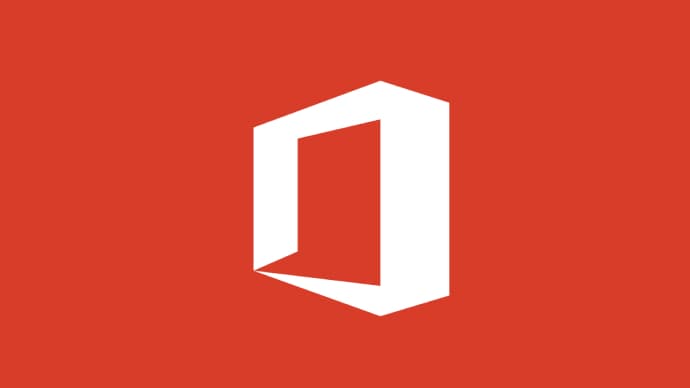

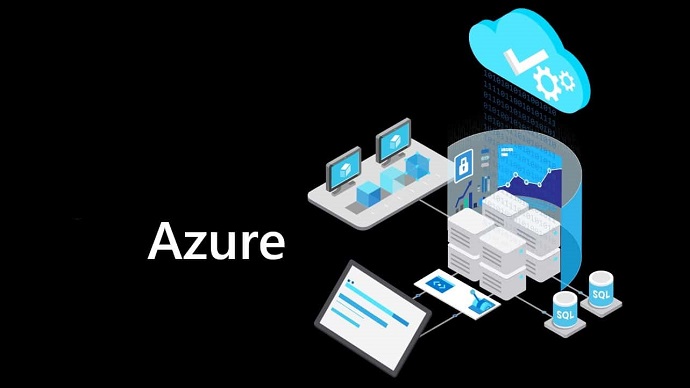


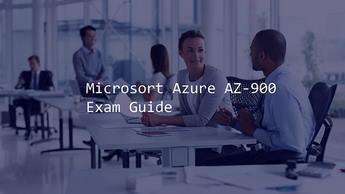




LIMITED OFFER: GET 30% Discount
This is ONE TIME OFFER

A confirmation link will be sent to this email address to verify your login. *We value your privacy. We will not rent or sell your email address.
Download Free Demo of VCE Exam Simulator
Experience Avanset VCE Exam Simulator for yourself.
Simply submit your e-mail address below to get started with our interactive software demo of your free trial.
















