
- Home
- Training Courses
- Certifications
- Certified Advanced Administrator
Certified Advanced Administrator: Certified Advanced Administrator
PDFs and exam guides are not so efficient, right? Prepare for your Salesforce examination with our training course. The Certified Advanced Administrator course contains a complete batch of videos that will provide you with profound and thorough knowledge related to Salesforce certification exam. Pass the Salesforce Certified Advanced Administrator test with flying colors.

Curriculum for Certified Advanced Administrator Certification Video Course
| Name of Video | Time |
|---|---|
 1. Course Introduction, Exam Guide and Security and Access Introduction |
4:00 |
 2. Salesforce Security Model Overview |
6:00 |
 3. User License Types |
9:00 |
 4. Profiles |
12:00 |
 5. Permission Sets |
9:00 |
 6. Record and Field Level Access |
7:00 |
 7. Sample Questions #1 & #3 from the Exam Guide |
13:00 |
 8. Setting Organization-Wide Defaults |
5:00 |
 9. Controlled by Parent |
9:00 |
 10. Roles and the Role Hierarchy |
6:00 |
 11. Logging in as Another User |
5:00 |
 12. Profiles vs. Roles |
9:00 |
 13. Ownership-Based Sharing Rules |
11:00 |
 14. Criteria-Based Sharing Rules |
11:00 |
 15. Manual Sharing |
4:00 |
 16. Teams Access |
14:00 |
 17. Record Ownership and Queues |
3:00 |
 18. Public Groups |
10:00 |
 19. Running the Health Check |
5:00 |
 20. Account Owner Report |
7:00 |
 21. Communities’ Security Settings |
14:00 |
 22. Record Type Security Considerations |
14:00 |
 23. Delegated Administration |
5:00 |
 24. Territory Hierarchy Access Introduction |
2:00 |
 25. Enabling Territory Management |
4:00 |
 26. Configuring Territory Management |
4:00 |
 27. Creating Territory Models |
2:00 |
 28. Creating Territories |
2:00 |
 29. Assigning Accounts to Territories |
6:00 |
 30. Assigning Users to Terriotories |
2:00 |
 31. Activating a Territory Model |
3:00 |
| Name of Video | Time |
|---|---|
 1. Extending Custom Objects and Applications Introduction |
4:00 |
 2. Creating a Custom Object |
7:00 |
 3. Creating a Junction Object |
4:00 |
 4. Creating a Hybrid Junction Object |
5:00 |
 5. Leveraging a Junction Object Across Multiple Record Types |
13:00 |
 6. Assigning an Asset to a User via the Hybrid Junction Object |
10:00 |
 7. Considerations for Relationships |
16:00 |
 8. Creating the Asset Management App |
9:00 |
| Name of Video | Time |
|---|---|
 1. View Setup Audit Trail |
1:00 |
 2. Email Log |
4:00 |
 3. Debug Log |
4:00 |
 4. Event Monitoring |
7:00 |
 5. Session Management |
2:00 |
| Name of Video | Time |
|---|---|
 1. Course and Sales Cloud Applications Introduction |
1:00 |
 2. Specifying a Parent Account / Account Hierarchy Creation |
3:00 |
 3. Account Hierarchy and the Impact on Data Access |
5:00 |
 4. Account Teams (aka Sales Teams) |
2:00 |
 5. Implementing Paths in the Sales Cloud |
7:00 |
 6. Customer Scenarios for Territory Management |
3:00 |
 7. Opportunity Splits |
12:00 |
 8. Products and Pricing on Opportunities |
5:00 |
 9. Creating Pricebooks and What is the Standard Price Book? |
11:00 |
 10. Enabling Product Scheduling |
5:00 |
 11. Establishing Quantity and Revenue Scheduling on an Opportunity |
5:00 |
 12. Enabling and Creating Quotes |
8:00 |
 13. Syncing Quotes with Opportunities |
4:00 |
 14. Quote Templates and Generating PDFs |
7:00 |
 15. Creating Orders that Don't Require a Contract |
5:00 |
 16. Adding the Orders and Contracts Related Lists to the Account Page Layout |
4:00 |
 17. Creating Contracts |
5:00 |
 18. Contract Settings |
4:00 |
 19. Contact Roles on Contracts |
6:00 |
 20. Collaborative Forecasts |
6:00 |
 21. Customizable vs. Collaborative Forecasts |
6:00 |
 22. Creating Forecast Types |
9:00 |
 23. Setting a Forecast Manager on a Territory |
6:00 |
 24. Setting a Default Display Forecast Currency |
2:00 |
 25. Configuring the Forecasts Hierarchy |
3:00 |
 26. Cumulative Forecast Rollups |
5:00 |
 27. Sharing Forecasts |
1:00 |
 28. Custom Fiscal Year Considerations |
3:00 |
| Name of Video | Time |
|---|---|
 1. Service Cloud Applications Introduction |
1:00 |
 2. Creating Support Processes |
4:00 |
 3. Creating Case Record Types |
2:00 |
 4. Service Console Introduction |
6:00 |
 5. Customizing the Service Console with the Lightning App Builder |
4:00 |
 6. Customizing the Service Console via App Settings |
13:00 |
 7. Creating a Lightning Home Page for the Service Console |
8:00 |
 8. Case Feed Overview - Lightning vs. Classic |
5:00 |
 9. Case Feed Customization in Lightning Experience - Log a Call Quick Action |
7:00 |
 10. Case Feed Customization in Lightning Experience - Close Case |
8:00 |
 11. Case Feed Customization in Lightning Experience - Send Email |
3:00 |
 12. Enabling Email to Case |
10:00 |
 13. Case Closure |
5:00 |
 14. Enabling Salesforce Knowledge |
4:00 |
 15. Salesforce Knowledge Article Types vs. Record Types |
5:00 |
 16. Knowledge Data Categories |
10:00 |
 17. Creating Knowledge Articles, Assigning Data Categories and Publishing Articles |
11:00 |
 18. Adding the Knowledge Component to the Console |
3:00 |
 19. Case Teams |
8:00 |
 20. Additional Support Features |
4:00 |
| Name of Video | Time |
|---|---|
 1. Data Management Introduction |
2:00 |
 2. Validation Rules |
12:00 |
 3. Conditional Validation Rules by User Profile |
7:00 |
 4. Duplicate Management |
8:00 |
 5. Creating a Duplicate Rule and Matching Rule |
7:00 |
 6. Adding the Potential Duplicates Lightning Component to a Detail Page |
5:00 |
 7. Duplicate Jobs, Duplicate Record Sets and Duplicate Record Set Items |
4:00 |
 8. Field Dependencies and Making Dependent Picklist Values Required |
12:00 |
 9. Data Enrichment through Data.com |
10:00 |
 10. Data Archiving |
5:00 |
| Name of Video | Time |
|---|---|
 1. Course and Content Management Introduction |
1:00 |
 2. Salesforce CRM Content Settings and Enablement |
5:00 |
 3. Creating Content Packs |
7:00 |
 4. Disabling Content Pack Creation |
3:00 |
 5. Setting Library Permissions - Granting Users Access to a Library |
3:00 |
 6. Working with Libraries in Lightning Experience (via Files) |
3:00 |
 7. Documents vs. Files vs. Attachments, etc. |
14:00 |
| Name of Video | Time |
|---|---|
 1. Change Management Introduction |
1:00 |
 2. Sandboxes and Change Sets |
10:00 |
 3. Unmanaged Packages |
5:00 |
 4. Force.com IDE |
3:00 |
 5. Ant Migration Tool |
2:00 |
 6. Workbench |
6:00 |
 7. Salesforce DX and CLI |
3:00 |
| Name of Video | Time |
|---|---|
 1. Analytics, Reports and Dashboards Introduction |
1:00 |
 2. Custom Report Types |
10:00 |
 3. Salesforce Report Formats |
5:00 |
 4. Reporting Snapshots Demo |
9:00 |
 5. Historical Trend Reporting Demo |
3:00 |
 6. Bucketing |
3:00 |
 7. Custom Summary Formulas |
4:00 |
 8. Joined Reports |
5:00 |
 9. Cross Filters |
4:00 |
 10. Creating a Dynamic Dashboard |
5:00 |
 11. Dashboard Filters |
3:00 |
 12. Retired Exam Guide Sample Question #4 |
5:00 |
| Name of Video | Time |
|---|---|
 1. Process Automation Introduction |
3:00 |
 2. Automation Home |
2:00 |
 3. Process Automation Cheat Sheet |
4:00 |
 4. Workflow Rules and Available Actions |
4:00 |
 5. Field Updates via Workflow Actions |
10:00 |
 6. Cross-Object Field Updates and Making Fields Required |
10:00 |
 7. Email Templates, Email Alerts and Process Automation Settings |
9:00 |
 8. Troubleshooting Email Alerts |
8:00 |
 9. Creating New Object Records via Workflow Rules - Tasks Only |
4:00 |
 10. Outbound Messages |
7:00 |
 11. Time-Based Actions |
2:00 |
 12. Time-Based Workflow Queue |
3:00 |
 13. Approval Processes |
11:00 |
 14. Troubleshooting an Approval Process |
9:00 |
 15. Adding Items to Approve Component to Home Page Layout |
2:00 |
 16. Process Builder Intro |
2:00 |
 17. Actions Available from the Process Builder |
5:00 |
 18. Converting Workflow Rules into a Process |
9:00 |
 19. Process Versioning |
9:00 |
 20. Viewing Scheduled Actions from Processes - Paused Flow Interviews |
3:00 |
 21. Adding Multiple If/Then Statements in Processes and Post to Chatter |
9:00 |
 22. Example Processes |
3:00 |
 23. Troubleshooting Processes |
7:00 |
 24. Flow Builder Introduction |
6:00 |
 25. Using Flow Templates |
4:00 |
 26. Setting Flow User on Your User Account |
2:00 |
 27. Flow Types and Building Flows |
4:00 |
 28. Screen Flows and Autolaunched Flows |
12:00 |
 29. Other Types of Flows |
8:00 |
 30. When to Use Visualforce and Apex Triggers |
3:00 |
 31. Monitoring Flows and Processes |
2:00 |
 32. Order of Execution |
5:00 |
 33. Retired Exam Guide - Sample Question #5 |
3:00 |
 34. Trailmix for the Advanced Admin Exam |
3:00 |
Salesforce Certified Advanced Administrator Exam Dumps, Practice Test Questions
100% Latest & Updated Salesforce Certified Advanced Administrator Practice Test Questions, Exam Dumps & Verified Answers!
30 Days Free Updates, Instant Download!
Certified Advanced Administrator Premium Bundle

- Premium File: 320 Questions & Answers. Last update: Mar 30, 2025
- Training Course: 162 Video Lectures
- Study Guide: 723 Pages
- Latest Questions
- 100% Accurate Answers
- Fast Exam Updates
Free Certified Advanced Administrator Exam Questions & Certified Advanced Administrator Dumps
| File Name | Size | Votes |
|---|---|---|
File Name salesforce.passit4sure.certified advanced administrator.v2025-01-31.by.isla.79q.vce |
Size 1.3 MB |
Votes 1 |
File Name salesforce.pass4sure.certified advanced administrator.v2021-09-15.by.darcey.47q.vce |
Size 75.48 KB |
Votes 1 |
File Name salesforce.passguide.certified advanced administrator.v2021-05-21.by.ethan.69q.vce |
Size 110.99 KB |
Votes 1 |
File Name salesforce.pass4sure.certified advanced administrator.v2021-02-12.by.nathan.37q.vce |
Size 54.46 KB |
Votes 2 |
Salesforce Certified Advanced Administrator Training Course
Want verified and proven knowledge for Certified Advanced Administrator? Believe it's easy when you have ExamSnap's Certified Advanced Administrator certification video training course by your side which along with our Salesforce Certified Advanced Administrator Exam Dumps & Practice Test questions provide a complete solution to pass your exam Read More.
Security and Access
26. Configuring Territory Management
Territory management has been enabled. You'll have this success message under the Territory Settings screen. So now it's time to start configuring territory management. And you'll notice some of the implications related to the sharing model are found here under territory settings, and that has to do with account access, opportunity access, and case access. Now for the situation, for now we're just going to leave these as the default as far as how they come up. But it would be a good idea for you to become familiar with these different designations as far as what dictates account access, opportunity access, and access to cases as well. I just accidentally clicked that, and then scrolling further down, there's this Opportunity Territory Assignment filter and a corresponding Apex class that goes well beyond the scope of the Events Admin certification.
So we're not going to go there at this point. Let's just click Save, and those are the initial settings for your territory management, and then the screen just refreshes to show that your settings have been successfully saved. Once you've set the initial settings, the next thing you want to do is create a territory type. And territory types just help you group different territories, so if there are several different territories that you create that are more geographic in nature, then that might be one type that you create, and then another may be named accounts like Small Business, Medium, or Large, for example. So we're going to create a territory type called Geographic. So you'll enter the label and then the territory type name. That's the API name. So now we get to the field priority, and this is known as territory type priority. This helps you choose the appropriate territory type for territories that you create or edit. And so a few things to mention are that this is pretty customizable; it's a numeric field, and let me look up to learn more. Let's get some further information here. But I believe there's a limit of, like, 500 territories that you can create inside of Salesforce.
But as far as the priority goes in this territory-type priority, you can make this like one or five. You just need to account for however many territory types you may have. And this is a good example of where that would come into play. as if your organisation uses territory type priority to reflect your sales strategy for the year. And for example, if your organisation expects more opportunities within the US East Coast than the US West Coast in the coming year, then therefore the East Coast territory type is assigned priority zero one and the West Coast territory type is assigned zero zero five. And then there could be something in between a territory just in general with three. So the idea here is that we'll go ahead and do a three character number here, and we'll make this a top priority. The higher the priority, the lower the number, basically. So 0 0 1 would be our top priority in this example. And so if we wanted to create another territory type, we'd call this business size. Just for sake of clarity, we'll give this a five. And this allows for some other territory types to come in between these if we so choose. You don't have to make them sequential. And so now, if we go back to the territory types list, we have the two.
I felt the inner description here, but that's okay. You see the priorities here of one and five, for example, and I'm not sure what the limit on territory types is.
And I don't want you to get hung up on trivia like that. Normally there's no question on limits, specifically on how many territories you can create. I do believe that there are upwards of 500 territories that you can create. I want to make sure you didn't think you could create 500 territory types. I don't know what the limit even is, and it doesn't matter at this point.
The main thing as it relates, though, at this point in the process of learning towards this certification, is that from a security and access standpoint, these are the main and primary designations that we need to be concerned with. Now, later we're going to be talkingabout territory hierarchies versus role hierarchies. And you'll see that a lot of these types of designations, as far as what you can view or view and edit, for example, also come into play in the role hierarchy. And so, in essence, you're dealing with two different hierarchies now with the introduction of territory management. And so we've dealt with territory settings here, and we've also dealt with territory types. And so in the next lesson, we'll look at territory models.
27. Creating Territory Models
Really, the final initial configuration step that you need to perform before you can create a territory hierarchy is to specify or create a territory model. Under territories, click on the Territory Models link, and we don't have any yet. And so a territory model represents a territory management system, and it's through these territory models that you can create and preview multiple territory structures and different account and user assignments before you activate the model that works best for you. So let's create a new territory model. So bear in mind that once we create this territory model, salesforce will create a territory hierarchy based on the model. So I'm going to call this territory model this year in the description and click Save. And so now you notice in the territory model detail page that in addition to some of these common buttons, such as Edit, Delete, and Clone, there's also Activate. More importantly, there's a view hierarchy. Now we've not set up any rules yet, but let's click View Hierarchy" and see what we have from initial creation. And so in the hierarchy is where we can create different territories by clicking the Create Territory button.
You'll also notice that there's this button here related to assignment rules and then activating the territory hierarchy as well. Now before we go into any of that, let's go back into our list of territory models and create another territory model. And the example would be that we're getting ready to make a change next year, and this could be the current fiscal year or the next fiscal year, for example. So what we're doing is setting up the groundwork so that if the company we work for needed a territory management system or territory hierarchy for this year and they knew they were going to make changes, which happens all the time in the real world as far as the reshuffling of sales organizations, for example, then you could start building this out for next year. 30 New Territory Model Alright, so now we have two territory models. And so the next step is that we'll want to create an actual territory, and we'll create that new territory in the next lesson inside of the territory model for this year. So click this year, and I'll see you in the next lesson.
28. Creating Territories
Inside the territory model. And it's from here that we will view the hierarchy in order to create additional territories for the territory hierarchy of this year. Remember, the other territory model we had was for next year. So for the this year's territory model and inside the hierarchy here, let's click "create territory" and we'll create several different territories. And these will have a territory type of geographic. And so we'll create one of these called West Coast, or let's just say Western. You can do a search here for territory types and select geographic. Then here is where the territory hierarchy comes into place, where you see parent territory. and it's for this year. Now we could select, "Let me close that actually." So for the territory access level, once again, remember, we're talking about territory management and territory hierarchies as they relate to security and access.
And the main point to remember as it relates to the exam is that the primary impact on security when it comes to territories has to do with account access, opportunity access, and case access. We're just going to leave the defaults and click Save and New. Since we wanted to create additional territories, we created Western. Let's create one for Eastern. It's also geographic. Keep the default, save, and new. And that's in the north. And now let's create a Southern. As you can tell from my accent, that's the territory that I'm in; I'm southern. You're all right. The final one is clicking save, and now we've got four different territories inside of this year's territory model. So if we view the hierarchy here, you'll see the four different territories in our hierarchy. So now that we have our territories created, we need to look at assigning accounts to these different territories. And you can do that either manually or via assignment rules. So we'll look at territory assignments in the next lesson.
29. Assigning Accounts to Territories
Assign accounts to territories either manually or through assignment rules. We'll start by assigning an account manually, and then we'll look at assignment rules. So if I click on one of the territories inside my hierarchy here, and this is in the territory model of this year, if I click on Eastern, and if we scroll down, you'll see a few related lists here.
And I want to draw your attention to the manually assigned accounts' related list. It's here that we can add accounts by clicking this button. So you can select one or multiple accounts to assign to the territory. I'm going to click more to see if there are more accounts, which there should be. I believe I have about 16 accounts in my.org, and that number may vary. But here are all the unassigned accounts. And as I mentioned, you can mass assign. If I want to select all of them and select the Eastern territory, I could assign them that way. Or you could just manually kind of cherry-pick the assignments by looking at them and making a decision on which ones really qualify for this territory. For example, let me just add a couple here, or North Carolina, I guess, would qualify. And then the selected list updates according to my selections. Let me just click another to show you that, and then unchecking it removes it from the selected.
This way, you can verify which accounts you want to assign to the territory. So we've just made three manual assignments for three accounts. Assign them to the eastern territory. Now, the other option beyond manual assignment is assignment rules. If I go back into the territory model, next to view hierarchy" button is the "view rules" button. And it's here that we can create new assignment rules for our territory assignments. So you can click on the new rule. And this is much like a workflow rule set up where you've got your different steps that you create. In this example, I'm just going to create a rule to assign my Western territory accounts. Let me tap over here. Let me look at some of these accounts to make sure they were filtered by the right field here. So, for example, just looking at a random account in the details, I want to find out where I'm finding the state. We have a billing address and a shipping address. So I believe what I'll do is, for any account that has a billing zip code or postal code that is greater than $80,000, there's a pretty good chance, at least here in the United States, that that is somewhere on the western side of the country. You can add filter logic if you have multiple conditions or filters.
But it's going to leave it singular with the one condition here. I'm going to make this active and click Save. And so now I have an assignment rule. So if I go back to my territory models and go into this year, and if I view the hierarchy, I can run the assignment rules from here. So what this does is run through my entire body. Organd looks at all the accounts to see which of those, based on my role that I described, looking at the zip code in any of those that are greater than 80,000, is going to be assigned to the western territory. and I will receive an email once that's done. So let me refresh and see if that's all clear. And actually, one important thing to note is that I do need to activate this territory. So let me go ahead and activate. It's important to do that because it's at this point that a territory model is applied to my organisation and that users within the model's territories are granted access to accounts based on assignment rules and manual assignment. So let me activate. So as it says, this may take several hours, but our.org is pretty small, so it should be fairly quick. So now you notice that the "Activate" button is greyed out. And so now let me view the rules. and I'm wanting to run the rule. I keep thinking I can run the rule from that screen.
Let me go back to territory models. It's here that we run the rules if we go into this year; it's in the hierarchy. There we go. So now we've got to run the assignment rule. And so what happens is that it runs any assignment rules that we have on the active model. So we click "run rules" now that the rules are running. When that is done, we will receive an email, and then we can go in and check our western territory to see any assigned accounts. So go ahead and refresh this and see if this is all done. So now let's click on the Western territory. Let's view any accounts that have been assigned. Let me do a little troubleshooting here and go into the western territory. All right, so now that we've activated our territory, even though I ran the rules, we need to assign this rule to this territory. So let's click "assign rules." And now we need to select this assignment rule from the list of those that are available and assign it to this territory model. So if I click "assign," now you'll notice that we have the one assignment rule assigned to this territory, and it's from here that we can actually run the rules as well.
I'm hovering over that related list. I could go down there and select run rules" and click "run rules." And now it should work. We're going to try that again. So I'll refresh to see if the assignment rule run is done. And it is. Let's view the accounts and hope for the best. And we actually got one assigned through the rule, and it happens to be Salesforce, which I think would be Salesforce. And you see here as well that the method by which it was assigned was through a territory assignment rule. And so there you have it. I know there's a little roughness there, but those are the steps involved in assigning accounts to the territory. You can do that manually or through assignment rules. If you remember previously, in the Eastern Territory, inside of this year's Territory Model, we manually assigned a few accounts. And so those can be seen by clicking view accounts," and then those will indicate that those were manual assignments to the territory. And then, with the Western Territory, we had to, in the end, assign the assignment rule to this territory model and then run the rule as well. And you see the criteria here; over this, you can create additional rules. So we're going to stop there at this point as far as the assigning of accounts, which once again was done manually or through rules, of course. And now we're going to look at the process of assigning users to a territory.
30. Assigning Users to Terriotories
So in addition to assigning accounts to a territory, you can also assign users. So I'm on the Western Territory here, and if you scroll down to the Assigned Users Related List, you see this button for Manage Users. Clicking that will bring you to the Assigned Users screen, where you can assign different users that are available to be assigned. So I'm going to select myself and Jim Doe and assign us to this territory. Another thing to note as I save that designation is, let's go into another territory, and I'll show or demonstrate how you can be assigned to multiple territories. So if we go into Assigned Users here in the Eastern Territory, we can also assign users there as well. So if I go into my user record by clicking on my name here, you can see that I've got a couple of territory assignments here. It's under the "assigned territories" related list. And so you'll see those displayed on the user account as well.
Let's go back to one of these assigned territories now. And so we've gone through the process of assigning users and accounts to territories. We've also established that users and accounts can be assigned to multiple territories as well.And then we are going to revisit a territory in the next lesson. But I wanted to mention again these territory access levels. And for example, the account access level means that users in this territory can view accounts assigned to this territory.
So for example, if our wide defaults on accounts were set to private and a user didn't normally have access to an account through their designation in the role in the role hierarchy, they might be able to access an account and have you access it due to the territory assignment that they're in. And so Territory Management is an account-sharing system that grants access to accounts based on certain characteristics of those accounts. For the Western Territory, those were the accounts that had a zip code greater than 800. And then additionally, there's also an opportunity in case access as well, where you can edit those designations, those territory access levels, by clicking Edit and making the changes accordingly. I'm going to cancel out of that though. And then in the next lesson, we're going to talk more about the activation and deactivation of territories.
Prepared by Top Experts, the top IT Trainers ensure that when it comes to your IT exam prep and you can count on ExamSnap Certified Advanced Administrator certification video training course that goes in line with the corresponding Salesforce Certified Advanced Administrator exam dumps, study guide, and practice test questions & answers.
Comments (0)
Please post your comments about Certified Advanced Administrator Exams. Don't share your email address asking for Certified Advanced Administrator braindumps or Certified Advanced Administrator exam pdf files.
Purchase Individually




Salesforce Training Courses





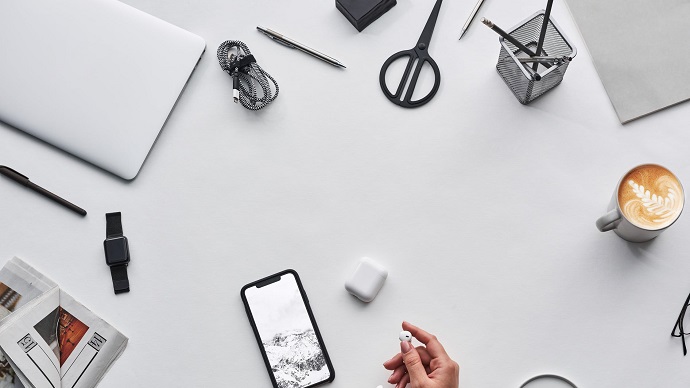



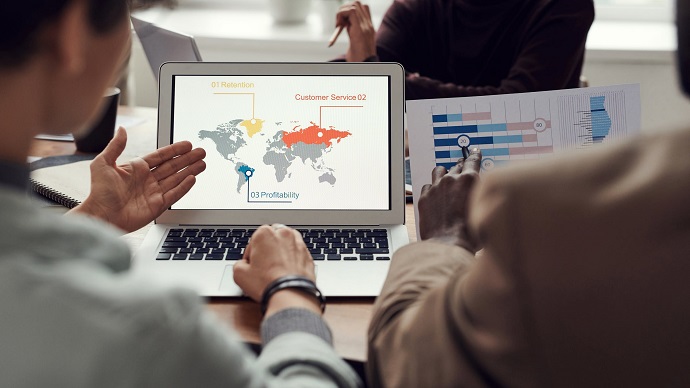


Only Registered Members can View Training Courses
Please fill out your email address below in order to view Training Courses. Registration is Free and Easy, You Simply need to provide an email address.
- Trusted by 1.2M IT Certification Candidates Every Month
- Hundreds Hours of Videos
- Instant download After Registration
Latest IT Certification News
- Juniper JN0-230 JNCIA Security Associate - Security Policies
- CompTIA Network+ N10-008 - OSI Model
- Four Perspectives of Big Data Analytics: Data Science; Business; Real-Time Usability; and Job Market
- Cisco CCNP Enterprise 300-415 ENSDWI - Router Deployment Part 2
- CompTIA Network+ N10-008 - Network Availability
- SPLK-1002 Splunk Core Certified Power User - Splunk Post Installation Activities : Knowledge Objects Part 3
- SY0-501 Section 3.2- Summarize various types of attacks.
- 98-365 - Microsoft MTA Windows Server 2008 - Server Performance Management
- 98-364 MTA Microsoft Database Fundamentals - Querying and Manipulating Data Part 2
- Juniper JN0-230 JNCIA Security Associate - Unified Threat Management Part 2
- IAPP CIPM - Step by Step Customer Personal Data Analysis
- Cisco CCNP Enterprise 300-415 ENSDWI - SDWAN Policy Part 3
- CompTIA Cloud+ CV0-003 - Domain 3.0 Maintenance Part 2






