
Professional Data Engineer: Professional Data Engineer on Google Cloud Platform
PDFs and exam guides are not so efficient, right? Prepare for your Google examination with our training course. The Professional Data Engineer course contains a complete batch of videos that will provide you with profound and thorough knowledge related to Google certification exam. Pass the Google Professional Data Engineer test with flying colors.

Curriculum for Professional Data Engineer Certification Video Course
| Name of Video | Time |
|---|---|
 1. You, This Course and Us |
02:01 |
| Name of Video | Time |
|---|---|
 1. Theory, Practice and Tests |
10:26 |
 2. Lab: Setting Up A GCP Account |
07:00 |
 3. Lab: Using The Cloud Shell |
06:01 |
| Name of Video | Time |
|---|---|
 1. Compute Options |
09:16 |
 2. Google Compute Engine (GCE) |
07:38 |
 3. Lab: Creating a VM Instance |
05:59 |
 4. More GCE |
08:12 |
 5. Lab: Editing a VM Instance |
04:45 |
 6. Lab: Creating a VM Instance Using The Command Line |
04:43 |
 7. Lab: Creating And Attaching A Persistent Disk |
04:00 |
 8. Google Container Engine - Kubernetes (GKE) |
10:33 |
 9. More GKE |
09:54 |
 10. Lab: Creating A Kubernetes Cluster And Deploying A Wordpress Container |
06:55 |
 11. App Engine |
06:48 |
 12. Contrasting App Engine, Compute Engine and Container Engine |
06:03 |
 13. Lab: Deploy And Run An App Engine App |
07:29 |
| Name of Video | Time |
|---|---|
 1. Storage Options |
09:48 |
 2. Quick Take |
13:41 |
 3. Cloud Storage |
10:37 |
 4. Lab: Working With Cloud Storage Buckets |
05:25 |
 5. Lab: Bucket And Object Permissions |
03:52 |
 6. Lab: Life cycle Management On Buckets |
03:12 |
 7. Lab: Running A Program On a VM Instance And Storing Results on Cloud Storage |
07:09 |
 8. Transfer Service |
05:07 |
 9. Lab: Migrating Data Using The Transfer Service |
05:32 |
 10. Lab: Cloud Storage ACLs and API access with Service Account |
07:50 |
 11. Lab: Cloud Storage Customer-Supplied Encryption Keys and Life-Cycle Management |
09:28 |
 12. Lab: Cloud Storage Versioning, Directory Sync |
08:42 |
| Name of Video | Time |
|---|---|
 1. Cloud SQL |
07:40 |
 2. Lab: Creating A Cloud SQL Instance |
07:55 |
 3. Lab: Running Commands On Cloud SQL Instance |
06:31 |
 4. Lab: Bulk Loading Data Into Cloud SQL Tables |
09:09 |
 5. Cloud Spanner |
07:25 |
 6. More Cloud Spanner |
09:18 |
 7. Lab: Working With Cloud Spanner |
06:49 |
| Name of Video | Time |
|---|---|
 1. BigTable Intro |
07:57 |
 2. Columnar Store |
08:12 |
 3. Denormalised |
09:02 |
 4. Column Families |
08:10 |
 5. BigTable Performance |
13:19 |
 6. Lab: BigTable demo |
07:39 |
| Name of Video | Time |
|---|---|
 1. Datastore |
14:10 |
 2. Lab: Datastore demo |
06:42 |
| Name of Video | Time |
|---|---|
 1. BigQuery Intro |
11:03 |
 2. BigQuery Advanced |
09:59 |
 3. Lab: Loading CSV Data Into Big Query |
09:04 |
 4. Lab: Running Queries On Big Query |
05:26 |
 5. Lab: Loading JSON Data With Nested Tables |
07:28 |
 6. Lab: Public Datasets In Big Query |
08:16 |
 7. Lab: Using Big Query Via The Command Line |
07:45 |
 8. Lab: Aggregations And Conditionals In Aggregations |
09:51 |
 9. Lab: Subqueries And Joins |
05:44 |
 10. Lab: Regular Expressions In Legacy SQL |
05:36 |
 11. Lab: Using The With Statement For SubQueries |
10:45 |
| Name of Video | Time |
|---|---|
 1. Data Flow Intro |
11:04 |
 2. Apache Beam |
03:42 |
 3. Lab: Running A Python Data flow Program |
12:56 |
 4. Lab: Running A Java Data flow Program |
13:42 |
 5. Lab: Implementing Word Count In Dataflow Java |
11:17 |
 6. Lab: Executing The Word Count Dataflow |
04:37 |
 7. Lab: Executing MapReduce In Dataflow In Python |
09:50 |
 8. Lab: Executing MapReduce In Dataflow In Java |
06:08 |
 9. Lab: Dataflow With Big Query As Source And Side Inputs |
15:50 |
 10. Lab: Dataflow With Big Query As Source And Side Inputs 2 |
06:28 |
| Name of Video | Time |
|---|---|
 1. Data Proc |
08:28 |
 2. Lab: Creating And Managing A Dataproc Cluster |
08:11 |
 3. Lab: Creating A Firewall Rule To Access Dataproc |
08:25 |
 4. Lab: Running A PySpark Job On Dataproc |
07:39 |
 5. Lab: Running The PySpark REPL Shell And Pig Scripts On Dataproc |
08:44 |
 6. Lab: Submitting A Spark Jar To Dataproc |
02:10 |
 7. Lab: Working With Dataproc Using The GCloud CLI |
08:19 |
| Name of Video | Time |
|---|---|
 1. Pub Sub |
08:23 |
 2. Lab: Working With Pubsub On The Command Line |
05:35 |
 3. Lab: Working With PubSub Using The Web Console |
04:40 |
 4. Lab: Setting Up A Pubsub Publisher Using The Python Library |
05:52 |
 5. Lab: Setting Up A Pubsub Subscriber Using The Python Library |
04:08 |
 6. Lab: Publishing Streaming Data Into Pubsub |
08:18 |
 7. Lab: Reading Streaming Data From PubSub And Writing To BigQuery |
10:14 |
 8. Lab: Executing A Pipeline To Read Streaming Data And Write To BigQuery |
05:54 |
 9. Lab: Pubsub Source BigQuery Sink |
10:20 |
| Name of Video | Time |
|---|---|
 1. Data Lab |
03:00 |
 2. Lab: Creating And Working On A Datalab Instance |
04:01 |
 3. Lab: Importing And Exporting Data Using Datalab |
12:14 |
 4. Lab: Using The Charting API In Datalab |
06:43 |
| Name of Video | Time |
|---|---|
 1. Introducing Machine Learning |
08:04 |
 2. Representation Learning |
10:27 |
 3. NN Introduced |
07:35 |
 4. Introducing TF |
07:16 |
 5. Lab: Simple Math Operations |
08:46 |
 6. Computation Graph |
10:17 |
 7. Tensors |
09:02 |
 8. Lab: Tensors |
05:03 |
 9. Linear Regression Intro |
09:57 |
 10. Placeholders and Variables |
08:44 |
 11. Lab: Placeholders |
06:36 |
 12. Lab: Variables |
07:49 |
 13. Lab: Linear Regression with Made-up Data |
04:52 |
 14. Image Processing |
08:05 |
 15. Images As Tensors |
08:16 |
 16. Lab: Reading and Working with Images |
08:06 |
 17. Lab: Image Transformations |
06:37 |
 18. Introducing MNIST |
04:13 |
 19. K-Nearest Neigbors |
07:42 |
 20. One-hot Notation and L1 Distance |
07:31 |
 21. Steps in the K-Nearest-Neighbors Implementation |
09:32 |
 22. Lab: K-Nearest-Neighbors |
14:14 |
 23. Learning Algorithm |
10:58 |
 24. Individual Neuron |
09:52 |
 25. Learning Regression |
07:51 |
 26. Learning XOR |
10:27 |
 27. XOR Trained |
11:11 |
| Name of Video | Time |
|---|---|
 1. Lab: Access Data from Yahoo Finance |
02:49 |
 2. Non TensorFlow Regression |
05:53 |
 3. Lab: Linear Regression - Setting Up a Baseline |
11:19 |
 4. Gradient Descent |
09:56 |
 5. Lab: Linear Regression |
14:42 |
 6. Lab: Multiple Regression in TensorFlow |
09:15 |
 7. Logistic Regression Introduced |
10:16 |
 8. Linear Classification |
05:25 |
 9. Lab: Logistic Regression - Setting Up a Baseline |
07:33 |
 10. Logit |
08:33 |
 11. Softmax |
11:55 |
 12. Argmax |
12:13 |
 13. Lab: Logistic Regression |
16:56 |
 14. Estimators |
04:10 |
 15. Lab: Linear Regression using Estimators |
07:49 |
 16. Lab: Logistic Regression using Estimators |
04:54 |
| Name of Video | Time |
|---|---|
 1. Lab: Taxicab Prediction - Setting up the dataset |
14:38 |
 2. Lab: Taxicab Prediction - Training and Running the model |
11:22 |
 3. Lab: The Vision, Translate, NLP and Speech API |
10:54 |
 4. Lab: The Vision API for Label and Landmark Detection |
07:00 |
| Name of Video | Time |
|---|---|
 1. Live Migration |
10:17 |
 2. Machine Types and Billing |
09:21 |
 3. Sustained Use and Committed Use Discounts |
07:03 |
 4. Rightsizing Recommendations |
02:22 |
 5. RAM Disk |
02:07 |
 6. Images |
07:45 |
 7. Startup Scripts And Baked Images |
07:31 |
| Name of Video | Time |
|---|---|
 1. VPCs And Subnets |
11:14 |
 2. Global VPCs, Regional Subnets |
11:19 |
 3. IP Addresses |
11:39 |
 4. Lab: Working with Static IP Addresses |
05:46 |
 5. Routes |
07:36 |
 6. Firewall Rules |
15:33 |
 7. Lab: Working with Firewalls |
07:05 |
 8. Lab: Working with Auto Mode and Custom Mode Networks |
19:32 |
 9. Lab: Bastion Host |
07:10 |
 10. Cloud VPN |
07:27 |
 11. Lab: Working with Cloud VPN |
11:11 |
 12. Cloud Router |
10:31 |
 13. Lab: Using Cloud Routers for Dynamic Routing |
14:07 |
 14. Dedicated Interconnect Direct and Carrier Peering |
08:10 |
 15. Shared VPCs |
10:11 |
 16. Lab: Shared VPCs |
06:17 |
 17. VPC Network Peering |
10:10 |
 18. Lab: VPC Peering |
07:17 |
 19. Cloud DNS And Legacy Networks |
05:19 |
| Name of Video | Time |
|---|---|
 1. Managed and Unmanaged Instance Groups |
10:53 |
 2. Types of Load Balancing |
05:46 |
 3. Overview of HTTP(S) Load Balancing |
09:20 |
 4. Forwarding Rules Target Proxy and Url Maps |
08:31 |
 5. Backend Service and Backends |
09:28 |
 6. Load Distribution and Firewall Rules |
04:28 |
 7. Lab: HTTP(S) Load Balancing |
11:21 |
 8. Lab: Content Based Load Balancing |
07:06 |
 9. SSL Proxy and TCP Proxy Load Balancing |
05:06 |
 10. Lab: SSL Proxy Load Balancing |
07:49 |
 11. Network Load Balancing |
05:08 |
 12. Internal Load Balancing |
07:16 |
 13. Autoscalers |
11:52 |
 14. Lab: Autoscaling with Managed Instance Groups |
12:22 |
| Name of Video | Time |
|---|---|
 1. StackDriver |
12:08 |
 2. StackDriver Logging |
07:39 |
 3. Lab: Stackdriver Resource Monitoring |
08:12 |
 4. Lab: Stackdriver Error Reporting and Debugging |
05:52 |
 5. Cloud Deployment Manager |
06:05 |
 6. Lab: Using Deployment Manager |
05:10 |
 7. Lab: Deployment Manager and Stackdriver |
08:27 |
 8. Cloud Endpoints |
03:48 |
 9. Cloud IAM: User accounts, Service accounts, API Credentials |
08:53 |
 10. Cloud IAM: Roles, Identity-Aware Proxy, Best Practices |
09:31 |
 11. Lab: Cloud IAM |
11:57 |
 12. Data Protection |
12:02 |
| Name of Video | Time |
|---|---|
 1. Introducing the Hadoop Ecosystem |
01:34 |
 2. Hadoop |
09:43 |
 3. HDFS |
10:55 |
 4. MapReduce |
10:34 |
 5. Yarn |
05:29 |
 6. Hive |
07:19 |
 7. Hive vs. RDBMS |
07:10 |
 8. HQL vs. SQL |
07:36 |
 9. OLAP in Hive |
07:34 |
 10. Windowing Hive |
08:22 |
 11. Pig |
08:04 |
 12. More Pig |
06:38 |
 13. Spark |
08:54 |
 14. More Spark |
11:45 |
 15. Streams Intro |
07:44 |
 16. Microbatches |
05:40 |
 17. Window Types |
05:46 |
Google Professional Data Engineer Exam Dumps, Practice Test Questions
100% Latest & Updated Google Professional Data Engineer Practice Test Questions, Exam Dumps & Verified Answers!
30 Days Free Updates, Instant Download!
Professional Data Engineer Premium Bundle

- Premium File: 319 Questions & Answers. Last update: Jan 4, 2026
- Training Course: 201 Video Lectures
- Study Guide: 543 Pages
- Latest Questions
- 100% Accurate Answers
- Fast Exam Updates
Google Professional Data Engineer Training Course
Want verified and proven knowledge for Professional Data Engineer on Google Cloud Platform? Believe it's easy when you have ExamSnap's Professional Data Engineer on Google Cloud Platform certification video training course by your side which along with our Google Professional Data Engineer Exam Dumps & Practice Test questions provide a complete solution to pass your exam Read More.
Accelerate Your Career with GCP Professional Data Engineer Certification
Master Google Cloud Professional Data Engineer Certification with 80+ Hands-On Demos on Storage, Databases, and Machine Learning Services
Course Overview
The GCP Professional Data Engineer Certification is designed to equip professionals with the knowledge and practical experience necessary to design, build, and maintain robust data processing systems on Google Cloud Platform. As businesses increasingly rely on cloud technologies to manage their data, the demand for skilled data engineers who can efficiently process, analyze, and leverage data for decision-making has grown exponentially. This course provides a comprehensive roadmap for mastering the essential tools and techniques required for data engineering on GCP, covering everything from data storage and processing to advanced analytics and machine learning.
By enrolling in this course, participants will gain hands-on experience with various Google Cloud services such as BigQuery, Cloud Dataflow, Cloud Pub/Sub, Cloud Composer, and Vertex AI. The curriculum is structured to guide learners through real-world scenarios, ensuring that theoretical concepts are reinforced with practical exercises. Additionally, the course aligns closely with the objectives of the Google Cloud Professional Data Engineer Certification, preparing learners not only to understand the core services of GCP but also to apply best practices for data security, scalability, and performance optimization.
Throughout the course, learners will explore how to design data pipelines that can handle both batch and streaming data, implement storage solutions that cater to structured and unstructured datasets, and leverage machine learning models for predictive analytics. This training is suitable for both aspiring data engineers and professionals looking to advance their careers in cloud data management and analytics. By the end of the course, participants will have the skills and confidence to architect cloud-based data solutions that drive business insights and operational efficiency.
What You Will Learn From This Course
Understanding the fundamental concepts of cloud-based data engineering and the role of a data engineer in modern organizations.
Designing and building scalable data pipelines using Google Cloud services such as Cloud Dataflow, Cloud Pub/Sub, and Cloud Composer.
Implementing data storage solutions using BigQuery, Cloud SQL, Firestore, and Cloud Storage to manage structured, semi-structured, and unstructured data efficiently.
Performing advanced data analytics and query optimization in BigQuery to support data-driven decision-making processes.
Applying security and compliance best practices to ensure data privacy, integrity, and regulatory adherence in cloud environments.
Utilizing machine learning tools such as BigQuery ML and Vertex AI to build, train, and deploy predictive models for business applications.
Managing data workflows and orchestration, including scheduling, monitoring, and troubleshooting data pipelines in production environments.
Preparing for the Google Cloud Professional Data Engineer Certification by understanding exam objectives, practicing scenario-based questions, and reviewing real-world case studies.
Leveraging GCP’s monitoring and logging services to maintain the health and performance of data processing systems.
Developing the ability to select the appropriate GCP services for different data engineering challenges, ensuring cost-effectiveness and scalability.
This course is designed to provide not only the knowledge needed for certification but also the practical skills required to excel in a professional data engineering role on the Google Cloud Platform.
Learning Objectives
Upon completing this course, learners will be able to:
Demonstrate proficiency in core Google Cloud Platform services relevant to data engineering.
Architect, design, and deploy batch and streaming data pipelines using Cloud Dataflow and Pub/Sub.
Optimize BigQuery performance for large-scale analytics workloads, including partitioning, clustering, and query optimization techniques.
Implement cloud-native data storage strategies that balance cost, performance, and security.
Apply identity and access management policies, encryption standards, and data governance best practices to secure sensitive information.
Build and deploy machine learning models using BigQuery ML and Vertex AI, integrating predictive analytics into data workflows.
Monitor and troubleshoot data pipelines using GCP monitoring, logging, and alerting tools to ensure operational reliability.
Understand and solve real-world data engineering problems by selecting appropriate GCP services and tools.
Prepare effectively for the Professional Data Engineer Certification by studying scenario-based questions and mastering exam objectives.
Collaborate with data analysts, scientists, and other stakeholders to deliver actionable insights through well-architected cloud data solutions.
The learning objectives are structured to ensure that learners acquire both theoretical knowledge and practical expertise, enabling them to perform data engineering tasks efficiently and confidently in a cloud environment.
Requirements
To succeed in this course, participants should meet the following requirements:
Basic understanding of cloud computing concepts, including storage, compute, and networking.
Familiarity with data management concepts such as relational databases, data warehouses, and data lakes.
General knowledge of SQL and the ability to write queries for data analysis.
Experience with programming languages such as Python, Java, or Go, particularly in the context of data processing.
Understanding of data analytics, business intelligence concepts, and reporting requirements.
Willingness to engage in hands-on labs and exercises to gain practical experience with GCP services.
Access to a Google Cloud Platform account to complete course labs and exercises.
Basic understanding of security principles and best practices for managing data in cloud environments.
Interest in pursuing professional certification as a Google Cloud Data Engineer.
These requirements ensure that learners are adequately prepared to grasp the advanced concepts taught in the course and gain maximum value from the hands-on experience.
Course Description
This GCP Professional Data Engineer Certification course offers a detailed, structured pathway to mastering the essential skills required to become a proficient data engineer on Google Cloud Platform. The course curriculum is divided into multiple modules covering core aspects of data engineering, including data ingestion, storage, processing, analysis, and machine learning. By combining theoretical knowledge with extensive hands-on labs, the course ensures that learners can apply their skills to real-world scenarios and complex data engineering challenges.
The course begins with foundational concepts, introducing learners to cloud computing, the role of data engineers, and the landscape of Google Cloud services. Subsequent modules focus on designing data processing systems, both batch and streaming, and implementing scalable, secure, and reliable data storage solutions. Participants gain proficiency in using BigQuery for analytics, Cloud Dataflow for pipeline orchestration, Cloud Pub/Sub for event-driven messaging, and Cloud Composer for workflow management.
Advanced modules cover machine learning integration, leveraging BigQuery ML and Vertex AI to create predictive models and deploy them in production environments. Security, compliance, and best practices are emphasized throughout the course to ensure that learners understand how to protect sensitive data while maintaining high performance and operational efficiency. Additionally, the course includes exam preparation tips, practice questions, and scenario-based exercises to help participants succeed in the Google Cloud Professional Data Engineer Certification exam.
The course is delivered using a combination of lectures, demonstrations, and guided labs, allowing learners to reinforce their understanding and gain confidence in applying GCP services to solve data engineering challenges. By the end of the course, participants will have the knowledge and practical skills to design, implement, and manage end-to-end data engineering solutions on Google Cloud Platform.
Target Audience
This course is ideal for:
Aspiring data engineers who want to build a career in cloud-based data engineering.
Data analysts seeking to transition into data engineering roles and gain practical cloud skills.
Software engineers and developers interested in data pipeline development and cloud analytics.
IT professionals responsible for designing, managing, or supporting data infrastructure in cloud environments.
Business intelligence professionals aiming to enhance their understanding of cloud data platforms.
Machine learning practitioners looking to integrate predictive models into data workflows.
Organizations seeking to train teams in cloud data engineering best practices for operational efficiency.
Professionals preparing for the Google Cloud Professional Data Engineer Certification exam.
The course caters to a wide range of learners, from beginners with basic cloud knowledge to experienced professionals seeking to deepen their expertise in Google Cloud data engineering.
Prerequisites
To maximize the benefits of this course, learners should have the following prerequisites:
Familiarity with fundamental cloud concepts, including virtual machines, storage, and networking.
Understanding of data structures, relational databases, and data modeling principles.
Knowledge of SQL for querying structured and semi-structured data.
Basic programming skills in Python, Java, or another high-level language used in data processing.
Awareness of data analytics principles and business intelligence workflows.
Interest in cloud technologies, data engineering, and machine learning applications.
Ability to work with Google Cloud Platform tools, services, and console interfaces.
Commitment to practicing hands-on labs and exercises to reinforce learning.
Motivation to pursue professional certification and continuous skill development in cloud data engineering.
By ensuring that learners meet these prerequisites, the course can deliver advanced content effectively, enabling participants to gain practical experience and apply concepts confidently in real-world scenarios.
Course Modules/Sections
This course is divided into well-defined modules designed to guide learners from foundational concepts to advanced data engineering practices on Google Cloud Platform. Each module builds upon the previous one, ensuring a progressive learning experience. The first module introduces learners to cloud fundamentals, the role of a data engineer, and an overview of Google Cloud services. Subsequent modules focus on data storage, ingestion, and pipeline design, helping learners develop the practical skills needed to implement robust data workflows. Advanced modules cover analytics, machine learning integration, and operational management, including monitoring and troubleshooting complex pipelines.
The modular structure is designed to accommodate different learning paces, allowing participants to absorb theoretical knowledge, practice hands-on exercises, and revisit challenging concepts as needed. Each section combines lectures with interactive labs to simulate real-world scenarios, ensuring learners gain both conceptual understanding and practical experience. For example, the storage module covers BigQuery, Cloud SQL, Firestore, and Cloud Storage, providing insights into selecting appropriate storage solutions for different types of data and workloads. The pipeline modules demonstrate batch and streaming data processing, using Cloud Dataflow, Pub/Sub, and Cloud Composer, enabling learners to design scalable, reliable, and cost-efficient workflows. Advanced modules explore predictive analytics and machine learning integration using BigQuery ML and Vertex AI, preparing learners to implement actionable insights in production environments.
The course also incorporates practical case studies and example projects that reflect common business scenarios, such as processing customer data for analytics, integrating streaming data from IoT devices, and deploying machine learning models for predictive sales forecasting. These modules emphasize not only the technical implementation but also the architectural decision-making process, teaching learners how to evaluate trade-offs between performance, cost, and security. By structuring the course in this way, participants develop a well-rounded understanding of data engineering on GCP and gain the confidence to apply their knowledge in professional settings.
Key Topics Covered
The course covers a comprehensive range of topics essential for mastering data engineering on Google Cloud. It begins with cloud fundamentals, introducing learners to the principles of cloud computing, virtualization, and networking. Participants gain a clear understanding of the Google Cloud ecosystem, including core services such as Compute Engine, Cloud Storage, and BigQuery. The course then delves into data engineering-specific topics, such as designing batch and streaming pipelines, data transformation, and data orchestration using Cloud Composer.
Data ingestion and processing are central components, with a focus on building reliable pipelines that handle both structured and unstructured data. Cloud Dataflow is introduced as the primary tool for implementing batch and streaming workflows, with practical exercises demonstrating pipeline creation, scheduling, and monitoring. Pub/Sub is covered for real-time messaging, enabling learners to process event-driven data efficiently. The storage module teaches participants how to choose between BigQuery, Cloud SQL, Firestore, and Cloud Storage based on data type, size, and access patterns, emphasizing cost optimization and query performance.
Advanced analytics topics include performing complex queries in BigQuery, optimizing datasets with partitioning and clustering, and using BigQuery ML for predictive analytics. Machine learning integration with Vertex AI is also explored, showing learners how to train, deploy, and manage models within GCP. Security, compliance, and best practices are emphasized throughout, covering encryption, identity and access management, and regulatory requirements. Monitoring and troubleshooting are integrated into all modules, ensuring learners can maintain pipeline health, diagnose issues, and implement alerting strategies effectively. The breadth of topics ensures that participants develop a holistic understanding of data engineering, from foundational principles to advanced cloud-based implementation.
Teaching Methodology
The teaching methodology of this course is designed to balance theoretical learning with practical, hands-on experience. Lectures provide foundational knowledge, explaining concepts such as data modeling, pipeline architecture, and cloud service integration. These sessions are complemented by live demonstrations that illustrate how to implement these concepts using Google Cloud tools, bridging the gap between theory and practice. Each module includes guided labs where learners actively create data pipelines, configure storage solutions, and perform analytics tasks, reinforcing the skills introduced in lectures.
Interactive exercises and real-world projects are a core part of the methodology. Learners are encouraged to tackle scenarios that mirror professional data engineering challenges, such as processing high-volume streaming data, integrating heterogeneous data sources, and optimizing queries for large datasets. This project-based approach enables participants to develop problem-solving skills, make architectural decisions, and evaluate trade-offs between cost, performance, and scalability. Instructors provide continuous feedback on assignments and labs, helping learners refine their techniques and gain confidence in their abilities.
Additionally, the course leverages a blended learning approach, combining self-paced learning materials, video lectures, and live sessions to accommodate different learning styles. Discussion forums and peer collaboration are encouraged, allowing learners to share insights, ask questions, and learn from each other’s experiences. By integrating multiple instructional methods, the course ensures that participants not only understand the theoretical aspects of data engineering but also acquire the practical expertise required to succeed in real-world GCP environments. This methodology prepares learners to tackle complex problems, adapt to evolving technologies, and confidently manage end-to-end data engineering solutions on Google Cloud.
Assessment & Evaluation
Assessment and evaluation are integral components of the course, designed to measure both conceptual understanding and practical proficiency. Learners are evaluated through a combination of quizzes, hands-on lab exercises, and project submissions that simulate real-world data engineering tasks. Quizzes are used throughout the modules to test knowledge retention, focusing on key concepts such as pipeline design, data storage optimization, security best practices, and machine learning integration. These assessments provide immediate feedback, allowing learners to identify areas for improvement and reinforce their understanding before progressing to more complex topics.
Hands-on labs serve as practical assessments, requiring learners to apply their knowledge to build, configure, and troubleshoot data pipelines and storage solutions within the Google Cloud Platform. Each lab includes specific objectives and real-world scenarios, such as implementing streaming data ingestion with Pub/Sub, optimizing queries in BigQuery, and deploying machine learning models with Vertex AI. Instructors evaluate these exercises based on accuracy, efficiency, and adherence to best practices, ensuring learners develop skills that are directly transferable to professional environments.
Capstone projects provide a comprehensive evaluation, integrating multiple course modules into a single, cohesive assignment. These projects challenge learners to design end-to-end data solutions, encompassing data ingestion, transformation, storage, analytics, and machine learning. Participants are assessed on their ability to select appropriate GCP services, optimize workflows, implement security measures, and present actionable insights from data. The combination of quizzes, lab exercises, and capstone projects ensures that learners receive a balanced assessment of theoretical knowledge and practical skills. Continuous feedback throughout the course allows learners to track their progress, address knowledge gaps, and gain confidence in preparing for the Google Cloud Professional Data Engineer Certification exam.
Benefits of the Course
Enrolling in the GCP Professional Data Engineer Certification course offers numerous benefits for professionals seeking to advance their careers in cloud data engineering and analytics. One of the primary advantages is the acquisition of practical, hands-on skills that can be applied directly to real-world data engineering challenges. Participants learn to design and implement robust data pipelines, optimize storage solutions, and leverage Google Cloud services such as BigQuery, Cloud Dataflow, Pub/Sub, and Vertex AI. These skills enable professionals to handle large-scale data processing tasks efficiently, improve organizational decision-making, and contribute to operational efficiency.
Another significant benefit is enhanced career opportunities. With businesses increasingly adopting cloud technologies, the demand for certified Google Cloud data engineers has grown substantially. Completing this course equips learners with the credentials and practical experience needed to stand out in a competitive job market. Certified professionals are often considered for roles involving data architecture, pipeline management, cloud analytics, and machine learning integration, opening doors to higher-paying positions and career growth.
The course also provides learners with a comprehensive understanding of best practices in cloud data engineering, including security, compliance, and cost optimization. Participants gain insights into implementing identity and access management policies, encrypting data, and ensuring regulatory adherence. By mastering these practices, learners not only enhance their technical expertise but also contribute to organizational risk mitigation and data governance. Additionally, the course emphasizes problem-solving and architectural decision-making, enabling participants to evaluate trade-offs between scalability, performance, and cost. Overall, the course prepares professionals to confidently design, implement, and maintain end-to-end data engineering solutions on Google Cloud Platform while positioning them for certification success and career advancement.
Course Duration
The GCP Professional Data Engineer Certification course is designed to provide a comprehensive learning experience while accommodating the schedules of working professionals. Typically, the course duration ranges from 8 to 12 weeks when following a structured, instructor-led schedule, with sessions conducted a few times per week. This timeline allows learners to absorb concepts gradually, practice hands-on exercises, and complete assignments without feeling overwhelmed. The modular structure of the course ensures that foundational topics, such as cloud fundamentals and data storage, are covered thoroughly before moving on to advanced topics like streaming data pipelines, machine learning integration, and performance optimization.
For self-paced learners, the course duration can vary depending on individual learning speeds and time commitment. On average, completing all modules, labs, quizzes, and capstone projects requires approximately 80 to 100 hours of study. This flexibility enables participants to balance professional obligations, personal commitments, and learning goals while progressing through the course at a comfortable pace. The structured yet adaptable schedule ensures that learners gain a deep understanding of the course content while developing practical skills necessary for the Google Cloud Professional Data Engineer Certification.
The course duration is also designed to accommodate exam preparation. Towards the final weeks, learners are encouraged to focus on review sessions, practice scenario-based questions, and participate in mock assessments to reinforce their knowledge. This dedicated exam preparation period ensures that participants not only understand GCP services and data engineering concepts but also feel confident in applying their skills under exam conditions. Overall, the duration of the course is optimized to provide a balance between comprehensive learning, hands-on practice, and certification readiness, ensuring that learners achieve both knowledge mastery and practical competence.
Tools & Resources Required
To maximize the learning experience and effectively complete hands-on exercises, participants will need access to several tools and resources. The primary requirement is a Google Cloud Platform account, which provides access to essential services such as BigQuery, Cloud Dataflow, Cloud Pub/Sub, Cloud Composer, Cloud Storage, Cloud SQL, Firestore, and Vertex AI. These services are integral to completing the practical labs and projects included in the course. Google Cloud often provides free trial credits or limited-access tiers, allowing learners to explore services and perform exercises without incurring additional costs.
Familiarity with programming languages, particularly Python, is essential, as it is commonly used for data processing, pipeline orchestration, and machine learning tasks within GCP. Basic knowledge of SQL is also required for querying and managing data in BigQuery and other relational databases. Additionally, learners should have access to development environments such as Jupyter Notebooks or integrated development environments (IDEs) like PyCharm or Visual Studio Code to write, test, and execute code efficiently.
Supplementary resources, including documentation, tutorials, and community forums, play a significant role in reinforcing learning. Google Cloud documentation provides detailed guides, API references, and examples for each service, helping learners understand configuration options, performance considerations, and best practices. Interactive tutorials and labs available through Google Cloud training platforms allow participants to practice concepts in a controlled environment, enhancing their hands-on experience. Forums and discussion groups offer peer support, enabling learners to share insights, solve challenges collaboratively, and gain exposure to diverse approaches to data engineering problems.
Other essential tools include version control systems such as Git for managing code, and workflow management tools for orchestrating data pipelines. Monitoring and logging tools within GCP, including Cloud Monitoring and Cloud Logging, are also critical for tracking pipeline performance, diagnosing issues, and implementing operational best practices. By leveraging these tools and resources, learners can gain practical expertise, reinforce theoretical knowledge, and develop the confidence needed to apply GCP services effectively in professional data engineering roles. Ultimately, having the right tools and resources ensures a seamless learning experience and prepares participants to tackle complex cloud data engineering tasks.
Career Opportunities
Completing the GCP Professional Data Engineer Certification course opens a wide range of career opportunities for professionals in the fields of data engineering, cloud computing, and analytics. As organizations increasingly migrate their data infrastructure to cloud platforms, the demand for skilled data engineers capable of designing, building, and managing data solutions on Google Cloud has grown significantly. Certified professionals are often sought after for roles involving cloud architecture, data pipeline development, analytics, and machine learning integration. These positions include Data Engineer, Cloud Data Architect, Big Data Analyst, Machine Learning Engineer, and Cloud Solutions Consultant, among others.
Data engineers with GCP certification possess the ability to implement end-to-end data workflows, manage large datasets efficiently, and optimize queries for performance and cost, making them invaluable assets to organizations looking to leverage their data for actionable insights. In addition to technical expertise, these professionals gain recognition for their ability to maintain data security, comply with regulatory requirements, and integrate machine learning models into production systems. This combination of skills enhances employability and positions certified data engineers for leadership roles in projects that require strategic decision-making regarding data infrastructure and analytics.
The certification also serves as a differentiator in competitive job markets, signaling to employers that the individual has both theoretical knowledge and practical experience with Google Cloud data engineering tools and methodologies. Professionals can advance into senior roles such as Senior Data Engineer, Cloud Analytics Lead, or Head of Data Engineering, often commanding higher salaries and responsibilities. Moreover, certified data engineers can work across a variety of industries, including finance, healthcare, retail, technology, and logistics, where data-driven decision-making is critical. Organizations increasingly rely on cloud-based solutions to process, store, and analyze data, which creates continuous demand for skilled professionals who can design scalable, reliable, and cost-efficient data solutions using Google Cloud services.
Beyond traditional employment, certified data engineers also have opportunities to work as independent consultants or freelance cloud specialists. They can provide expertise in building cloud data infrastructure, optimizing big data workflows, implementing predictive analytics, and integrating machine learning solutions for clients. This flexibility allows professionals to take on diverse projects, expand their skill sets, and establish a strong professional reputation within the cloud and data engineering community. Additionally, the certification can lead to opportunities for contributing to open-source projects, participating in GCP-focused forums, and sharing expertise through blogs, workshops, and professional networks, further enhancing visibility and career growth.
In summary, completing this course equips learners with highly marketable skills that are in demand across multiple industries. By mastering Google Cloud services, data processing pipelines, storage solutions, analytics, and machine learning integration, professionals are well-positioned to pursue rewarding careers with strong growth potential. The certification not only validates technical proficiency but also demonstrates the ability to apply practical solutions to complex data engineering challenges, making certified professionals valuable contributors to any organization’s data-driven initiatives.
Enroll Today
Enrolling in the GCP Professional Data Engineer Certification course is a strategic step toward advancing your career in cloud data engineering and analytics. The course is designed to provide a comprehensive, hands-on learning experience, equipping participants with the knowledge and skills needed to design, implement, and manage data workflows on Google Cloud Platform. By enrolling, learners gain access to expertly structured modules, practical labs, real-world projects, and resources that collectively prepare them for both professional success and certification achievement.
The enrollment process is straightforward, allowing learners to register and begin their journey quickly. Once enrolled, participants can access all course materials, including video lectures, lab exercises, quizzes, and supplementary resources. The course’s flexible schedule accommodates both full-time professionals and individuals with other commitments, enabling learners to progress at their own pace while gaining a deep understanding of cloud data engineering concepts. Interactive elements, such as discussion forums and instructor support, ensure that learners receive guidance and feedback throughout their journey, enhancing both understanding and retention.
By enrolling today, participants position themselves to gain practical, job-ready skills that are in high demand across industries. They will learn to implement scalable and secure data pipelines, optimize storage solutions, perform advanced analytics using BigQuery, and integrate machine learning models with Vertex AI. These competencies not only prepare learners for the Google Cloud Professional Data Engineer Certification exam but also provide immediate value in professional settings. Graduates of the course often find themselves better equipped to handle complex data engineering projects, contribute to data-driven decision-making, and pursue advanced roles within their organizations.
Additionally, enrolling in the course opens opportunities for continuous learning and professional development. Google Cloud services evolve rapidly, and staying updated with the latest tools and best practices is essential for maintaining expertise in cloud data engineering. Participants gain access to updated content, lab exercises, and case studies that reflect current industry trends, ensuring that their skills remain relevant and competitive. Whether you are aiming to advance in your current role, switch to a cloud-focused career, or achieve professional certification, enrolling today is a proactive step toward achieving your goals and securing a rewarding future in data engineering and cloud analytics.
Prepared by Top Experts, the top IT Trainers ensure that when it comes to your IT exam prep and you can count on ExamSnap Professional Data Engineer on Google Cloud Platform certification video training course that goes in line with the corresponding Google Professional Data Engineer exam dumps, study guide, and practice test questions & answers.
Purchase Individually




Google Training Courses







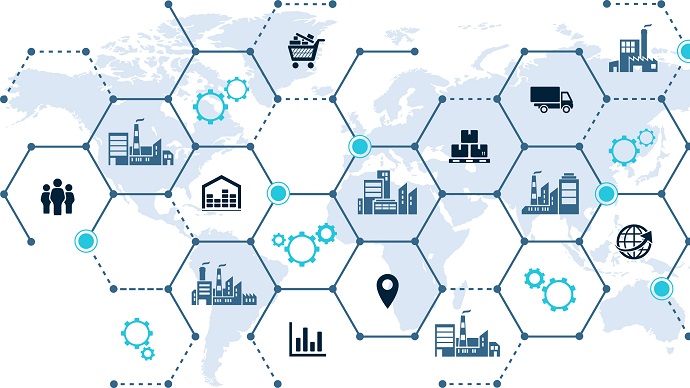




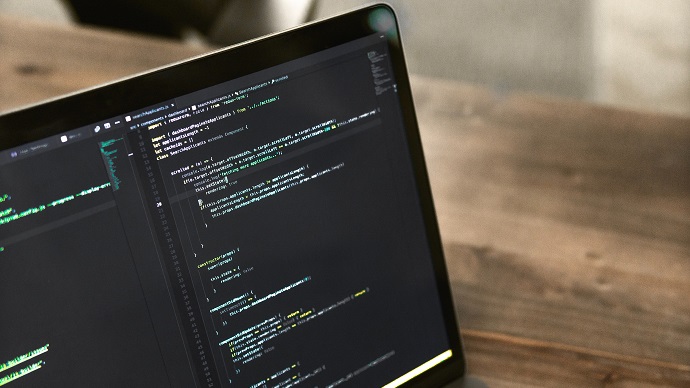
Only Registered Members can View Training Courses
Please fill out your email address below in order to view Training Courses. Registration is Free and Easy, You Simply need to provide an email address.
- Trusted by 1.2M IT Certification Candidates Every Month
- Hundreds Hours of Videos
- Instant download After Registration






