
- Home
- Training Courses
- Certifications
- Microsoft Power BI Data Analyst
PL-300: Microsoft Power BI Data Analyst
PDFs and exam guides are not so efficient, right? Prepare for your Microsoft examination with our training course. The PL-300 course contains a complete batch of videos that will provide you with profound and thorough knowledge related to Microsoft certification exam. Pass the Microsoft PL-300 test with flying colors.

Curriculum for PL-300 Certification Video Course
| Name of Video | Time |
|---|---|
 1. What are we going to learn? |
4:42 |
 2. Installing Power BI Desktop |
5:21 |
| Name of Video | Time |
|---|---|
 1. Welcome to Part 1: Visualizations |
0:58 |
 2. Importing from Excel, and Creating our first visualization |
5:07 |
 3. Viewing data |
5:36 |
 4. Focus mode and Different visualizations |
3:06 |
 5. Why do I need a Work email address? And how can I get one, if I don't have it? |
6:10 |
 6. Saving visualization to the Desktop and to the Power BI service |
5:09 |
 7. Practice Activity Number 1 - The Solution |
07:23 |
| Name of Video | Time |
|---|---|
 1. The New Format Pane |
2:45 |
 2. Formatting font and font size |
4:53 |
 3. Formatting colors |
5:20 |
 4. Stylistic options |
6:47 |
 5. Position visuals |
5:45 |
 6. Align visuals |
4:34 |
 7. Format Painter |
2:45 |
 8. Configuring summarization, both default and in a specific visualization |
10:01 |
 9. Changing number and date formatting |
7:07 |
 10. Custom number and date formatting |
5:25 |
 11. Practice Activity Number 2 - The Solution |
7:59 |
| Name of Video | Time |
|---|---|
 1. Matrix |
7:01 |
 2. Drill down data, see data and records, and export data |
8:24 |
 3. Stacked bar charts and switch theme for reports |
6:52 |
 4. Bar Chart formatting, including continuous versus categorical axes |
4:47 |
 5. Configure interactions between visual (Edit interactions) |
8:32 |
 6. Clustered and 100% Stacked bar charts |
5:47 |
 7. Line and area charts, including 8b. Configure duplicate pages |
6:08 |
 8. Combo charts (Line and column charts) |
8:28 |
 9. Practice Activity Number 3 - The Solution |
7:42 |
| Name of Video | Time |
|---|---|
 1. Adding Text boxes, Images and Shapes |
9:02 |
 2. Visual level, page level and report level filters - basic filters |
6:58 |
 3. Advanced Filtering |
10:40 |
 4. Filter Top N Items |
5:28 |
 5. Slicer |
7:21 |
 6. Synchronizing slicers to multiple pages |
5:17 |
 7. Slicer Warning |
3:16 |
 8. Sort visuals |
7:25 |
 9. Configure small multiples |
8:22 |
 10. Use Bookmarks for reports |
6:11 |
 11. ** Group and layer visuals by using the Selection pane |
3:48 |
 12. Drillthrough |
10:59 |
 13. Buttons and Actions |
13:20 |
 14. Enable Natural Language Queries (Ask A Question) and Page Formatting |
8:14 |
 15. Tooltip Pages |
9:00 |
 16. Page and Bookmark Navigator |
6:14 |
 17. Practice Activity Number 4 - The Solution |
10:18 |
| Name of Video | Time |
|---|---|
 1. Ribbon charts |
6:22 |
 2. Waterfall charts |
8:03 |
 3. Scatter, bubble and dot charts |
10:08 |
 4. Pie charts and donut charts |
4:55 |
 5. Treemaps |
2:26 |
 6. Funnel charts |
2:44 |
 7. Adding Marketplace visualizations (Import a Custom Visual) |
3:05 |
 8. Practice Activity Number 5 - The Solution |
7:27 |
| Name of Video | Time |
|---|---|
 1. Maps |
7:30 |
 2. Formatting maps |
4:46 |
 3. Adding Data Categories |
7:16 |
 4. Filled Maps,Conditional Formatting, and color blindness |
10:09 |
 5. Creating hierarchies |
8:24 |
 6. ArcGIS Maps for Power BI |
10:32 |
 7. Practice Activity Number 6 - The Solution |
12:45 |
| Name of Video | Time |
|---|---|
 1. Gauges |
5:50 |
 2. Cards and Multi-row cards |
4:44 |
 3. More conditional formatting |
7:55 |
 4. KPIs |
4:14 |
 5. Practice Activity Number 7 - The Solution |
16:01 |
| Name of Video | Time |
|---|---|
 1. Define quick measures |
7:16 |
 2. Export report data |
3:57 |
 3. Create reference lines by using Analytics pane, including the Forecast feature |
9:37 |
 4. Use error bars |
6:05 |
 5. Identify outliers |
3:23 |
 6. ** Use clustering |
3:40 |
 7. Use Anomaly Detection |
5:10 |
 8. Use groupings and binnings |
6:47 |
 9. Use the AI Visual Key Influencers to explore dimensional variances |
8:44 |
 10. ** Use the Analyze feature in Power BI |
5:39 |
 11. Use the AI Visual decomposition tree visual to break down a measure |
6:04 |
 12. Creating a paginated report |
6:00 |
 13. Exploring Power BI Report Builder |
6:53 |
| Name of Video | Time |
|---|---|
 1. Design and configure for accessibility |
5:45 |
 2. Add a Smart Narrative visual |
6:18 |
 3. R and Python Visualizations |
4:17 |
 4. Use or create a PBIDS file |
3:06 |
| Name of Video | Time |
|---|---|
 1. End of Part 1 |
1:05 |
| Name of Video | Time |
|---|---|
 1. Welcome to Part 2: Get and Transform Data |
1:48 |
 2. Introduction - let's Get some more Data |
4:51 |
 3. Exploring the Power Query Editor interface |
9:05 |
 4. Introducing the M language |
9:15 |
 5. Let's start look at the Home tab |
4:18 |
 6. Home menu - Manage Columns |
06:05 |
 7. Home menu - Reduce Rows and Use First Row as Headers |
07:26 |
 8. Practice Activity Number 8 - The Solution |
7:16 |
| Name of Video | Time |
|---|---|
 1. Sort and Filter |
5:52 |
 2. Split Column |
7:13 |
 3. Other Transform activities |
9:50 |
 4. Practice Activity Number 9 - The Solution |
6:10 |
| Name of Video | Time |
|---|---|
 1. Merge Queries and Expand Table |
6:07 |
 2. Merge Queries with Group By, and different types of Joins |
6:54 |
 3. Appending two queries together |
4:33 |
 4. Appending three or more queries together + resolving a problem with data types |
6:30 |
 5. Combine Files (getting information from a folder) |
9:17 |
 6. Practice Activity Number 10 - The Solution |
15:44 |
| Name of Video | Time |
|---|---|
 1. Transform - Table and Any Column |
5:27 |
 2. Pivot Column |
9:54 |
 3. Unpivot |
10:30 |
 4. Practice Activity 11 - The Solution |
7:07 |
 5. Unpivot in conjunction with other Transform features |
9:57 |
 6. Practice Activity 12 - The Solution |
5:39 |
| Name of Video | Time |
|---|---|
 1. Transform/Add Column - Text - Format |
5:53 |
 2. Transform/Add Column - Text - Merge Columns |
7:40 |
 3. Transform/Add Column - Text - Extract |
6:53 |
 4. Transform/Add Column - Text - Parse |
10:57 |
 5. Transform/Add Column - Number Column - Statistics and Standard |
6:10 |
 6. Transform/Add Column - Other Number Column functions |
4:59 |
 7. Practice Activity Number 13 - The Solution |
12:58 |
| Name of Video | Time |
|---|---|
 1. Creating a list of dates |
7:50 |
 2. Transform/Add Column - Date |
8:34 |
 3. Transform/Add Column - Dates in other cultures/languages |
8:45 |
 4. Transform/Add Column - Time |
6:26 |
 5. Transform/Add column - Duration |
3:14 |
 6. Practice Activity Number 14 - The Solution |
7:27 |
| Name of Video | Time |
|---|---|
 1. Column from examples |
13:19 |
 2. Conditional Column |
10:25 |
 3. Resolving Errors from Conditional Columns |
4:07 |
 4. Index Column and Duplicate Column |
3:42 |
 5. Custom Column - If Then Else |
9:00 |
 6. Converting text from a different locale to a number |
3:27 |
 7. Practice Activity Number 15 - The Solution |
9:46 |
| Name of Video | Time |
|---|---|
 1. Other M Functions |
5:40 |
 2. View and Help menus, including Column Properties |
5:24 |
 3. Profile the data |
02:22 |
 4. Advanced Editor |
4:17 |
 5. Functions and Parameters |
11:45 |
 6. DateTimeZone date type and Functions |
4:45 |
 7. Worked Practice Activity Number 16 - Dividing Annual data into Months |
11:03 |
| Name of Video | Time |
|---|---|
 1. Introduction to SQL Server |
5:51 |
 2. Importing database data into Power BI, and Query Folding |
5:41 |
 3. Select a storage mode |
5:07 |
 4. Expanding multiple tables in SQL Server |
6:30 |
 5. Importing data from SQL Server Analysis Services (SSAS) |
5:49 |
 6. Setting up Azure SQL Database |
7:24 |
 7. Using Azure SQL Database in Power BI |
8:34 |
 8. Use the Microsoft Dataverse |
4:49 |
 9. Configure data loading |
4:24 |
| Name of Video | Time |
|---|---|
 1. * Automatic page refresh |
5:17 |
 2. * Using Big Data |
6:16 |
 3. * Resolve problems |
5:28 |
 4. * Identify query performance issues, including Query Diagnostics |
4:37 |
 5. * Apply AI Insights |
5:20 |
| Name of Video | Time |
|---|---|
 1. End of Part2 |
1:14 |
| Name of Video | Time |
|---|---|
 1. Welcome to Part 3 - Modeling and DAX functions |
1:34 |
 2. Get multiple data sets, and connecting them together |
7:25 |
 3. The problems with direction of relationships between data sets |
10:42 |
 4. Practice Activity Number 17 - The Solution |
9:40 |
| Name of Video | Time |
|---|---|
 1. DAX functions - A useful Resource |
2:08 |
 2. Calculated columns - an introduction |
3:38 |
 3. Basic operators |
4:53 |
 4. IF, BLANK and ISBLANK |
8:32 |
 5. AND, OR and NOT |
4:10 |
 6. SWITCH |
4:21 |
 7. Other functions |
2:45 |
 8. Practice Activity Number 18 - The Solution |
13:09 |
| Name of Video | Time |
|---|---|
 1. Measures - an introduction, with standard aggregations including Countblank |
9:00 |
 2. Aggregation of calculations |
5:56 |
 3. Other statistical functions |
5:58 |
 4. Practice Activity Number 19 - The Solution |
7:34 |
| Name of Video | Time |
|---|---|
 1. Rounding functions |
8:19 |
 2. Division functions - MOD and QUOTIENT |
2:55 |
 3. SIGN (and use with SWITCH) and ABS |
6:15 |
 4. Exponential functions |
2:31 |
 5. Other functions |
3:15 |
 6. Practice Activity Number 20 - The Solution |
5:30 |
| Name of Video | Time |
|---|---|
 1. Text searching |
7:48 |
 2. Text extraction and substitution |
7:17 |
 3. Text conversion |
8:06 |
 4. Other functions |
2:17 |
 5. Practice Activity Number 21 - The Solution |
5:42 |
| Name of Video | Time |
|---|---|
 1. ISERROR and LOOKUPVALUE |
5:22 |
 2. Other functions |
2:09 |
 3. Practice Activity Number 22 - The Solution |
4:08 |
| Name of Video | Time |
|---|---|
 1. RELATED - Flatten out a parent-child hierarchy |
4:56 |
 2. Design a data model that uses a star schema |
10:58 |
 3. RELATEDTABLE and COUNTROWS |
6:29 |
 4. Context |
4:20 |
 5. ALL |
5:45 |
 6. FILTER |
3:11 |
 7. CALCULATE |
3:08 |
 8. ALLEXCEPT |
6:01 |
 9. ALLSELECTED |
9:01 |
 10. Other functions |
2:11 |
 11. Practice Activity Number 23 - The Solution |
8:30 |
| Name of Video | Time |
|---|---|
 1. Date and Time Functions |
2:50 |
 2. FIRSTDATE, LASTDATE |
3:06 |
 3. Start of... and End of... |
6:07 |
 4. Previous... and Next... |
5:36 |
 5. DATESINPERIOD |
4:08 |
 6. DATESMTD, DATESQTD, DATESYTD, TOTALMTD, TOTALQTD, TOTALYTD |
2:51 |
 7. Opening Balance and Closing Balance |
1:38 |
 8. Semi-additive Measures |
2:35 |
 9. SAMEPERIODLASTYEAR and PARALLELPERIOD |
3:16 |
 10. Other Time Intelligence Functions |
2:12 |
 11. Practice Activity Number 24 - The Solution |
10:06 |
| Name of Video | Time |
|---|---|
 1. Create calculated tables |
6:00 |
 2. Create a common date table |
6:57 |
 3. Define role-playing dimensions |
6:45 |
 4. Resolve many-to-many relationships - Joint Bank Accounts |
6:05 |
 5. Resolve many-to-many relationships - Different types of granularity |
6:24 |
 6. Improve cardinality levels through summarization and by changing data types |
8:54 |
 7. Identify poorly performing measures, relationships, and visuals |
6:10 |
 8. End of Part 3 |
0:56 |
| Name of Video | Time |
|---|---|
 1. Welcome to Part 4: The Power BI Service |
0:22 |
 2. Introducing The Power BI Service |
3:56 |
 3. Logging into Power BI Service and a quick look around |
5:51 |
 4. Power BI Terminology |
11:11 |
 5. Datasets and Reports in the Power BI Service |
10:03 |
 6. Get Data - Importing Your Data as a Dataset |
8:42 |
 7. Get Data - Importing your data as a Workbook |
7:31 |
 8. Other ways to Get Data |
3:44 |
 9. The Navigation Pane, including Add a Quick Insights result to a report |
7:30 |
| Name of Video | Time |
|---|---|
 1. Signing up for Power BI Pro |
5:47 |
 2. Adding new users |
8:27 |
 3. Creating a new report |
8:20 |
 4. Sharing my new report |
6:16 |
| Name of Video | Time |
|---|---|
 1. Adding role-based Row Level Security |
7:49 |
 2. Adding Dynamic Row Level Security |
10:08 |
 3. Testing Dynamic Row Level Security in the Power BI Service |
6:53 |
| Name of Video | Time |
|---|---|
 1. Differences between dashboards and reports |
5:07 |
 2. Manage Tiles on a Dashboard, Set Mobile View, and other Tiles options |
5:00 |
 3. Dashboards: Options |
4:31 |
 4. Configure Subscriptions |
4:12 |
 5. Pin a Live Report Page to a Dashboard |
4:17 |
 6. Use the Q&A Feature |
2:56 |
 7. Add a Dashboard Theme |
6:24 |
 8. Apply or Change Sensitivity Labels |
6:34 |
 9. Configure Data Alerts |
4:53 |
| Name of Video | Time |
|---|---|
 1. Analyze in Excel |
5:52 |
 2. Promote or Certify (Endorse) a Dataset |
5:49 |
 3. Manually Refreshing data in the Power BI Service |
4:21 |
 4. Data Gateways; Providing Access to Datasets |
9:38 |
 5. Configure a Dataset Scheduled Refresh |
7:17 |
 6. Configure Incremental Refresh Settings - Step 1 |
6:40 |
 7. Configure Incremental Refresh Settings - Step 2 |
7:43 |
| Name of Video | Time |
|---|---|
 1. Create and Configure a Workspace |
4:53 |
 2. Assign Workspace Roles |
5:23 |
 3. Providing Access to Datasets |
5:17 |
 4. Configure and Update a Workspace App |
13:17 |
 5. Promote or certify Power BI report or app |
2:18 |
 6. Publish, Import or Update Assets in a Workspace - Publish securely |
5:43 |
 7. Publish reports on the web, so the public can see |
7:27 |
| Name of Video | Time |
|---|---|
 1. Create a PivotTable from a Power BI dataset in Excel |
4:38 |
 2. Use or create a dataflow |
7:56 |
 3. Creating Scorecards and Metrics |
7:40 |
 4. Sharing Scorecards and Metrics |
4:45 |
 5. Using Scorecards and Metrics |
5:24 |
| Name of Video | Time |
|---|---|
 1. Implement Object-Level Security |
6:41 |
 2. Drillthrough from another report |
6:57 |
 3. Export Data |
6:08 |
 4. Recommend a Development Lifecycle Strategy |
5:24 |
 5. Identify downstream dataset dependencies |
4:14 |
 6. Personalize visuals |
8:33 |
 7. Dataflow Scheduled Refresh and Endorsement |
1:28 |
 8. Connect to a dataset using the XMLA endpoint |
4:22 |
 9. Configure large dataset format |
2:09 |
 10. Dashboard Data Classifications |
5:23 |
| Name of Video | Time |
|---|---|
 1. End of Part 4 |
00:54 |
| Name of Video | Time |
|---|---|
 1. That's almost it for the Power BI Service |
1:27 |
Microsoft PL-300 Exam Dumps, Practice Test Questions
100% Latest & Updated Microsoft PL-300 Practice Test Questions, Exam Dumps & Verified Answers!
30 Days Free Updates, Instant Download!
PL-300 Premium Bundle

- Premium File: 356 Questions & Answers. Last update: Apr 3, 2025
- Training Course: 266 Video Lectures
- Study Guide: 452 Pages
- Latest Questions
- 100% Accurate Answers
- Fast Exam Updates
Free PL-300 Exam Questions & PL-300 Dumps
| File Name | Size | Votes |
|---|---|---|
File Name microsoft.real-exams.pl-300.v2025-02-24.by.john.7q.vce |
Size 243.78 KB |
Votes 1 |
Microsoft PL-300 Training Course
Want verified and proven knowledge for Microsoft Power BI Data Analyst? Believe it's easy when you have ExamSnap's Microsoft Power BI Data Analyst certification video training course by your side which along with our Microsoft PL-300 Exam Dumps & Practice Test questions provide a complete solution to pass your exam Read More.
Prepared by Top Experts, the top IT Trainers ensure that when it comes to your IT exam prep and you can count on ExamSnap Microsoft Power BI Data Analyst certification video training course that goes in line with the corresponding Microsoft PL-300 exam dumps, study guide, and practice test questions & answers.
Comments (0)
Please post your comments about PL-300 Exams. Don't share your email address asking for PL-300 braindumps or PL-300 exam pdf files.
Purchase Individually




Microsoft Training Courses




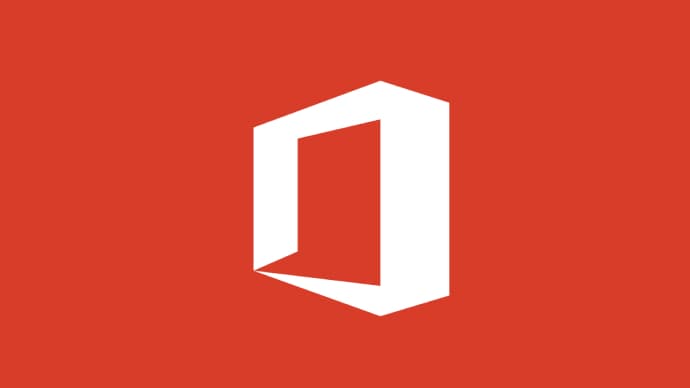

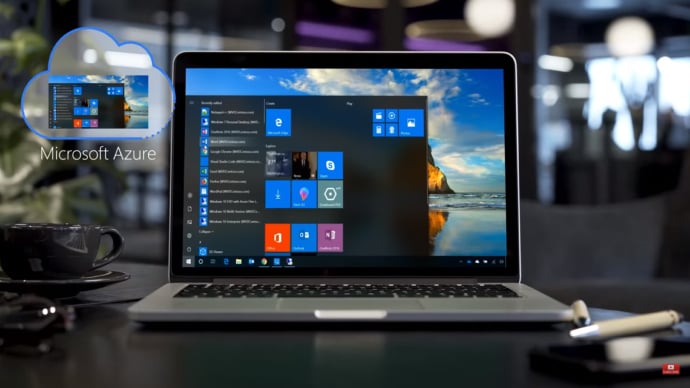


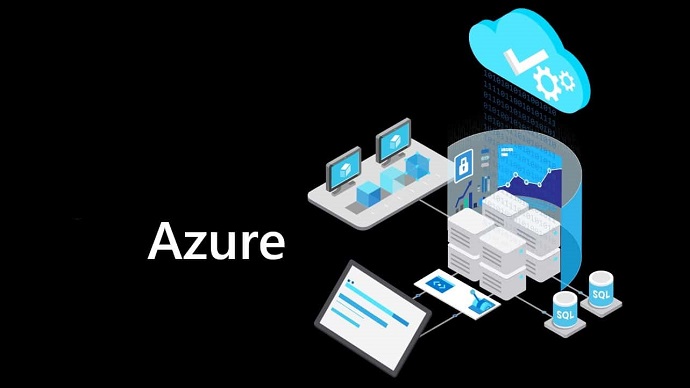
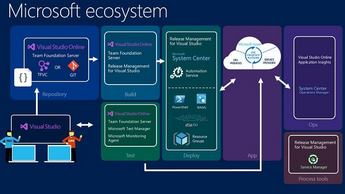




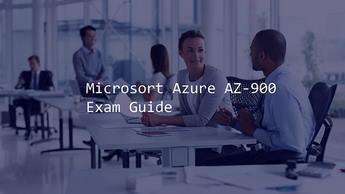

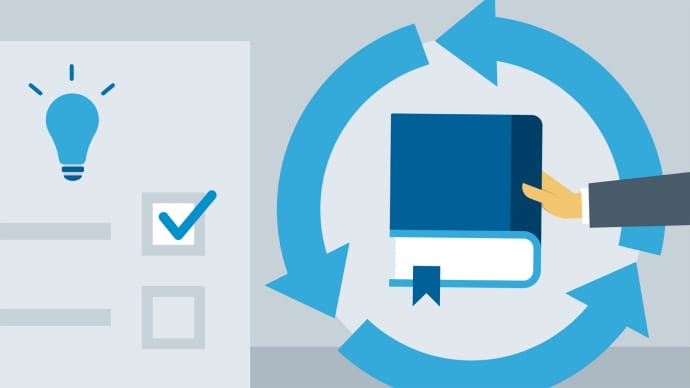
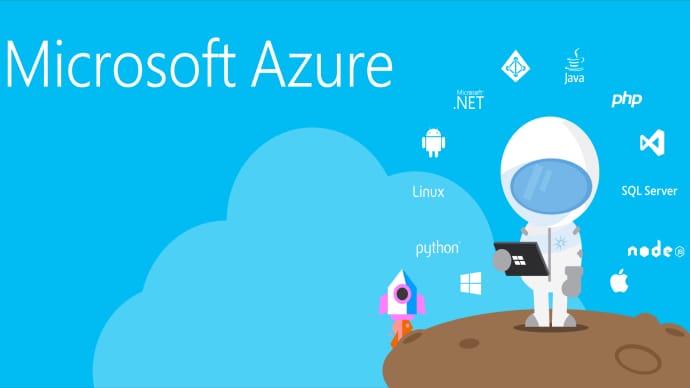


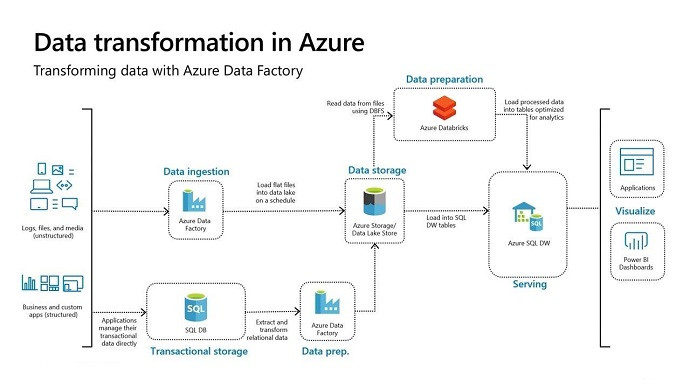









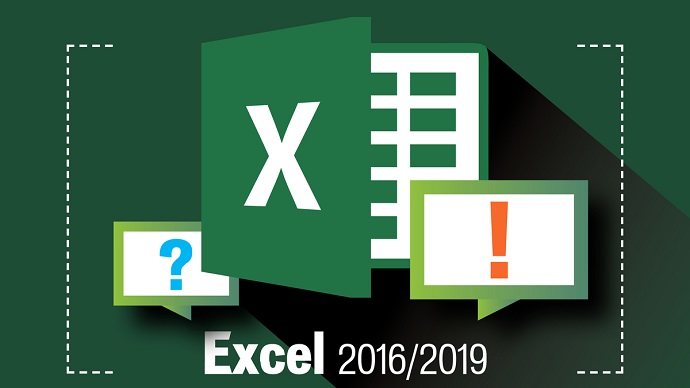
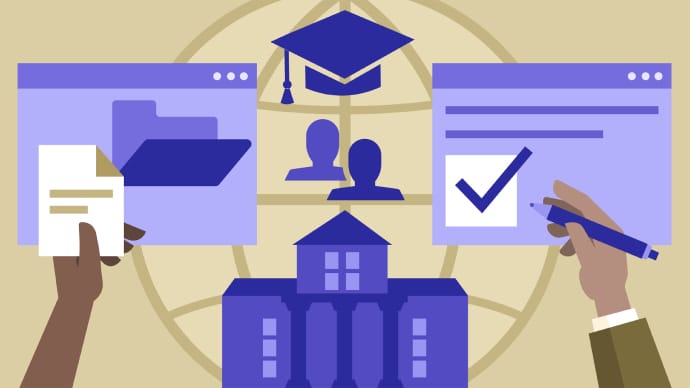

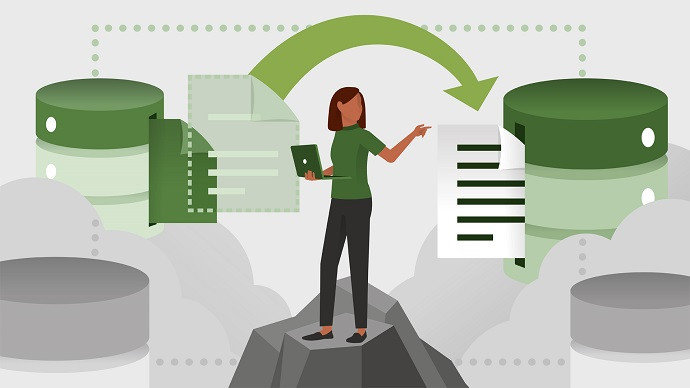



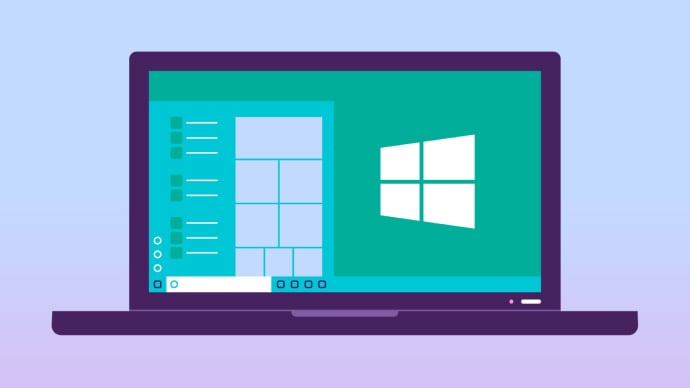







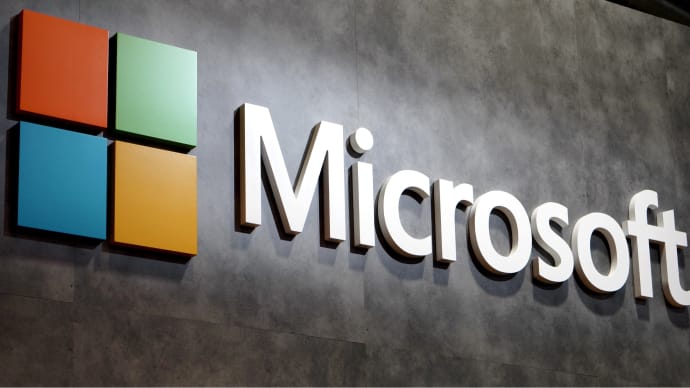
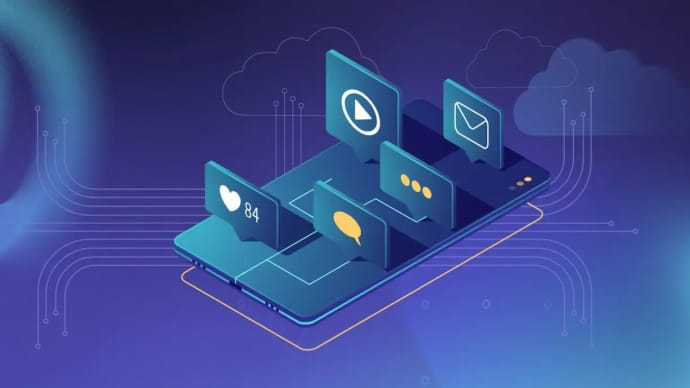
Only Registered Members can View Training Courses
Please fill out your email address below in order to view Training Courses. Registration is Free and Easy, You Simply need to provide an email address.
- Trusted by 1.2M IT Certification Candidates Every Month
- Hundreds Hours of Videos
- Instant download After Registration
Latest IT Certification News
- PMI-ACP Exam Domain: Problems; Issues; Detection; and Resolutions Part 2
- SY0-501 Section 2.5 Summarize common incident response procedures
- AI-900 Microsoft Azure AI Fundamentals - Describe features of computer vision workloads on Azure
- Juniper JN0-230 JNCIA Security Associate - Network Address Translation Part 4
- SY0-501 Section 2.6 Explain the importance of security related awareness and training
- PMI-ACP Exam Domain: Adaptive Planning Part 1
- Top 8 Cloud Certifications to Have on Your Resume for Your Career Development in 2020
- Juniper JN0-230 JNCIA Security Associate - Network Address Translation Part 3
- 98-364 MTA Microsoft Database Fundamentals - Creating Database Objects.
- AI-900 Microsoft Azure AI Fundamentals - Describe features of Natural Language Processing and Conversational AI workloads
- MB-310 Microsoft Dynamics 365 - Journal names and Journal control Part 2
- Cisco CCNP Security 300-715 SISE - Cisco ISE BYOD
- SY0-501 Section 2.1-Explain the importance of risk related concepts.






