
AI-900: Microsoft Azure AI Fundamentals
PDFs and exam guides are not so efficient, right? Prepare for your Microsoft examination with our training course. The AI-900 course contains a complete batch of videos that will provide you with profound and thorough knowledge related to Microsoft certification exam. Pass the Microsoft AI-900 test with flying colors.

Curriculum for AI-900 Certification Video Course
| Name of Video | Time |
|---|---|
 1. Introduction to Azure |
5:00 |
 2. The Azure Free Account |
5:00 |
 3. Concepts in Azure |
4:00 |
 4. Quick view of the Azure portal |
4:00 |
 5. Lab - An example of creating a resource in Azure |
11:00 |
| Name of Video | Time |
|---|---|
 1. Machine Learning and Artificial Intelligence |
2:00 |
 2. Prediction and Forecasting workloads |
1:00 |
 3. Anomaly Detection Workloads |
1:00 |
 4. Natural Language Processing Workloads |
2:00 |
 5. Computer Vision Workloads |
1:00 |
 6. Conversational AI Workloads |
1:00 |
 7. Microsoft Guiding principles for response AI - Accountability |
2:00 |
 8. Microsoft Guiding principles for response AI - Reliability and Safety |
1:00 |
 9. Microsoft Guiding principles for response AI - Privacy and Security |
1:00 |
 10. Microsoft Guiding principles for response AI - Transparency |
1:00 |
 11. Microsoft Guiding principles for response AI - Inclusiveness |
1:00 |
 12. Microsoft Guiding principles for response AI - Fairness |
1:00 |
| Name of Video | Time |
|---|---|
 1. Section Introduction |
1:00 |
 2. Why even consider Machine Learning? |
4:00 |
 3. The Machine Learning Model |
9:00 |
 4. The Machine Learning Algorithms |
9:00 |
 5. Different Machine Learning Algorithms |
3:00 |
 6. Machine Learning Techniques |
4:00 |
 7. Machine Learning Data - Features and Labels |
5:00 |
 8. Lab - Azure Machine Learning - Creating a workspace |
6:00 |
 9. Lab - Building a Classification Machine Learning Pipeline - Your Dataset |
11:00 |
 10. Lab - Building a Classification Machine Learning Pipeline - Splitting data |
7:00 |
 11. Optional - Lab - Creating an Azure Virtual Machine |
9:00 |
 12. Lab - Building a Classification Machine Learning Pipeline - Compute Target |
6:00 |
 13. Lab - Building a Classification Machine Learning Pipeline - Completion |
6:00 |
 14. Lab - Building a Classification Machine Learning Pipeline - Results |
8:00 |
 15. Recap on what's been done so far |
2:00 |
 16. Lab - Building a Classification Machine Learning Pipeline - Deployment |
7:00 |
 17. Lab - Installing the POSTMAN tool |
4:00 |
 18. Lab - Building a Classification Machine Learning Pipeline - Testing |
6:00 |
 19. Lab - Building a Regression Machine Learning Pipeline - Cleaning Data |
9:00 |
 20. Lab - Building a Regression Machine Learning Pipeline - Complete Pipeline |
3:00 |
 21. Lab - Building a Regression Machine Learning Pipeline - Results |
3:00 |
 22. Feature Engineering |
3:00 |
 23. Automated Machine Learning |
6:00 |
 24. Deleting your resources |
2:00 |
| Name of Video | Time |
|---|---|
 1. Section Introduction |
2:00 |
 2. Azure Cognitive Services |
1:00 |
 3. Introduction to Azure Computer Vision solutions |
3:00 |
 4. A look at the Computer Vision service |
5:00 |
 5. Lab - Setting up Visual Studio 2019 |
4:00 |
 6. Lab - Computer Vision - Basic Object Detection - Visual Studio 2019 |
12:00 |
 7. Lab - Computer Vision - Restrictions example |
2:00 |
 8. Lab - Computer Vision - Object Bounding Coordinates - Visual Studio 2019 |
3:00 |
 9. Lab - Computer Vision - Brand Image - Visual Studio 2019 |
2:00 |
 10. Lab - Computer Vision - Via the POSTMAN tool |
5:00 |
 11. The benefits of the Cognitive services |
2:00 |
 12. Another example on Computer Vision - Bounding Coordinates |
2:00 |
 13. Lab - Computer Vision - Optical Character Recognition |
5:00 |
 14. Face API |
2:00 |
 15. Lab - Computer Vision - Analyzing a Face |
3:00 |
 16. A quick look at the Face service |
3:00 |
 17. Lab - Face API - Using Visual Studio 2019 |
6:00 |
 18. Lab - Face API - Using POSTMAN tool |
5:00 |
 19. Lab - Face Verify API - Using POSTMAN tool |
7:00 |
 20. Lab - Face Find Similar API - Using POSTMAN tool |
8:00 |
 21. Lab - Custom Vision |
9:00 |
 22. A quick look at the Form Recognizer service |
2:00 |
 23. Lab - Form Recognizer |
8:00 |
| Name of Video | Time |
|---|---|
 1. Section Introduction |
1:00 |
 2. Natural Language Processing |
3:00 |
 3. A quick look at the Text Analytics |
1:00 |
 4. Lab - Text Analytics API - Key phrases |
4:00 |
 5. Lab - Text Analytics API - Language Detection |
1:00 |
 6. Lab - Text Analytics Service - Sentiment Analysis |
1:00 |
 7. Lab - Text Analytics Service - Entity Recognition |
3:00 |
 8. Lab - Translator Service |
3:00 |
 9. A quick look at the Speech Service |
1:00 |
 10. Lab - Speech Service - Speech to text |
4:00 |
 11. Lab - Speech Service - Text to speech |
1:00 |
 12. Language Understanding Intelligence Service |
2:00 |
 13. Lab - Working with LUIS - Using pre-built domains |
8:00 |
 14. Lab - Working with LUIS - Adding our own intents |
4:00 |
 15. Lab - Working with LUIS - Adding Entities |
2:00 |
 16. Lab - Working with LUIS - Publishing your model |
2:00 |
 17. QnA Maker service |
2:00 |
 18. Lab - QnA Maker service |
9:00 |
 19. Bot Framework |
2:00 |
 20. Example of Bot Framework in Azure |
3:00 |
| Name of Video | Time |
|---|---|
 1. About the exam |
5:00 |
Microsoft Azure AI AI-900 Exam Dumps, Practice Test Questions
100% Latest & Updated Microsoft Azure AI AI-900 Practice Test Questions, Exam Dumps & Verified Answers!
30 Days Free Updates, Instant Download!
AI-900 Premium Bundle

- Premium File: 303 Questions & Answers. Last update: Dec 22, 2025
- Training Course: 85 Video Lectures
- Latest Questions
- 100% Accurate Answers
- Fast Exam Updates
Microsoft AI-900 Training Course
Want verified and proven knowledge for Microsoft Azure AI Fundamentals? Believe it's easy when you have ExamSnap's Microsoft Azure AI Fundamentals certification video training course by your side which along with our Microsoft AI-900 Exam Dumps & Practice Test questions provide a complete solution to pass your exam Read More.
AI-900 Certification Guide: Learn Microsoft Azure AI Fundamentals Quickly
Comprehensive AI-900 Microsoft Azure AI Fundamentals Prep Training
Course Overview
The AI-900 Microsoft Azure AI Fundamentals Certification is an entry-level qualification designed to help professionals and students build a clear understanding of the basic principles of artificial intelligence and machine learning in the context of Microsoft Azure. As businesses across every industry adopt intelligent systems to streamline operations, enhance customer experiences, and develop innovative solutions, this certification has become a highly valuable way to validate essential knowledge.
Unlike advanced certifications that require programming experience or technical expertise, AI-900 serves as a steppingstone for anyone who wants to gain confidence in the fundamental concepts of AI without needing a deep technical background. The course is designed to cover both theoretical foundations and practical applications through Microsoft’s suite of AI tools. It introduces learners to Azure Cognitive Services, Azure Machine Learning, and Azure Bot Services, all of which play a significant role in developing real-world AI solutions.
Completing this course prepares you for the AI-900 certification exam, while also equipping you with an understanding of responsible AI practices. With ethical considerations becoming a central part of AI development, Microsoft has embedded responsible AI principles into this certification’s framework. Learners are encouraged to explore fairness, transparency, accountability, and inclusiveness while studying, giving them a solid foundation for responsible innovation.
The course is not only about passing an exam but about enabling learners to understand how AI can create value across industries. From retail and healthcare to finance and education, the concepts explored are relevant across all business domains. Students gain a realistic perspective of AI’s potential and its limitations, ensuring they can discuss AI strategies and solutions confidently with peers, employers, or stakeholders.
What You Will Learn from This Course
This training is structured to provide a comprehensive introduction to AI, Azure services, and exam preparation. Learners can expect to cover a wide range of topics that build progressively on one another. The following learning outcomes are organized to ensure clarity and completeness:
Fundamental principles of artificial intelligence and machine learning.
The different types of machine learning models such as supervised, unsupervised, and reinforcement learning.
Understanding core workloads associated with AI, including computer vision, natural language processing, conversational AI, and predictive analytics.
Introduction to Microsoft Azure Cognitive Services, including Vision, Language, Speech, and Decision-making tools.
Overview of Azure Machine Learning Studio and its drag-and-drop interface for model building.
Insights into Azure Bot Services and how chatbots integrate into real-world applications.
How businesses use AI to improve efficiency, customer satisfaction, and decision-making.
Key ethical considerations around fairness, reliability, privacy, security, and accountability in AI systems.
Practical skills for identifying use cases and recommending Azure services that fit organizational needs.
Step-by-step understanding of the AI-900 exam objectives and structure.
Learning Objectives
This course has been carefully designed to provide clear and measurable learning objectives. Learners should be able to demonstrate understanding and application of the following once they complete the program:
Identify key features of artificial intelligence and machine learning, and differentiate them from traditional software development approaches.
Explain how Microsoft Azure enables businesses to deploy AI-powered solutions efficiently.
Describe the various types of machine learning models and determine which is best suited for specific problems.
Explore how Azure Cognitive Services enhance applications with capabilities like speech recognition, image classification, and text analysis.
Gain awareness of responsible AI principles and understand why ethics matter in the adoption of AI technologies.
Prepare strategically for the AI-900 certification exam by aligning study efforts with Microsoft’s official exam objectives.
Develop a broad perspective on how AI impacts multiple industries and what career opportunities are available after certification.
Requirements
Before enrolling in this training, it is helpful to understand what the requirements are in terms of background knowledge and resources. Fortunately, the AI-900 Microsoft Azure AI Fundamentals course is designed to be beginner-friendly.
No coding experience is required. This makes it accessible to business professionals and students who do not have technical backgrounds.
Familiarity with basic concepts of cloud computing can be helpful but is not mandatory. Learners who are completely new to cloud technologies will find that the course explains these ideas in context.
A willingness to engage with new concepts around artificial intelligence, data, and algorithms is essential. Curiosity and an open mindset are the most valuable assets.
An internet connection and a computer capable of accessing Microsoft Azure’s online services are necessary for practice exercises.
Learners may benefit from creating a free Azure account to access trial services for hands-on exploration.
The absence of strict technical prerequisites makes this certification ideal for learners at all stages of their career or education journey.
Course Description
The AI-900 Microsoft Azure AI Fundamentals Certification course is structured to introduce artificial intelligence concepts in a way that is approachable and applicable. Instead of focusing on complex coding, the course emphasizes conceptual clarity and practical application through Microsoft Azure services.
The curriculum begins with a high-level introduction to artificial intelligence and its role in modern business and technology. Students learn what AI is, what it can do, and what its current limitations are. This provides context for understanding why AI is such a transformative force across industries.
Next, the course explores the fundamentals of machine learning. Learners are guided through the types of learning models and how they apply to real-world problems. For example, supervised learning is demonstrated in scenarios like credit scoring or medical diagnosis, while unsupervised learning is explained through customer segmentation and recommendation systems. Reinforcement learning is introduced with examples such as robotics and automated decision-making.
The curriculum focuses on Microsoft Azure’s AI services. Learners gain practical knowledge of how Cognitive Services can be used to build solutions. For instance, computer vision services can analyze images and videos, while natural language processing services can extract insights from documents and conversations. Speech services allow for real-time transcription and translation, while decision services can provide recommendations tailored to user behavior.
Another major focus of the course is on Azure Machine Learning Studio. This platform provides a user-friendly, drag-and-drop environment that allows students to experiment with building, training, and deploying models without advanced programming skills. Through guided labs, learners gain familiarity with the interface and workflows of Azure ML Studio.
Azure Bot Services are introduced as a way to create conversational AI systems. Students learn how chatbots can be integrated into applications to provide customer support, answer questions, or guide users through tasks.
In addition to technical content, the course highlights the importance of responsible AI. Students are encouraged to consider the ethical challenges associated with bias in data, fairness in algorithms, and the transparency of decision-making processes. These discussions are not only important for passing the certification exam but also for preparing learners to participate in meaningful conversations about the societal impact of AI.
Throughout the course, learners are provided with examples from industries such as retail, finance, healthcare, and education. These case studies demonstrate how AI-powered solutions are being used to create efficiencies and open up new opportunities for innovation.
Finally, the course includes exam preparation strategies. Learners are guided through the AI-900 exam format, including question types and scoring methods. Practice questions and mock exams are recommended to build confidence and familiarity with the exam structure. By the end of the training, students should feel fully prepared to register for and pass the AI-900 certification exam.
Target Audience
The AI-900 Microsoft Azure AI Fundamentals Certification is designed for a diverse audience. Because it does not require coding or technical expertise, it appeals to individuals from multiple backgrounds.
Business decision-makers: Managers and leaders who need to understand the potential of AI to make informed decisions about technology adoption.
Students: Those studying computer science, data science, business, or related fields who want to strengthen their resumes with a globally recognized certification.
IT professionals: Employees in the tech industry who are seeking to expand their knowledge of AI and prepare for more advanced certifications.
Non-technical professionals: Individuals in marketing, sales, human resources, or operations who want to learn how AI can be applied to improve processes and outcomes.
Career changers: Professionals from other industries who are considering moving into technology or data-related fields.
Educators: Teachers and trainers who want to provide students with up-to-date knowledge of AI and cloud computing.
This broad accessibility ensures that AI-900 is a valuable first step for anyone interested in artificial intelligence and its applications in the business and technology landscape.
Prerequisites
While this course has been designed to be approachable for beginners, there are some prerequisites that can make the learning experience smoother and more engaging.
A basic understanding of computers, the internet, and how cloud services work is recommended. Even if students are unfamiliar with Microsoft Azure specifically, they should be comfortable navigating online platforms.
Familiarity with general business processes or real-world problem-solving scenarios will help learners understand how AI solutions can be applied practically.
Some exposure to mathematical concepts like probability and statistics can be beneficial, especially when discussing how machine learning models are evaluated. However, this is not mandatory, and the course explains these ideas in simple terms.
Learners are encouraged to set up a Microsoft Azure free trial account to gain hands-on experience with the tools discussed. This provides an opportunity to practice building and deploying AI solutions in a safe, guided environment.
These prerequisites are suggested to maximize understanding but are not strict requirements. The AI-900 certification is intentionally structured to be inclusive of learners from all backgrounds.
Course Modules/Sections
The AI-900 Microsoft Azure AI Fundamentals training course is carefully divided into structured modules that guide learners step by step from foundational concepts to practical applications. Each module builds on the knowledge of the previous one, ensuring a logical flow that supports both beginners and those with some prior exposure to cloud computing.
The first module provides an introduction to artificial intelligence and machine learning. It explores the basic definitions of AI, its role in modern businesses, and how machine learning differs from traditional programming. Students begin to understand the concept of training models with data and how predictions are generated.
The second module focuses on understanding AI workloads. This includes key areas like computer vision, natural language processing, conversational AI, and decision-making systems. These workloads are explained through real-world scenarios so that learners can connect abstract concepts to practical use cases.
The third module introduces Microsoft Azure AI services. Learners are guided through Azure Cognitive Services, which provide ready-to-use AI functionalities for vision, speech, language, and decision-making tasks. This module also covers the fundamentals of Azure Bot Services and shows how conversational AI systems can be developed with ease.
The fourth module provides an overview of Azure Machine Learning Studio. This is a central part of the course, as it allows learners to experience a drag-and-drop interface for creating machine learning models without requiring coding skills. Through demonstrations and exercises, learners see how to build, train, and evaluate models.
The fifth module highlights responsible AI practices. Learners explore Microsoft’s approach to fairness, accountability, transparency, and inclusiveness in AI design. Real-world examples of challenges and solutions help students appreciate why responsible AI is so critical in today’s world.
The final module prepares learners for the AI-900 certification exam. It reviews the key objectives, provides exam-taking strategies, and offers sample questions for practice. By the end of this module, learners have a clear understanding of how to approach the certification and demonstrate their knowledge effectively.
Key Topics Covered
The training course includes a comprehensive set of topics to ensure learners develop a strong foundation in AI fundamentals and Azure services. The following are the primary subjects covered throughout the program:
Definition and scope of artificial intelligence.
Difference between artificial intelligence, machine learning, and deep learning.
Introduction to common AI workloads such as computer vision, speech recognition, natural language processing, and decision support systems.
Understanding supervised learning, unsupervised learning, and reinforcement learning approaches.
Exploring the concept of classification, regression, and clustering in machine learning.
Overview of Microsoft Azure AI services and their applications in real-world scenarios.
Cognitive Services: Vision, Speech, Language, and Decision APIs.
Azure Bot Services and how to create intelligent conversational agents.
Azure Machine Learning Studio and its no-code model development environment.
Model training, testing, and deployment processes within Azure.
Importance of responsible AI principles including fairness, inclusivity, and transparency.
Security, privacy, and accountability in AI development.
Strategies for preparing for the AI-900 certification exam.
Practice examples and case studies from industries like healthcare, retail, finance, and education.
Each of these topics is explored in depth, with learners encouraged to connect the theory with practical applications and industry use cases.
Teaching Methodology
The AI-900 Microsoft Azure AI Fundamentals course employs a teaching methodology that blends conceptual explanations, demonstrations, and hands-on practice. The aim is to create an engaging learning experience that accommodates different learning styles.
The methodology begins with a clear introduction to concepts using real-world analogies. For example, machine learning models are explained by comparing them to human learning processes, where repeated experiences shape decisions. This ensures that abstract ideas become accessible and relatable.
Demonstrations are then used to showcase how Microsoft Azure services can apply these concepts in practice. Instructors walk learners through setting up Cognitive Services, deploying a chatbot, or creating a simple machine learning model in Azure Machine Learning Studio. These demonstrations make the transition from theory to application seamless.
Hands-on labs form a central part of the methodology. Learners are encouraged to practice by setting up their own Azure environments and experimenting with the services. These labs are designed to be step-by-step, so even beginners can follow without difficulty. By working through guided exercises, students gain confidence in using Azure tools directly.
The teaching style is also interactive, with regular opportunities for learners to ask questions, discuss case studies, and participate in group activities. This encourages active learning rather than passive listening. Case studies are drawn from multiple industries to illustrate how AI is being applied in areas such as retail analytics, medical diagnostics, financial fraud detection, and personalized education.
Another key element of the methodology is the emphasis on ethical considerations. Learners are not only taught how to build AI solutions but also why it is important to ensure those solutions are fair and transparent. Discussions about responsible AI help learners think critically about the broader implications of the technologies they are learning.
The combination of conceptual clarity, demonstrations, hands-on practice, and ethical reflection ensures that learners are fully prepared both for the AI-900 exam and for real-world applications of Azure AI.
Assessment and Evaluation
Assessment and evaluation in the AI-900 Microsoft Azure AI Fundamentals course are designed to measure both conceptual understanding and practical application. Rather than relying solely on theoretical tests, the program integrates multiple forms of assessment to give learners a well-rounded experience.
Throughout the course, learners encounter knowledge checks at the end of each module. These short quizzes help reinforce the concepts just covered and provide immediate feedback. They allow learners to identify areas where they may need further study before progressing.
Practical labs are also evaluated as part of the course. Learners are encouraged to complete hands-on exercises in Azure, such as creating a machine learning model or setting up Cognitive Services. These labs are reviewed either by instructors or through automated systems, ensuring that learners can demonstrate practical skills alongside theoretical knowledge.
Case study discussions and group activities are another form of assessment. By analyzing real-world scenarios, learners show their ability to apply AI concepts to solve business problems. This helps instructors evaluate critical thinking skills and the ability to connect theory to practice.
At the end of the course, learners are provided with mock exams that replicate the structure and difficulty of the AI-900 certification test. These mock exams are invaluable for building confidence, as they familiarize learners with the timing, question formats, and scoring methods used in the official test. Performance on these practice exams helps both learners and instructors gauge readiness for the actual certification.
Overall, the evaluation process is continuous, combining quizzes, labs, discussions, and mock exams. This ensures that learners graduate from the course with a strong grasp of AI fundamentals and the ability to apply them in practical situations.
Deep Dive into Azure AI Services
One of the most important sections of the AI-900 certification is the exploration of Azure AI services. Microsoft has developed a comprehensive suite of tools that allow businesses to build intelligent applications quickly and efficiently. Understanding these services is critical for anyone preparing for the certification, as they form the backbone of practical applications in Azure AI.
Azure Cognitive Services is a major component of this suite. It provides prebuilt APIs that allow developers and organizations to add AI functionalities without needing to create models from scratch. Within Cognitive Services, learners explore four primary categories: Vision, Speech, Language, and Decision.
Vision services include capabilities such as image recognition, face detection, object identification, and video analysis. These services are widely used in retail for inventory management, in security for surveillance systems, and in healthcare for analyzing medical images.
Speech services enable speech-to-text, text-to-speech, and real-time translation. These are applied in customer service centers, accessibility solutions, and global communication systems. Learners gain insight into how these services make interactions more natural and inclusive.
Language services cover tasks like sentiment analysis, key phrase extraction, translation, and question answering. Businesses rely on these services for understanding customer feedback, automating document analysis, and enabling multilingual support.
Decision services provide capabilities for personalization and anomaly detection. For example, e-commerce platforms use decision services to recommend products to users based on past behavior, while financial institutions use anomaly detection to identify fraudulent transactions.
Azure Bot Services complement Cognitive Services by providing tools to create intelligent conversational agents. These bots can handle customer inquiries, guide users through processes, and integrate with multiple communication channels such as websites and messaging apps.
Exploring Azure Machine Learning
Azure Machine Learning is another cornerstone of the AI-900 certification. It is a platform that allows organizations to build, train, and deploy machine learning models. One of its most accessible tools is Azure Machine Learning Studio, which provides a drag-and-drop interface for model creation.
Learners are introduced to the core concepts of model training and evaluation. They see how data is split into training and testing sets, how algorithms are selected, and how model performance is measured. Metrics like accuracy, precision, recall, and F1 score are explained in the context of real-world applications.
Azure Machine Learning Studio’s visual interface makes it possible for learners to experiment without needing to write code. They can drag components like datasets, algorithms, and evaluation metrics onto a canvas and connect them to build workflows. This approach helps learners understand the logic of machine learning pipelines without getting lost in technical details.
Another important aspect of Azure Machine Learning is deployment. Learners see how trained models can be deployed as web services, allowing them to be integrated into applications and accessed via APIs. This demonstrates how machine learning models move from the classroom or lab into practical use.
The course also covers automated machine learning, which allows Azure to automatically select the best algorithm and hyperparameters for a given problem. This feature is particularly useful for beginners, as it simplifies the process of building effective models.
Responsible AI Practices in Azure
The AI-900 certification places strong emphasis on responsible AI. Learners are introduced to Microsoft’s responsible AI principles, which include fairness, reliability, privacy, security, inclusiveness, transparency, and accountability.
These principles are not treated as abstract ideas but are tied directly to practical examples. For instance, fairness is discussed in the context of facial recognition systems, where biased training data can lead to unequal performance across demographic groups. Transparency is explored through model interpretability tools, which help organizations understand why a model makes specific predictions.
Learners also explore privacy and security considerations. With increasing regulatory requirements such as GDPR, organizations must ensure that data is handled appropriately. Azure provides built-in tools for data governance, encryption, and access control, which learners examine in this module.
Through case studies and discussions, learners gain an appreciation for the ethical challenges associated with AI adoption. This helps them develop a balanced perspective, ensuring they are not only skilled in building AI solutions but also in evaluating their broader social impact.
Benefits of the Course
The AI-900 Microsoft Azure AI Fundamentals course offers multiple benefits that make it highly valuable for individuals looking to start their journey in artificial intelligence and cloud-based technologies. One of the primary advantages of this course is that it provides a strong foundation in artificial intelligence concepts without requiring prior coding experience. Learners gain a clear understanding of AI principles, machine learning techniques, and how these technologies are implemented in the Azure cloud platform. This makes it accessible to a wide audience, including business professionals, students, IT specialists, and non-technical individuals who want to expand their knowledge.
Another benefit is the exposure to Microsoft Azure services. The course familiarizes learners with tools such as Azure Cognitive Services, Azure Machine Learning Studio, and Azure Bot Services. Understanding how these services function in practice allows learners to conceptualize AI projects and propose practical solutions in real-world scenarios. This hands-on exposure enhances confidence and competence, helping learners feel comfortable using Azure in professional contexts.
The course also emphasizes responsible AI practices. Learners explore ethical and practical considerations, including fairness, accountability, transparency, and privacy in AI systems. This knowledge is critical because organizations are increasingly focused on implementing AI responsibly. Professionals who understand these principles are better equipped to create solutions that are both effective and ethically sound.
Career advancement is another key benefit. Successfully completing the AI-900 certification demonstrates a globally recognized credential from Microsoft, which can open doors to opportunities in AI engineering, data analysis, cloud consulting, and business intelligence. Employers recognize this certification as evidence that the holder has a solid understanding of AI fundamentals and Azure services, making them suitable for roles that involve AI strategy, development, or deployment.
Additionally, the course improves problem-solving skills. By working through real-world case studies and hands-on labs, learners develop the ability to analyze challenges, identify appropriate AI solutions, and implement them using Azure tools. This experiential learning approach equips students with practical knowledge that can be applied immediately in professional environments.
The course also provides flexibility in learning. Available in both instructor-led and self-paced formats, learners can study according to their schedule. This ensures accessibility for working professionals, students, and career changers who may not have time for traditional classroom training.
Finally, the course lays a strong foundation for further certifications. Learners who complete AI-900 are better prepared for more advanced Azure certifications such as AI-102 (Azure AI Engineer Associate) or DP-100 (Azure Data Scientist Associate), allowing them to pursue specialized career paths in artificial intelligence and data science.
Course Duration
The AI-900 Microsoft Azure AI Fundamentals Certification course is designed to be comprehensive yet flexible, accommodating learners at different paces. Typically, the course can be completed in approximately 12 to 20 hours for learners who follow a self-paced schedule. This includes time spent watching instructional videos, participating in practical exercises, and reviewing supplementary materials.
For instructor-led training, the course is usually delivered over two to three full-day sessions or spread across multiple shorter sessions depending on the training provider. Each session combines lectures, demonstrations, interactive discussions, and hands-on exercises. This format ensures that learners have enough time to digest concepts, ask questions, and practice applying knowledge in real-world scenarios.
The modular structure of the course also allows learners to focus on specific areas according to their needs. For instance, someone with prior knowledge of machine learning may spend less time on foundational concepts and more on Azure services and exam preparation. Conversely, beginners may require additional time to understand the fundamentals of AI and cloud computing.
The practical labs included in the course also contribute to overall duration. These exercises are designed to simulate real-world tasks such as building a machine learning model, creating a chatbot, or using Cognitive Services for text analysis. Completing these labs reinforces understanding and provides hands-on experience, which is critical for both exam preparation and professional application.
Because the course is available online, learners can revisit lessons as needed. This flexibility is particularly useful for those balancing work, study, and personal commitments. Learners can progress at their own pace, review challenging topics multiple times, and ensure mastery before moving on to advanced modules.
Tools and Resources Required
To gain the maximum benefit from the AI-900 course, learners need access to specific tools and resources that enable practical learning and application. One essential tool is a Microsoft Azure account. While the course provides guidance on how to create a free trial account, having access to Azure services is critical for completing hands-on labs, exploring Cognitive Services, and experimenting with machine learning workflows.
Another important resource is access to a computer or laptop with a stable internet connection. Most of the course materials, demonstrations, and labs are delivered online. A reliable internet connection ensures smooth access to video lectures, interactive exercises, and Azure cloud services.
Learners also benefit from having spreadsheet software or basic data manipulation tools. These resources help them manage datasets, understand data structures, and practice preparing data for machine learning models. While advanced programming knowledge is not required, familiarity with data in Excel, CSV, or other formats can enhance learning outcomes.
Additional learning materials may include digital course guides, practice quizzes, and reference documents provided by instructors or course platforms. These resources support knowledge retention and provide guidance for exam preparation. Access to Microsoft’s official AI-900 exam objectives and study guide is also recommended to align practical learning with certification requirements.
For collaborative learning, learners may use discussion forums, virtual classrooms, or study groups. These platforms facilitate sharing insights, asking questions, and solving problems together. Engaging with peers can deepen understanding and provide exposure to different approaches to solving AI-related challenges.
Finally, learners are encouraged to explore supplementary online resources such as Microsoft Learn tutorials, documentation on Azure AI services, and video demonstrations. These materials provide additional context, examples, and practice opportunities, reinforcing the concepts taught in the course.
Preparing for the AI-900 Exam
The AI-900 exam assesses understanding of AI fundamentals, Azure AI services, and responsible AI principles. Preparing effectively requires a combination of theoretical study, practical experience, and strategic planning. The exam structure includes multiple-choice and scenario-based questions that evaluate both knowledge and the ability to apply it in real-world scenarios.
A recommended preparation strategy starts with reviewing Microsoft’s official exam objectives. These objectives outline the key domains, skills measured, and types of questions learners can expect. Understanding the structure of the exam helps learners focus their efforts and ensures they allocate time to each topic proportionally.
Next, learners should engage deeply with the course modules. Watching video lectures, participating in discussions, and completing practical labs are essential for building both conceptual understanding and hands-on experience. Case studies and real-world examples provide context for exam questions, particularly scenario-based items that require applying knowledge to solve problems.
Practice exams are another critical component of preparation. These mock tests simulate the exam environment, helping learners become comfortable with question formats, timing, and difficulty. Reviewing results from practice exams allows learners to identify areas of weakness and focus their study efforts accordingly. Repeated exposure to practice questions also builds confidence and reduces test anxiety.
In addition to technical knowledge, exam preparation should include responsible AI principles. Understanding fairness, transparency, accountability, and inclusiveness in AI systems is a key domain of the AI-900 exam. Learners should be able to explain why these principles matter and identify examples of ethical challenges and solutions in real-world AI projects.
Creating a study schedule is important for staying organized. Learners should allocate time for reviewing theoretical concepts, completing hands-on exercises, taking practice exams, and revisiting difficult topics. Spreading study sessions over multiple weeks helps with retention and ensures that learners are well-prepared before registering for the certification exam.
Finally, learners should focus on building familiarity with Microsoft Azure interfaces and services. While coding is not required, understanding the workflow of Azure Cognitive Services, Azure Machine Learning Studio, and Azure Bot Services is crucial. Hands-on experience ensures that learners can answer scenario-based questions accurately and demonstrate practical understanding.
Exam-Taking Strategies
Success in the AI-900 exam is not solely dependent on knowledge; effective exam-taking strategies also play a significant role. One strategy is time management. With a limited number of questions and a fixed duration, learners should pace themselves to ensure they can attempt all items. Reading questions carefully, understanding the scenario, and eliminating clearly incorrect options can improve efficiency.
Another strategy is to focus on scenario-based questions. Many AI-900 questions describe real-world situations where learners must identify the best AI solution or Azure service. Practicing these types of questions during preparation helps learners think critically and apply their knowledge.
Learners should also review key terms and definitions. Understanding terminology related to AI workloads, machine learning types, Azure services, and ethical considerations ensures that learners can interpret questions correctly and select appropriate answers.
Using process-of-elimination techniques is helpful when unsure of an answer. Narrowing down options and reasoning logically increases the chances of selecting the correct response. Additionally, learners should avoid spending too much time on a single question; it is better to move on and return to challenging items if time allows.
Finally, maintaining a calm and focused mindset is essential. Confidence built through thorough preparation and hands-on practice helps learners approach the exam without anxiety. Familiarity with the format, question types, and content ensures that learners can perform effectively under timed conditions.
Hands-On Practice and Labs
Practical experience is a key component of AI-900 preparation. The course includes multiple labs that allow learners to engage directly with Azure AI services. In these labs, learners practice creating machine learning models, configuring Cognitive Services, and deploying chatbots.
Hands-on labs reinforce theoretical knowledge by providing tangible experiences. For example, a lab on image recognition allows learners to upload images, apply a prebuilt model, and interpret the results. Similarly, a lab on text analytics involves analyzing documents to extract key phrases, detect sentiment, and understand language patterns.
Labs also introduce learners to workflow management in Azure Machine Learning Studio. Students learn to connect datasets, algorithms, and evaluation metrics to build complete pipelines. This practice is invaluable for answering scenario-based questions in the AI-900 exam, as it demonstrates practical understanding of how Azure services are used in real-world applications.
Collaborative labs and discussions enhance learning by encouraging peer interaction. Learners share insights, troubleshoot issues, and discuss different approaches to the same problem. This collaborative environment mimics real-world teams and prepares students for professional environments where AI solutions are often developed collaboratively.
Career Opportunities
Completing the AI-900 Microsoft Azure AI Fundamentals certification opens up a wide range of career opportunities in both technical and business-focused roles. The certification demonstrates to employers that the holder has a solid understanding of artificial intelligence concepts, machine learning principles, and practical knowledge of Microsoft Azure AI services. This foundational expertise allows individuals to contribute to projects that leverage AI technologies, making them valuable in organizations across multiple industries.
For IT professionals, AI-900 serves as a steppingstone to more advanced Azure certifications, such as AI-102 for AI engineers and DP-100 for data scientists. By building on the foundational knowledge gained through AI-900, individuals can pursue specialized roles in designing, implementing, and managing AI-powered solutions. These positions often involve responsibilities such as training machine learning models, deploying AI services in cloud environments, and optimizing AI workflows for business needs.
In business-focused roles, the certification equips professionals to make informed decisions about AI adoption and strategy. Managers, analysts, and consultants with this credential can evaluate AI projects, assess the suitability of Azure services for different business challenges, and communicate technical concepts effectively to stakeholders. Knowledge of AI fundamentals also enables professionals to identify opportunities for automation, predictive analytics, and enhanced decision-making within their organizations.
Industries such as healthcare, finance, retail, and education increasingly rely on AI technologies. Professionals with AI-900 certification can work on projects involving customer sentiment analysis, fraud detection, automated support systems, image recognition, and natural language processing applications. These applications are not limited to technical development but also include roles in project management, solution design, and business analysis.
For career changers, AI-900 provides a gateway to technology-driven roles without requiring prior coding experience. The course emphasizes conceptual understanding and hands-on exploration using Azure’s no-code tools, making it accessible to learners from diverse professional backgrounds. This enables individuals from areas like marketing, operations, or finance to transition into roles where they contribute to AI initiatives.
The certification also enhances employability in a competitive job market. Microsoft certifications are globally recognized, and having AI-900 on a resume signals to potential employers that the individual possesses verified skills in AI fundamentals. This recognition can lead to higher-level interviews, better job opportunities, and potential salary advantages compared to peers without certification.
Beyond immediate employment benefits, AI-900 prepares learners for future career growth. As AI technologies continue to evolve, professionals with foundational knowledge and hands-on experience are well-positioned to advance into senior roles, including AI project lead, cloud AI consultant, data analyst, and AI solution architect. By establishing a strong base, the certification enables learners to build expertise progressively and explore specialized career paths aligned with their interests and industry demands.
The course also fosters a mindset of continuous learning. AI-900 encourages learners to stay updated on emerging AI trends, explore new Azure services, and experiment with innovative applications. This proactive approach to learning ensures that certified professionals remain relevant in a rapidly changing technology landscape, making them indispensable assets to their organizations.
Enroll Today
Enrolling in the AI-900 Microsoft Azure AI Fundamentals Certification course is the first step toward building a strong foundation in artificial intelligence and cloud-based technologies. The course is designed to be accessible to learners from all backgrounds, providing clear explanations, practical labs, and real-world examples that make complex concepts understandable.
Learners can choose between self-paced and instructor-led formats, allowing flexibility to accommodate different schedules and learning preferences. The self-paced option enables individuals to study at their own speed, revisit challenging topics, and practice using Microsoft Azure tools on their own time. Instructor-led training provides live interaction with certified experts, offering opportunities to ask questions, participate in discussions, and gain immediate feedback on hands-on exercises.
By enrolling, learners gain access to comprehensive modules covering AI principles, machine learning types, Azure AI services, conversational AI, and responsible AI practices. Practical labs and guided exercises reinforce understanding and build confidence in applying AI solutions to real-world scenarios. Case studies from multiple industries help learners see the relevance of AI in business contexts, preparing them for both professional application and the AI-900 exam.
Enrollment also provides access to valuable resources, including practice tests, study guides, and supplementary learning materials. These tools help learners prepare effectively for the certification exam while reinforcing the practical skills required for professional roles. With continuous access to course content, learners can review lessons as needed and stay up to date with Azure service updates.
For those seeking career advancement, AI-900 certification serves as a steppingstone to higher-level Azure certifications and specialized roles in AI and data science. Enrolling today not only prepares learners for the immediate exam but also sets the stage for long-term career growth in a technology-driven world.
The course emphasizes a hands-on, practical approach, allowing learners to engage directly with Azure AI services. By experimenting with machine learning models, cognitive services, and chatbots, students develop the confidence and competence needed to implement AI solutions professionally. This experiential learning ensures that knowledge is not only theoretical but also applicable in workplace scenarios.
In addition, the course nurtures a mindset of ethical AI implementation. Learners explore responsible AI practices and consider the societal impacts of their solutions. This awareness is increasingly important for employers and ensures that certified professionals are prepared to create AI systems that are fair, accountable, and transparent.
Enrolling in the AI-900 Microsoft Azure AI Fundamentals Certification course represents a commitment to professional development, practical skill-building, and future career opportunities. It equips learners with the knowledge, confidence, and credentials needed to contribute meaningfully to AI projects, make informed decisions, and pursue advanced certifications or specialized roles in artificial intelligence and cloud computing.
The AI-900 course provides a structured pathway for learners to transition from foundational understanding to practical application. Through engaging modules, interactive labs, and comprehensive resources, individuals gain the skills required to pass the certification exam and implement Azure AI solutions in real-world scenarios.
For anyone interested in artificial intelligence, cloud technologies, or professional growth in the digital economy, enrolling in AI-900 is a strategic step. It opens doors to exciting career opportunities, prepares learners for further specialization, and ensures they have the knowledge and experience to succeed in a rapidly evolving technological landscape.
The enrollment process is simple and accessible online, making it easy for learners worldwide to register and start their AI journey. With flexible scheduling options, hands-on support, and a globally recognized certification, AI-900 provides a valuable investment in both knowledge and career development.
Prepared by Top Experts, the top IT Trainers ensure that when it comes to your IT exam prep and you can count on ExamSnap Microsoft Azure AI Fundamentals certification video training course that goes in line with the corresponding Microsoft AI-900 exam dumps, study guide, and practice test questions & answers.
Purchase Individually



Microsoft Training Courses




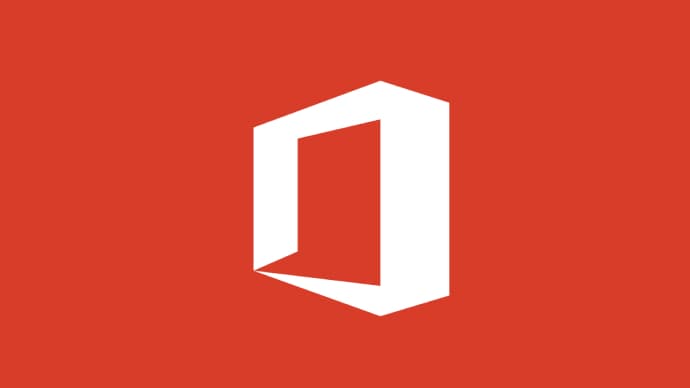

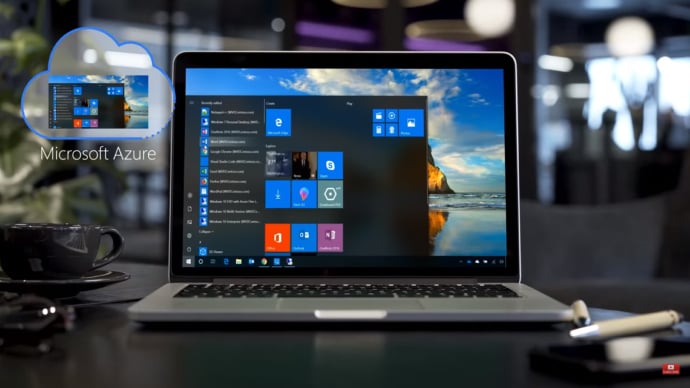


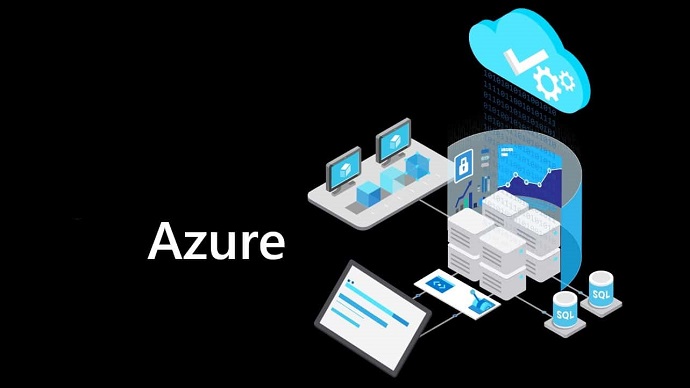
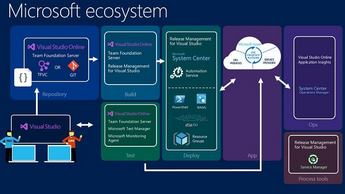




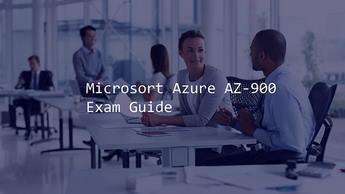

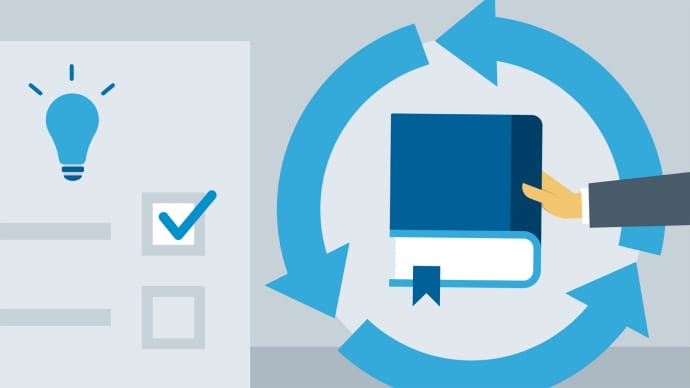
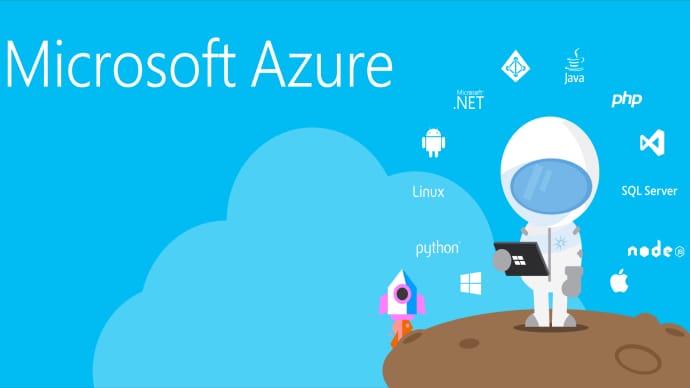


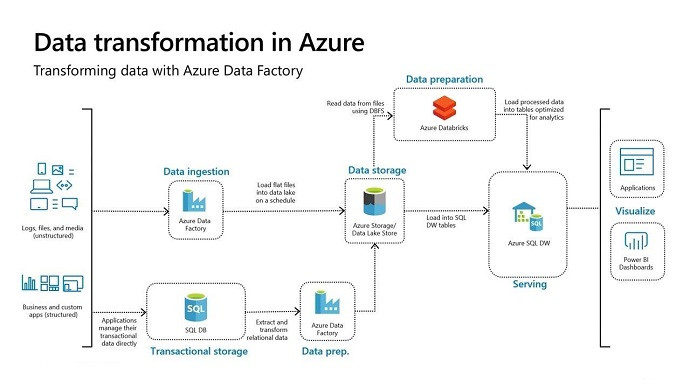









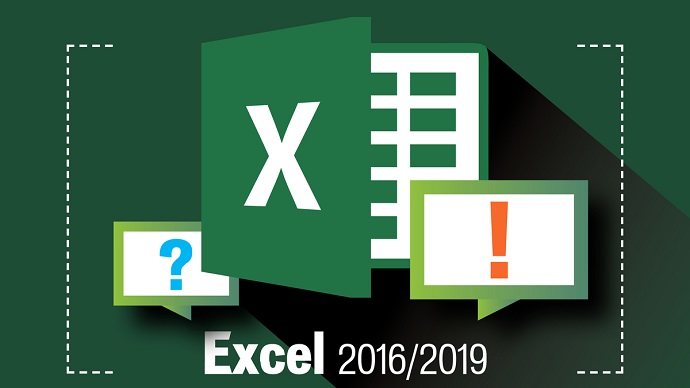
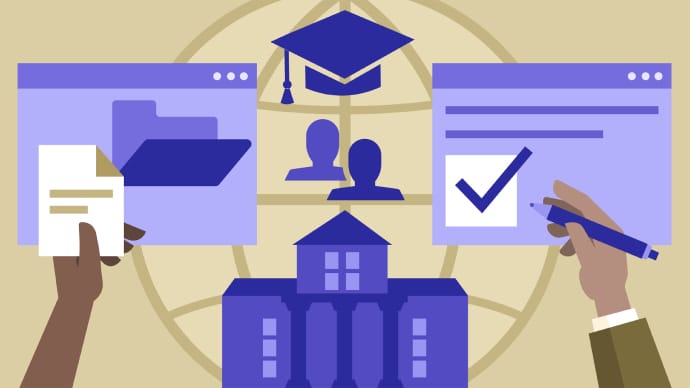

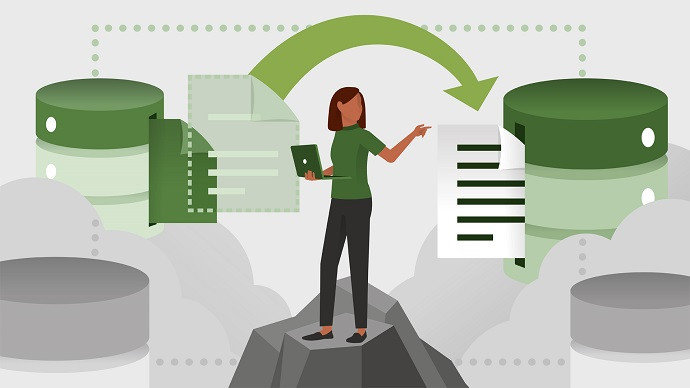



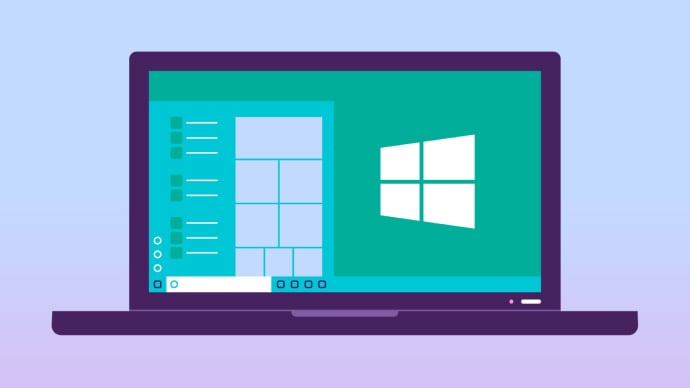







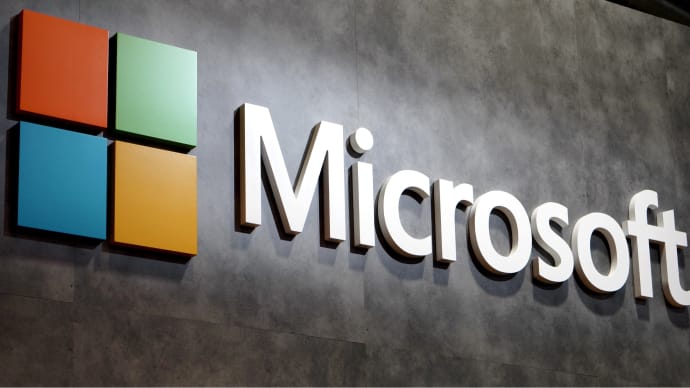
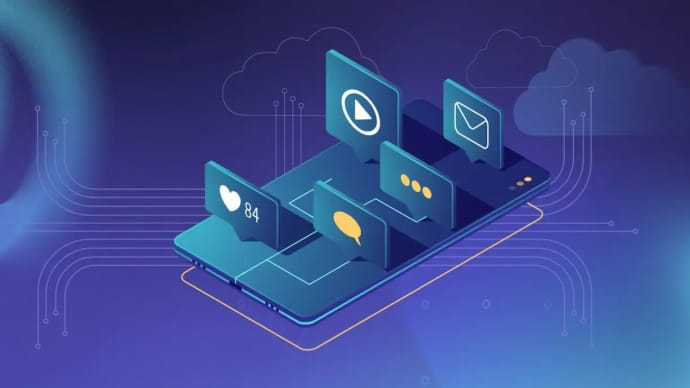
Only Registered Members can View Training Courses
Please fill out your email address below in order to view Training Courses. Registration is Free and Easy, You Simply need to provide an email address.
- Trusted by 1.2M IT Certification Candidates Every Month
- Hundreds Hours of Videos
- Instant download After Registration






