
XK0-004: CompTIA Linux+
PDFs and exam guides are not so efficient, right? Prepare for your CompTIA examination with our training course. The XK0-004 course contains a complete batch of videos that will provide you with profound and thorough knowledge related to CompTIA certification exam. Pass the CompTIA XK0-004 test with flying colors.

Curriculum for XK0-004 Certification Video Course
| Name of Video | Time |
|---|---|
 1. Course Introduction 1 |
05:28 |
 2. Course Introduction 2 |
02:53 |
 3. Instructor Introduction |
01:27 |
| Name of Video | Time |
|---|---|
 1. Installation |
00:49 |
 2. Topic A: Linux Introduction |
01:17 |
 3. Ubuntu with OpenOffice / Firefox |
03:29 |
 4. Linux Platforms |
03:22 |
 5. Popular Distros Part |
01:59 |
 6. Popular Distros Part |
02:49 |
 7. Software Licensing Part |
03:16 |
 8. Software Licensing Part |
01:40 |
 9. Non-licensing Terminology |
02:00 |
 10. Demo - Exploring Linux and Licensing |
03:28 |
| Name of Video | Time |
|---|---|
 1. Using Linux |
00:44 |
 2. Topic A: Graphical User Interfaces |
00:10 |
 3. User Interface Architecture |
03:06 |
 4. User Interface Architecture (Cont.) |
01:11 |
CompTIA Linux+ XK0-004 Exam Dumps, Practice Test Questions
100% Latest & Updated CompTIA Linux+ XK0-004 Practice Test Questions, Exam Dumps & Verified Answers!
30 Days Free Updates, Instant Download!
XK0-004 Premium File

- Premium File: 490 Questions & Answers. Last update: Jul 6, 2025
- Latest Questions
- 100% Accurate Answers
- Fast Exam Updates
XK0-004 Training Course

- Training Course: 573 Video Lectures
- Latest Questions
- 100% Accurate Answers
- Fast Exam Updates
XK0-004 Study Guide

- Study Guide: 1322 Pages
- Latest Questions
- 100% Accurate Answers
- Fast Exam Updates
CompTIA XK0-004 Training Course
Want verified and proven knowledge for CompTIA Linux+? Believe it's easy when you have ExamSnap's CompTIA Linux+ certification video training course by your side which along with our CompTIA XK0-004 Exam Dumps & Practice Test questions provide a complete solution to pass your exam Read More.
Prepared by Top Experts, the top IT Trainers ensure that when it comes to your IT exam prep and you can count on ExamSnap CompTIA Linux+ certification video training course that goes in line with the corresponding CompTIA XK0-004 exam dumps, study guide, and practice test questions & answers.

CompTIA Training Courses








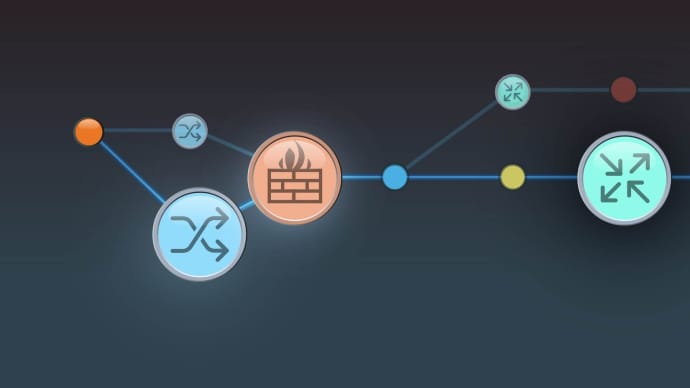






Only Registered Members can View Training Courses
Please fill out your email address below in order to view Training Courses. Registration is Free and Easy, You Simply need to provide an email address.
- Trusted by 1.2M IT Certification Candidates Every Month
- Hundreds Hours of Videos
- Instant download After Registration







