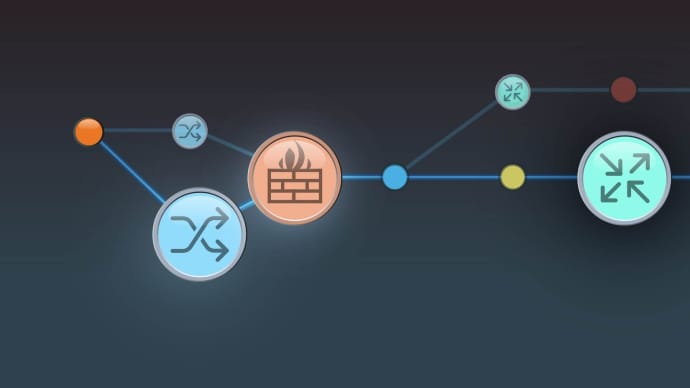N10-008: CompTIA Network+ (N10-008)
PDFs and exam guides are not so efficient, right? Prepare for your CompTIA examination with our training course. The N10-008 course contains a complete batch of videos that will provide you with profound and thorough knowledge related to CompTIA certification exam. Pass the CompTIA N10-008 test with flying colors.

Curriculum for N10-008 Certification Video Course
| Name of Video | Time |
|---|---|
 1. 1.0 Introducing Reference Models and Protocols |
1:00 |
 2. 1.1 OSI Model |
10:00 |
 3. 1.2 TCP:IP Model |
3:00 |
 4. 1.3 IP, ICMP, UDP, and TCP |
9:00 |
 5. 1.4 IP, UDP, and TCP Headers |
15:00 |
 6. 1.5 Maximum Transmission Unit (MTU) |
5:00 |
 7. 1.6 Ports and Protocols |
18:00 |
| Name of Video | Time |
|---|---|
 1. 2.0 Network Pieces and Parts |
1:00 |
 2. (N10-007 ONLY) 2.1 Analog Modems |
4:00 |
 3. 2.2 CSMA-CD vs CSMA-CA |
6:00 |
 4. 2.3 Hubs, Switches, and Routers |
10:00 |
 5. 2.4 Collision and Broadcast Domains |
5:00 |
 6. 2.5 Wireless Access Points |
2:00 |
 7. 2.6 Firewalls |
5:00 |
 8. 2.7 Intrusion Detection and Prevention |
4:00 |
 9. 2.8 VPN Concentrators |
2:00 |
 10. 2.9 Load Balancers |
2:00 |
 11. 2.10 Advanced Filtering Appliances |
6:00 |
 12. 2.11 Proxy Server |
3:00 |
| Name of Video | Time |
|---|---|
 1. 3.1 Star Topology |
3:00 |
 2. 3.2 Mesh Topology |
4:00 |
 3. 3.3 Ring Topology |
3:00 |
 4. 3.4 Bus Topology |
3:00 |
 5. (N10-007 ONLY) 3.5 Point-to-Point Topology |
2:00 |
 6. (N10-007 ONLY) 3.6 Point-to-Multipoint Topology |
2:00 |
 7. (N10-007 ONLY) 3.7 Hybrid Topology |
1:00 |
 8. 3.8 Client-Server Network |
2:00 |
 9. 3.9 Peer-to-Peer Network |
2:00 |
 10. 3.10 Local Area Network (LAN) |
1:00 |
 11. 3.11 Wide Area Network (WAN) |
3:00 |
 12. 3.12 Metropolitan Area Network (MAN) |
3:00 |
 13. 3.13 Campus Area Network (CAN) |
2:00 |
 14. 3.14 Personal Area Network (PAN) |
1:00 |
 15. 3.15 Wireless LAN (WLAN) |
3:00 |
 16. 3.16 Software-Defined WAN (SD-WAN) |
6:00 |
 17. 3.17 Industrial Control Systems and SCADA |
4:00 |
| Name of Video | Time |
|---|---|
 1. 4.0 Understanding Network Services |
1:00 |
 2. 4.1 Virtual Private Networks (VPNs) |
10:00 |
 3. 4.2 Dynamic Multipoint VPNs (DMVPNs) |
5:00 |
 4. 4.3 Web Services |
3:00 |
 5. 4.4 Voice Services |
5:00 |
 6. 4.5 DHCP |
8:00 |
 7. 4.6 DNS |
10:00 |
 8. 4.7 NAT |
12:00 |
 9. 4.8 NTP |
4:00 |
 10. 4.9 SDN |
7:00 |
 11. 4.10 IoT |
9:00 |
 12. 4.11 SIP Trunks |
6:00 |
| Name of Video | Time |
|---|---|
 1. 5.0 Selecting WAN Technologies |
1:00 |
 2. (N10-007 ONLY) 5.1 Packet Switched vs. Circuit Switched Networks |
2:00 |
 3. 5.2 Cellular |
5:00 |
 4. (N10-007 ONLY) 5.3 Frame Relay |
2:00 |
 5. (N10-007 ONLY) 5.4 ATM |
2:00 |
 6. 5.5 Satellite |
4:00 |
 7. 5.6 Cable |
2:00 |
 8. 5.7 PPP |
3:00 |
 9. 5.8 PPPoE |
3:00 |
 10. 5.9 DSL |
4:00 |
 11. (N10-007 ONLY) 5.10 Leased Lines |
14:00 |
 12. (N10-007 ONLY) 5.11 ISDN |
8:00 |
 13. 5.12 MPLS |
4:00 |
 14. 5.13 Metro Ethernet |
3:00 |
| Name of Video | Time |
|---|---|
 1. 6.0 Connecting Networks with Cables and Connectors |
1:00 |
 2. 6.1 Copper Cables |
9:00 |
 3. 6.2 Fiber Cables |
4:00 |
 4. 6.3 Copper Connectors |
5:00 |
 5. 6.4 Fiber Connectors |
6:00 |
 6. 6.5 Media Converters |
2:00 |
 7. 6.6 Transceivers |
4:00 |
 8. 6.7 Termination Points |
7:00 |
 9. 6.8 Cabling Tools |
15:00 |
 10. 6.9 Punch-Down Blocks |
2:00 |
 11. 6.10 T568 Standards |
2:00 |
 12. 6.11 Straight-Through vs. Crossover Cables |
5:00 |
 13. 6.12 Ethernet Standards |
12:00 |
| Name of Video | Time |
|---|---|
 1. 7.0 Using Ethernet Switches |
1:00 |
 2. 7.1 MAC Addresses |
5:00 |
 3. 7.2 Ethernet Switch Frame Forwarding |
7:00 |
 4. 7.3 VLAN Theory |
3:00 |
 5. 7.4 Trunking Theory |
4:00 |
 6. 7.5 Voice VLANs |
9:00 |
 7. 7.6 Ethernet Port Flow Control |
3:00 |
 8. 7.7 Power over Ethernet (PoE) |
4:00 |
 9. 7.8 Introducing Spanning Tree Protocol (STP) |
2:00 |
 10. 7.9 STP Port States |
9:00 |
 11. 7.10 STP Example |
7:00 |
 12. 7.11 STP Convergence Times |
3:00 |
 13. 7.12 STP Variants |
13:00 |
 14. 7.13 Link Aggregation |
9:00 |
 15. 7.14 Port Mirroring |
2:00 |
 16. 7.15 Distributed Switching |
5:00 |
| Name of Video | Time |
|---|---|
 1. 8.0 Demystifying Wireless Networks |
1:00 |
 2. 8.1 Introduction to Wireless LANs (WLANs) |
5:00 |
 3. 8.2 WLAN Antennas |
5:00 |
 4. 8.3 Wireless Range Extenders |
1:00 |
 5. 8.4 WLAN Frequencies and Channels |
5:00 |
 6. 8.5 WLAN Standards |
19:00 |
 7. 8.6 Regulatory Impacts of Wireless Channels |
3:00 |
| Name of Video | Time |
|---|---|
 1. 9.0 Addressing Networks with IPv4 |
1:00 |
 2. 9.1 Binary Numbering |
6:00 |
 3. 9.2 Binary Practice Exercise #1 |
1:00 |
 4. 9.3 Binary Practice Exercise #2 |
3:00 |
 5. 9.4 IPv4 Address Format |
8:00 |
 6. 9.5 Public vs. Private IPv4 Addresses |
5:00 |
 7. 9.6 IPv4 Unicast, Broadcast, and Multicast |
4:00 |
 8. 9.7 The Need for Subnetting |
7:00 |
 9. 9.8 Calculating Available Subnets |
4:00 |
 10. 9.9 Calculating Available Hosts |
4:00 |
 11. 9.10 Subnetting Practice Exercise #1 |
4:00 |
 12. 9.11 Subnetting Practice Exercise #2 |
3:00 |
 13. 9.12 Calculating Usable Ranges of IPv4 Addresses |
7:00 |
 14. 9.13 Subnetting Practice Exercise #3 |
4:00 |
| Name of Video | Time |
|---|---|
 1. 10.0 Addressing Networks with IPv6 |
1:00 |
 2. 10.1 Hexadecimal Numbering |
8:00 |
 3. 10.2 IPv6 Address Format |
4:00 |
 4. 10.3 Shortening an IPv6 Address |
3:00 |
 5. 10.4 IPv6 Address Shortening Exercise |
2:00 |
 6. 10.5 IPv6 Global Unicast |
3:00 |
 7. 10.6 IPv6 Multicast |
4:00 |
 8. 10.7 IPv6 Link Local |
3:00 |
 9. 10.8 IPv6 Unique Local |
2:00 |
 10. 10.9 IPv6 Loopback |
1:00 |
 11. 10.10 IPv6 Unspecified |
3:00 |
 12. 10.11 IPv6 Solicited-Node Multicast |
3:00 |
 13. 10.12 EUI-64 Address |
4:00 |
 14. 10.13 IPv6 Autoconfiguration |
2:00 |
 15. 10.14 IPv6 Traffic Flows |
3:00 |
 16. 10.15 Dual Stack |
1:00 |
 17. 10.16 Tunneling IPv6 Through an IPv4 Network |
2:00 |
 18. (N10-007 ONLY) 10.17 IP Address Management (IPAM) |
1:00 |
| Name of Video | Time |
|---|---|
 1. 11.0 Explaining IP Routing |
1:00 |
 2. 11.1 Packet flow in a Routed Network |
7:00 |
 3. 11.2 Static and Default Routes |
3:00 |
 4. 11.3 Routing Protocols |
12:00 |
 5. 11.4 RIP |
9:00 |
 6. 11.5 OSPF |
15:00 |
 7. 11.6 EIGRP |
14:00 |
 8. 11.7 BGP |
5:00 |
 9. 11.8 Subinterfaces |
3:00 |
| Name of Video | Time |
|---|---|
 1. 12.0 Streaming Voice and Video with united communications |
1:00 |
 2. 12.1 Voice over IP |
10:00 |
 3. 12.2 Video over IP |
9:00 |
 4. 12.3 Unified Communications Networks |
7:00 |
 5. 12.4 Quality of Service (QoS) Fundamentals |
15:00 |
 6. 12.5 QoS Markings |
14:00 |
 7. 12.6 QoS Traffic Shaping and Policing |
7:00 |
| Name of Video | Time |
|---|---|
 1. 13.0 Virtualizing Network Devices |
1:00 |
 2. 13.1 Virtualized Devices |
7:00 |
 3. 13.2 Virtual IP |
8:00 |
 4. 13.3 Storage Area Network (SAN) Technologies |
4:00 |
 5. 13.4 Using InfiniBand for SANs |
2:00 |
 6. 13.5 Cloud Technologies |
7:00 |
 7. 13.6 Accessing Cloud Services |
2:00 |
 8. 13.7 Infrastructure as Code |
6:00 |
 9. 13.8 Multi-Tenancy |
3:00 |
| Name of Video | Time |
|---|---|
 1. 14.0 Securing a Network |
1:00 |
 2. 14.1 General Security and Availability Issues |
19:00 |
 3. 14.2 Vulnerabilities and Exploits |
2:00 |
 4. 14.3 Denial of Service Attacks |
6:00 |
 5. 14.4 On-Path Attacks |
10:00 |
 6. 14.5 VLAN Hopping Attacks |
4:00 |
 7. 14.6 Social Engineering Attacks |
2:00 |
 8. 14.7 Other Common Attacks |
9:00 |
 9. 14.8 Common Defense Strategies |
11:00 |
 10. 14.9 Switch Port Defense |
3:00 |
 11. 14.10 Access Control Lists |
7:00 |
 12. 14.11 Wireless Security Options |
14:00 |
 13. 14.12 Extensible Authentication Protocols (EAPs) |
5:00 |
 14. 14.13 Authentication Servers |
9:00 |
 15. 14.14 User Authentication |
5:00 |
 16. 14.15 Physical Security |
6:00 |
 17. 14.16 Forensic Concepts |
4:00 |
 18. 14.17 Securing STP |
5:00 |
 19. 14.18 Router Advertisement (RA) Guard |
3:00 |
 20. 14.19 Securing DHCP |
6:00 |
 21. 14.20 IoT Security Concerns |
4:00 |
 22. 14.21 Cloud Security |
2:00 |
 23. 14.22 IT Risk Management |
4:00 |
| Name of Video | Time |
|---|---|
 1. 15.0 Monitoring and Analyzing Networks |
1:00 |
 2. 15.1 Device Monitoring Tools |
8:00 |
 3. 15.2 SNMP |
5:00 |
 4. 15.3 Remote Access Methods |
7:00 |
 5. 15.4 Environment Monitoring |
3:00 |
 6. 15.5 Wireless Network Monitoring |
5:00 |
| Name of Video | Time |
|---|---|
 1. 16.0 Examining Best Practices for Network Administration |
1:00 |
 2. 16.1 Safety Procedures |
6:00 |
 3. 16.2 Wiring Management |
7:00 |
 4. 16.3 Power Management |
5:00 |
 5. 16.4 Rack Management |
4:00 |
 6. 16.5 Change Control |
4:00 |
 7. 16.6 High Availability |
5:00 |
 8. 16.7 Cloud High Availability |
3:00 |
 9. 16.8 Active-Active vs. Active-Passive |
10:00 |
 10. 16.9 Disaster Recovery |
8:00 |
 11. 16.10 Standards, Policies, and Rules |
10:00 |
 12. 16.11 Documentation |
7:00 |
 13. 16.12 Site Survey |
2:00 |
| Name of Video | Time |
|---|---|
 1. 17.0 Troubleshooting Networks |
1:00 |
 2. 17.1 7-Step Troubleshooting Methodology |
12:00 |
 3. 17.2 CLI Troubleshooting Utilities |
20:00 |
 4. 17.3 Network Appliance Commands |
10:00 |
 5. 17.4 Device Metrics and Sensors |
3:00 |
 6. 17.5 Environmental Metrics and Sensors |
2:00 |
 7. 17.6 Common LAN Issues |
6:00 |
 8. 17.7 Common Wireless Network Issues |
7:00 |
 9. 17.8 Common Network Service Issues |
12:00 |
 10. 17.9 General Networking Issues |
6:00 |
| Name of Video | Time |
|---|---|
 1. 18.0 Preparing for the CompTIA Network+ Exam |
1:00 |
 2. 18.1 How to Register for the Exam |
4:00 |
 3. 18.2 Study Strategies |
7:00 |
 4. 18.3 What to do on Exam Day |
4:00 |
CompTIA N10-008 Exam Dumps, Practice Test Questions
100% Latest & Updated CompTIA N10-008 Practice Test Questions, Exam Dumps & Verified Answers!
30 Days Free Updates, Instant Download!
N10-008 Premium File

- Premium File: 497 Questions & Answers. Last update: Jan 12, 2026
- Latest Questions
- 100% Accurate Answers
- Fast Exam Updates
N10-008 Training Course

- Training Course: 211 Video Lectures
- Latest Questions
- 100% Accurate Answers
- Fast Exam Updates
N10-008 Study Guide

- Study Guide: 1485 Pages
- Latest Questions
- 100% Accurate Answers
- Fast Exam Updates
CompTIA N10-008 Training Course
Want verified and proven knowledge for CompTIA Network+ (N10-008)? Believe it's easy when you have ExamSnap's CompTIA Network+ (N10-008) certification video training course by your side which along with our CompTIA N10-008 Exam Dumps & Practice Test questions provide a complete solution to pass your exam Read More.
Ultimate CompTIA N10-008 Study Resource for Passing the Network+ Exam
Get hands-on with 140 lab demonstrations featuring real-world networking and a touch of ethical hacking
Course Overview
The CompTIA Network+ N10-008 training course is designed for individuals who want to build strong networking skills while preparing for a globally recognized certification. Networking is the backbone of modern information technology, supporting communication, security, and operations across nearly every industry. A professional who understands networking concepts and can apply them effectively is considered an essential part of any IT team.
This course explores the updated exam objectives introduced in the N10-008 version of the certification. Learners will study a wide range of topics, beginning with network fundamentals and progressing into advanced subjects such as virtualization, cloud integration, and troubleshooting methodologies. The course structure follows a logical sequence so that new learners can gradually build their knowledge without feeling overwhelmed. At the same time, it includes practical scenarios and exam-focused strategies to benefit those who already have some IT experience but want to validate their skills with certification.
Unlike certifications tied to specific vendors, the CompTIA Network+ credential provides a vendor-neutral perspective. That means the concepts apply to equipment and software from Cisco, Juniper, HP, Microsoft, and other providers equally. By avoiding a vendor-specific limitation, this certification remains useful across various environments. Learners who complete this course are prepared not only to pass the exam but also to perform real-world networking tasks.
The training covers important concepts such as the OSI and TCP/IP models, routing and switching technologies, cabling standards, IPv4 and IPv6 addressing, wireless networks, network monitoring, documentation, disaster recovery, and network security. In addition, the N10-008 objectives highlight modern technologies such as software-defined networking, cloud environments, and IoT systems, ensuring that learners are up to date with current industry requirements.
This course overview demonstrates how the training blends theory with practice. Students can expect detailed lessons, step-by-step explanations, interactive exercises, and real-world use cases. By the end of the training, they will have built the confidence to configure, manage, and troubleshoot networks in a professional setting.
What you will learn from this course
Understand how networks function and their role in supporting business operations
Differentiate between various types of network devices and topologies
Configure and troubleshoot IPv4 and IPv6 addressing and subnetting
Apply routing and switching concepts in small and medium-sized networks
Recognize and mitigate common networking threats and vulnerabilities
Implement security controls including access lists, firewalls, and VPNs
Support wireless networking technologies and ensure secure deployment
Manage network performance through monitoring, logging, and optimization
Document network configurations and implement disaster recovery strategies
Gain familiarity with virtualization and cloud networking concepts
Use network troubleshooting tools and follow systematic approaches to resolve issues
Prepare thoroughly for the CompTIA Network+ N10-008 certification exam
Learning objectives
The learning objectives of this course reflect both the exam requirements and the broader needs of IT professionals working with networks. By completing the training, learners will achieve a combination of theoretical understanding and applied skill that can be used immediately in the workplace.
One objective is to provide a strong foundation in networking terminology and concepts. Students will become comfortable with the language of networking, including protocols, addressing schemes, and communication models. This knowledge allows them to communicate effectively with colleagues and employers about technical topics.
Another objective is to develop the ability to configure networking devices. Routers, switches, access points, and firewalls all play critical roles in building a reliable network. Through hands-on exercises and guided demonstrations, learners will practice implementing these devices.
Troubleshooting represents a major focus of the course. The ability to analyze problems, use appropriate tools, and apply logical steps to resolve issues is highly valued by employers. Students will practice using both command-line and graphical utilities to diagnose and fix networking problems.
Security objectives are included throughout the course. Learners will understand how to recognize threats, implement access control, secure wireless connections, and apply best practices to protect network infrastructure. Given the importance of cybersecurity in today’s world, these skills are crucial.
The course also emphasizes documentation, monitoring, and operational procedures. A network professional must be able to create and maintain accurate records, monitor performance, and apply recovery plans in the event of failure. These objectives ensure that learners gain a comprehensive view of network operations, not just the technical configurations.
Finally, the course is designed to help learners pass the CompTIA Network+ N10-008 exam with confidence. Each module aligns with exam objectives, and practice scenarios help reinforce the type of thinking required for performance-based questions.
Requirements
Before beginning this training, learners should be prepared with certain requirements. While the course is suitable for beginners, having a basic understanding of computers and operating systems will be helpful. Familiarity with concepts like files, directories, and software installation allows students to focus on networking topics without being slowed by basic computer literacy.
A reliable computer and internet connection are also necessary. Much of the training involves demonstrations, labs, or simulated exercises that require a system capable of running networking tools. Learners should have access to either physical equipment such as routers and switches or virtual lab environments where they can practice. Many learners choose virtualization software such as VirtualBox or VMware to create small lab environments on their own systems.
Strong reading comprehension and the ability to learn technical material independently are recommended. The course will introduce terminology, diagrams, and procedures that require attention to detail. Students who approach the material with patience and persistence will find it easier to succeed.
For exam preparation, learners should allocate regular study time and practice consistently. While no official prerequisites exist, CompTIA recommends having at least 9 to 12 months of networking experience or holding the CompTIA A+ certification before pursuing Network+. These are not mandatory, but they improve the learner’s ability to grasp material quickly.
Course Description
This training course is structured to follow the updated N10-008 objectives. It combines lectures, demonstrations, guided practice, and review materials to ensure thorough coverage of all required topics. The content is organized in modules that progress logically from basic to advanced.
The first modules introduce networking fundamentals, such as the OSI and TCP/IP models, common ports and protocols, and the differences between various types of networks. Learners will understand how data travels from one device to another and the factors that influence performance.
The following modules cover network implementations. Topics include cabling standards, Ethernet switching, IPv4 and IPv6 addressing, and routing protocols. Learners will configure devices, practice subnetting, and implement VLANs. Wireless networks are also covered, including standards, configuration, and troubleshooting.
Operational topics are introduced to help learners manage networks effectively. Monitoring performance, maintaining accurate documentation, implementing disaster recovery plans, and understanding high availability are emphasized.
Security topics form an essential part of the course. Students will study common threats and vulnerabilities, along with methods to protect networks through authentication, access control, encryption, and secure wireless deployment. Virtual private networks and firewalls are examined in detail.
Troubleshooting methodologies are explored extensively. Students will learn how to use tools such as ping, tracert, nslookup, and Wireshark. They will follow systematic approaches to resolving connectivity issues and gain confidence in identifying the root causes of problems.
The final modules focus on exam preparation. Learners will review exam objectives, practice performance-based questions, and take simulated exams to gauge readiness. The course ensures that students not only understand the material but are also prepared for the testing environment.
This course description shows that the training is comprehensive, up-to-date, and designed to support learners at every stage of their journey.
Target Audience
This course is designed for a wide audience of learners who are interested in developing networking skills or pursuing IT certifications. It is suitable for individuals at the beginning of their careers, as well as professionals looking to expand their expertise.
Entry-level IT professionals such as help desk technicians, technical support staff, and junior system administrators will benefit from this course. By gaining networking skills, they increase their value to employers and open new career opportunities.
Aspiring network administrators or network technicians will find the training essential. It provides the skills and knowledge required to configure and manage networks in professional environments. For those who want to progress toward advanced certifications such as Cisco CCNA or cybersecurity credentials, the Network+ serves as an important foundation.
Military personnel and government employees often pursue CompTIA certifications because of their wide recognition and alignment with industry standards. This course is highly relevant for those following DoD compliance requirements.
Career changers and students in computer science or information technology programs will also benefit. Even without prior experience, the course provides a structured path to learning networking from the ground up.
Overall, the target audience includes anyone interested in IT careers where networking plays a role. Whether the goal is to enter the industry, gain promotion, or prepare for more advanced studies, this training offers the necessary skills.
Prerequisites
While there are no strict prerequisites for enrolling in the CompTIA Network+ N10-008 training, having a foundation in IT concepts is strongly recommended. Many learners begin with the CompTIA A+ certification or equivalent knowledge, as it covers hardware, software, and troubleshooting basics. This background helps learners grasp networking concepts more quickly.
Experience in IT support or familiarity with managing desktop systems can also serve as useful preparation. Tasks such as configuring IP addresses, connecting devices to a network, and resolving simple connectivity problems provide a helpful head start.
Basic mathematical skills are important for subnetting and addressing. Learners should be comfortable with binary and decimal conversions, as these are part of IP addressing schemes. Tutorials and practice exercises will be provided, but prior exposure makes the process easier.
An interest in problem-solving and logical thinking is beneficial. Networking often requires analyzing symptoms, applying systematic reasoning, and testing solutions. Learners who enjoy this process will excel in the course.
Finally, access to a computer with internet connectivity, along with optional practice labs or virtual machines, will enhance the learning experience. While the course includes explanations and demonstrations, practicing with real or simulated networks provides the best preparation for the exam and workplace scenarios.
Course Modules/Sections
The CompTIA Network+ (N10-008) training program is structured into modules that guide learners through every stage of networking, from fundamental concepts to advanced practices. The course is divided into clear sections, each designed to focus on specific knowledge domains outlined in the official exam objectives. By breaking the material into modules, learners can follow a logical progression that builds knowledge step by step and reinforces retention.
The first module introduces networking foundations. This section explains how networks operate, covering topics such as data transmission, protocols, and communication models. Students gain insight into how devices interact and the purpose of layers within networking models like OSI and TCP/IP. This introductory module sets the stage for all other sections and ensures learners understand the principles before diving into more technical subjects.
The second module explores network implementations. Learners study the physical components that make up a network, including switches, routers, cabling, and wireless equipment. Subtopics such as IPv4 addressing, IPv6 adoption, VLANs, routing protocols, and subnetting are presented with practical exercises. By the end of this section, learners will have practiced configuring and troubleshooting both wired and wireless networks.
A third module covers network operations. This section emphasizes documentation, policies, procedures, and monitoring practices. Topics like network logging, performance tracking, disaster recovery planning, and high availability are explored. Learners discover how operational efficiency directly impacts network reliability and user satisfaction.
The fourth module focuses on network security. Students examine common threats such as denial-of-service attacks, spoofing, and phishing. Defensive measures such as authentication, encryption, VPNs, and firewalls are explained in detail. Wireless network security is also emphasized due to its importance in today’s connected environments.
Another module is dedicated to troubleshooting. Students learn systematic approaches to identifying and resolving problems. Tools like ping, tracert, ipconfig, and Wireshark are introduced, and learners practice using them in simulated or real environments. By working through different case scenarios, learners develop critical diagnostic skills.
The final module reviews exam strategies and preparation. Learners go through practice questions, simulations, and review sessions designed to mirror the exam experience. This module ensures they are ready not only with technical knowledge but also with the confidence to succeed in the exam setting.
The modular design provides flexibility for learners. Those with some prior experience may progress quickly through foundational sections, while beginners can take additional time on early modules. Each section builds on the last, ensuring consistent progress and a well-rounded understanding.
Key Topics Covered
The CompTIA Network+ N10-008 course covers a wide range of topics that reflect the current state of networking in both traditional and modern IT environments. These topics align directly with the exam objectives, ensuring that learners are thoroughly prepared for certification.
One of the key topics is network fundamentals. Learners explore protocols, ports, and the differences between wired and wireless communication. They examine how data packets move across networks and how the layers of the OSI and TCP/IP models interact to enable communication between devices.
IP addressing and subnetting form another major area. Students learn to design addressing schemes using IPv4 and IPv6, calculate subnets, and troubleshoot addressing issues. This section equips learners to work with both legacy systems and modern infrastructures transitioning to IPv6.
Routing and switching concepts are studied extensively. Learners practice configuring routers, setting up VLANs, and implementing routing protocols. By understanding how traffic is managed within and between networks, they can design and maintain efficient systems.
Network security is highlighted as a key topic throughout the course. Learners study access control, authentication methods, wireless encryption, and threat mitigation strategies. They become familiar with tools and techniques used to protect data and systems from unauthorized access or attacks.
Emerging technologies are also included. Virtualization, cloud computing, and software-defined networking are explained so learners understand their growing role in modern IT. The course ensures that students not only grasp traditional concepts but also remain aware of future trends.
Operational practices such as documentation, monitoring, and disaster recovery are key topics as well. Learners discover how proper policies and procedures enhance network performance, resilience, and compliance.
Troubleshooting represents another vital topic. Learners gain confidence in identifying problems, using appropriate tools, and applying logical methods to restore functionality. This area is tested heavily on the exam, making it one of the most important skills for professionals in the workplace.
By covering these key topics, the course prepares learners not only to pass the certification but to function effectively as networking professionals. The knowledge is broad, current, and directly applicable to real-world environments.
Teaching Methodology
The teaching methodology used in this course is designed to accommodate different learning styles and ensure deep understanding of networking concepts. Rather than relying solely on lectures, the course integrates a mix of theoretical explanations, visual aids, hands-on practice, and interactive exercises.
Lectures provide the foundation by explaining key concepts, terminology, and models. These lessons are delivered in a clear, structured format that guides learners through each subject step by step. Visual diagrams and animations accompany many lectures, making it easier to understand abstract ideas such as packet flow through the OSI layers.
Hands-on practice is emphasized throughout the course. Learners are encouraged to set up small lab environments using either physical networking devices or virtualized systems. By configuring routers, switches, and wireless access points themselves, students reinforce their knowledge and gain confidence. Practice labs simulate real-world tasks, preparing learners for both workplace responsibilities and exam scenarios.
Interactive exercises such as quizzes, flashcards, and review activities provide opportunities to check understanding. These short assessments encourage active recall, which strengthens memory and improves exam readiness.
Case studies and real-world scenarios are included to help learners connect theory with practice. For example, a lesson on VLANs might include a case study about a company that needs to segment departments securely within a single network. These scenarios show learners how the knowledge they gain can be applied in professional contexts.
Group discussions, forums, or online communities often complement the course. Learners can exchange ideas, ask questions, and share troubleshooting tips. This collaborative environment helps reinforce learning and provides peer support.
To accommodate different learners, the methodology is flexible. Some students prefer reading and diagrams, while others learn best by doing. By combining multiple approaches, the course ensures that all learners can engage effectively.
Exam preparation is built into the teaching approach. Performance-based exercises replicate the style of questions found on the actual CompTIA Network+ N10-008 exam. Learners are encouraged to practice under timed conditions to develop confidence and familiarity with the exam environment.
This blended methodology ensures that students not only memorize facts but also gain practical skills and confidence. The focus is always on application, understanding, and readiness for professional roles.
Assessment & Evaluation
Assessment and evaluation are critical components of the training process, ensuring that learners measure their progress and identify areas for improvement. The CompTIA Network+ N10-008 course integrates both formative and summative assessments to provide a complete evaluation experience.
Formative assessments are used throughout the course to reinforce learning as students progress. Quizzes at the end of each lesson allow learners to check their understanding before moving forward. Flashcards, practice exercises, and knowledge checks provide additional opportunities to review material in small segments. These activities highlight strengths and weaknesses early, giving learners time to revisit topics that need further attention.
Lab exercises act as performance-based assessments. Learners configure networks, troubleshoot issues, and implement security controls. Instructors or automated systems provide feedback on the accuracy and effectiveness of the configurations. These assessments mirror real-world tasks and help learners build confidence.
Summative assessments come later in the course. Practice exams are designed to replicate the structure, timing, and question style of the official CompTIA Network+ certification exam. Learners complete multiple practice tests to build familiarity with the exam environment. Detailed reports highlight performance in each domain, allowing learners to focus on weak areas.
Evaluation is not limited to knowledge checks. Participation in discussions, completion of labs, and engagement with interactive exercises also contribute to overall assessment. These activities demonstrate the learner’s ability to apply knowledge in different contexts.
Feedback is an essential part of evaluation. Learners receive guidance on incorrect answers, explanations of key concepts, and recommendations for further study. By combining self-assessment tools with instructor or automated feedback, students gain a clear understanding of their readiness for the certification.
The evaluation process also prepares learners psychologically for the exam. Timed assessments teach them to manage time effectively, while exposure to performance-based questions reduces anxiety.
By the end of the course, learners will have completed a variety of assessments that reflect both theoretical knowledge and practical skills. This comprehensive evaluation approach ensures that they are fully prepared to succeed in the CompTIA Network+ N10-008 certification exam and to apply their knowledge in professional roles.
Benefits of the course
The CompTIA Network+ N10-008 training course offers a wide array of benefits for learners who want to strengthen their networking knowledge, enhance their career opportunities, and prepare for professional certification. Networking remains one of the most critical domains in information technology, and mastering it provides long-lasting value. This course is designed to deliver benefits that extend beyond simply passing an exam, equipping learners with the skills to excel in real-world environments.
One of the primary benefits is career advancement. IT roles are in high demand, and employers value candidates who possess certifications that demonstrate practical ability. Completing this training shows that a learner has mastered essential networking concepts such as IP addressing, routing, switching, troubleshooting, and network security. These skills open doors to roles like network administrator, support specialist, system engineer, and cybersecurity analyst. Many organizations consider CompTIA certifications as reliable measures of a candidate’s readiness, so holding the Network+ credential can significantly improve employability.
Another benefit is the vendor-neutral nature of the course. Unlike certifications tied to a specific manufacturer, the Network+ covers concepts that apply universally across different hardware and software. This gives learners flexibility to work with devices from multiple vendors, whether Cisco, Juniper, HP, or others. As a result, certified professionals can adapt to diverse environments, increasing their value to employers who use a mix of technologies.
The course also provides learners with a solid foundation for more advanced certifications. Network+ serves as a stepping stone to certifications such as Cisco CCNA, CompTIA Security+, and various cloud and cybersecurity credentials. By completing this training, learners gain the baseline skills needed to pursue more specialized paths in IT.
Practical skill development is another major benefit. The training goes beyond theoretical explanations by encouraging hands-on practice through labs, simulations, and troubleshooting exercises. Learners develop the ability to configure routers, switches, wireless access points, and security features. By practicing real-world scenarios, they build confidence that will help them both on the job and during the certification exam.
Networking is deeply tied to cybersecurity, and the course benefits learners by strengthening their security knowledge. Topics such as access control, authentication, encryption, and network defense strategies are woven throughout the modules. Professionals with this training are better equipped to protect organizations from evolving threats.
Another important benefit is the ability to troubleshoot effectively. Organizations rely on IT staff to maintain uptime and resolve problems quickly. Through the structured troubleshooting methodologies presented in this course, learners gain a systematic approach to diagnosing and fixing issues. These skills not only prepare learners for exam performance-based questions but also translate directly to day-to-day workplace responsibilities.
From a professional development perspective, the course builds confidence. Networking can be intimidating for beginners due to its technical language and complex processes. However, this training simplifies concepts through guided explanations and practice. Learners finish the course with a clear understanding of networking fundamentals, which reduces anxiety and improves performance in interviews, exams, and workplace tasks.
In addition to technical and career benefits, learners gain personal satisfaction from completing a recognized certification. Achieving Network+ demonstrates commitment, perseverance, and the ability to master complex material. This sense of accomplishment motivates many learners to continue advancing in their careers and studies.
Lastly, the certification is recognized worldwide. Employers across different countries acknowledge CompTIA as a trusted authority in IT certification. This makes the Network+ a valuable credential for individuals seeking international opportunities or planning to work with global organizations.
Overall, the benefits of the CompTIA Network+ N10-008 training course are broad and impactful. Learners not only gain the knowledge and skills to succeed on the exam but also develop practical abilities, career opportunities, and confidence that extend well beyond the classroom.
Course Duration
The duration of the CompTIA Network+ N10-008 course can vary depending on the training format, learner’s background, and available study time. However, the course is typically designed to provide enough hours of instruction, practice, and review to cover all exam objectives thoroughly. Understanding the estimated duration helps learners plan their study schedules effectively and set realistic expectations for preparation.
Instructor-led training programs usually range between four to six weeks if taken part-time, with classes scheduled several times per week. Intensive bootcamps may condense the material into a shorter time frame, such as one to two weeks, but require longer daily study sessions. These accelerated formats suit learners who prefer immersive training experiences and have the flexibility to dedicate significant time to study.
Self-paced online courses often recommend between 40 to 60 hours of total study time. Learners can spread these hours across several weeks or months depending on their personal schedules. For example, dedicating five to eight hours per week typically allows most learners to complete the course in eight to twelve weeks. This flexible format appeals to working professionals, students, or career changers balancing other commitments.
Independent study duration may also depend on prior experience. Learners with background knowledge in IT or those who hold certifications like CompTIA A+ may progress faster through foundational sections. Beginners with little exposure to networking may require additional time to review concepts such as subnetting, binary math, and troubleshooting methodologies.
It is important to remember that the duration of the course extends beyond instruction time. Learners should allocate additional hours for practice labs, reviewing notes, taking quizzes, and attempting full-length practice exams. Practice sessions are crucial for mastering performance-based questions and building exam stamina.
CompTIA recommends around three months of preparation for individuals studying part-time. This timeline balances instruction, practice, and review, ensuring that learners reinforce knowledge without feeling rushed. Those pursuing intensive training may complete preparation in a shorter period, but consistent review remains necessary to retain information.
Course providers often design structured study plans to guide learners through the material. These plans break content into weekly modules and specify practice activities. By following a plan, learners can track progress, stay motivated, and complete the course within the recommended duration.
Ultimately, the course duration is flexible. Whether through an intensive bootcamp or a steady self-paced schedule, the key is to dedicate consistent time to study and practice. Learners should focus on understanding concepts thoroughly rather than rushing, as the goal is both exam success and long-term professional competence.
Tools & Resources Required
Completing the CompTIA Network+ N10-008 course requires access to certain tools and resources that support learning, practice, and exam preparation. Having the right setup ensures that learners can follow along with lessons, complete hands-on activities, and reinforce their understanding effectively.
A reliable computer is the first essential tool. Learners need a system capable of running virtualization software, network simulators, or online labs. While high-end specifications are not mandatory, having sufficient processing power, memory, and storage allows smooth operation of multiple virtual machines or lab exercises. Many learners use laptops with at least 8GB of RAM and a modern processor for this purpose.
An internet connection is another crucial resource. Most course materials, video lessons, and practice labs are delivered online. A stable, high-speed connection ensures uninterrupted access to content, smooth video streaming, and responsive interaction with virtual environments.
Virtualization software is often recommended to create practice labs. Tools like VirtualBox, VMware Workstation Player, or Hyper-V allow learners to set up virtual networks using routers, switches, and servers. By simulating networking scenarios, learners gain practical experience without needing expensive physical equipment.
Network simulation tools provide another valuable resource. Applications such as Packet Tracer or GNS3 allow learners to design, configure, and test networks in a simulated environment. These tools replicate real-world devices and configurations, offering hands-on experience in a cost-effective way.
Study materials are essential for reinforcing learning. These include textbooks, e-books, video lessons, flashcards, and practice exams. Official CompTIA resources and third-party study guides are widely available. Learners should select materials that align with the N10-008 exam objectives to ensure relevance.
Practice exams are one of the most important resources for assessment and readiness. They replicate the style, timing, and difficulty of the actual certification exam. Completing practice tests helps learners identify weak areas, build exam stamina, and gain confidence. Many providers include banks of practice questions that cover every domain of the exam.
Access to lab equipment, while optional, can further enhance practical learning. Routers, switches, and wireless access points allow learners to practice configurations on physical devices. For those who want to gain hands-on familiarity with hardware, purchasing or borrowing affordable used equipment can be beneficial.
Community and peer support are also valuable resources. Discussion forums, study groups, and online communities provide opportunities to ask questions, share tips, and stay motivated. Engaging with others pursuing the same goal fosters collaboration and reinforces knowledge.
Instructor support or mentorship can be an additional resource in instructor-led programs. Access to knowledgeable trainers allows learners to clarify doubts, receive guidance, and benefit from real-world insights.
Note-taking tools, such as digital notebooks or apps, are recommended to organize study notes, diagrams, and subnetting exercises. Clear notes become an invaluable reference during review and exam preparation.
Finally, time management resources such as study planners or calendars help learners allocate consistent study hours and track progress. Structured schedules prevent procrastination and ensure steady advancement through the material.
By combining these tools and resources, learners create an environment that maximizes learning and preparation. From computers and virtual labs to practice exams and study groups, each resource contributes to mastering networking concepts and achieving success in the CompTIA Network+ N10-008 exam.
Career opportunities
Completing the CompTIA Network+ N10-008 training and earning the certification opens a wide variety of career opportunities in the information technology industry. Networking knowledge is foundational to almost every aspect of IT, from systems administration to cloud services and cybersecurity. Employers around the world view Network+ as a validation of core networking skills, making it one of the most versatile certifications for launching or advancing a career.
One of the most common roles available to certified professionals is network administrator. In this position, individuals are responsible for managing and maintaining the daily operations of networks within an organization. Tasks include configuring routers and switches, monitoring performance, troubleshooting connectivity issues, and ensuring that networks remain secure. Network administrators play a vital role in keeping communication flowing, and organizations rely heavily on them to minimize downtime.
Another opportunity is working as a network support specialist. Professionals in this role assist users and organizations with network problems, installations, and upgrades. Support specialists often serve as the first line of defense when issues arise, requiring strong troubleshooting skills and the ability to communicate technical solutions to non-technical users. The CompTIA Network+ certification provides exactly the type of foundational troubleshooting knowledge necessary for this role.
Systems administrator is another career path accessible after completing this training. While systems administrators often focus on managing servers, user accounts, and software deployments, networking is an integral part of their responsibilities. Understanding IP addressing, subnetting, routing, and switching ensures that systems administrators can integrate servers into networks effectively and resolve connectivity issues.
Help desk technician roles are common entry-level positions where certified professionals begin their careers. These positions often involve handling support tickets, troubleshooting connectivity, and assisting with user issues. Employers frequently look for candidates with certifications to demonstrate readiness, and the Network+ credential provides assurance that the technician can handle networking-related challenges.
For those interested in cybersecurity, the Network+ serves as a stepping stone. Cybersecurity analysts and specialists require a deep understanding of how networks operate in order to defend them against threats. Network+ provides the baseline knowledge needed before pursuing security-focused certifications such as CompTIA Security+, CySA+, or vendor-specific options. The career progression from help desk or network support into cybersecurity is common, and the N10-008 course lays the groundwork for that journey.
Field technician roles are another avenue. Many organizations need professionals who can install and configure networking equipment on-site, whether in offices, retail locations, or data centers. These roles require knowledge of cabling, wireless setup, addressing, and troubleshooting, all of which are covered in the course.
Cloud computing and virtualization careers are also supported by Network+ knowledge. As more organizations migrate services to cloud platforms, professionals with an understanding of both traditional networking and virtualized environments are in demand. Network+ introduces learners to these modern technologies, enabling them to bridge the gap between physical networks and cloud infrastructure.
Government and defense organizations also recognize the value of the certification. In the United States, for example, CompTIA certifications are often listed as requirements under the Department of Defense Directive 8570 for certain IT positions. This recognition makes Network+ especially valuable for those seeking government or military careers.
Freelance and consulting opportunities exist as well. Individuals with networking expertise can provide services to small businesses, startups, or organizations without dedicated IT staff. Tasks might include setting up networks, configuring wireless systems, implementing security measures, or troubleshooting connectivity issues. Certification provides credibility that reassures clients about the professional’s competence.
The salary potential for certified professionals is another motivating factor. While salaries vary by role, location, and experience, earning Network+ generally results in higher pay compared to un-certified peers. Employers are willing to invest in professionals who demonstrate knowledge and reliability.
International opportunities also become available. Because CompTIA is a globally recognized certification body, the Network+ credential carries weight across different regions. This global recognition enables professionals to seek employment beyond their home country or with multinational organizations.
Career growth beyond entry-level roles is another advantage. After gaining experience with Network+, professionals often pursue advanced certifications such as Cisco CCNA, CompTIA Security+, AWS Certified Solutions Architect, or Microsoft Azure credentials. Each of these advanced certifications builds on the networking foundation established through Network+.
In summary, the career opportunities available to individuals who complete the CompTIA Network+ N10-008 course are diverse and abundant. From entry-level support positions to advanced cybersecurity and cloud roles, the certification provides a strong foundation that employers value. Whether learners aim to start a new career, advance within their current role, or transition to a specialized field, the skills gained through this course create lasting professional opportunities.
Enroll Today
Enrolling in the CompTIA Network+ N10-008 training course is the first step toward building a strong foundation in networking and launching a successful career in IT. This course has been carefully designed to align with industry standards, providing learners with practical skills that translate directly to professional roles. By enrolling today, learners commit to gaining knowledge that will benefit them both in the short term for exam success and in the long term for career growth.
The enrollment process is straightforward and accessible to individuals of all backgrounds. Many training providers offer flexible options such as instructor-led classes, self-paced online courses, or intensive bootcamps. This allows learners to choose the format that fits their schedules, learning preferences, and professional goals. Whether studying part-time while working or dedicating full-time focus to preparation, there is an option available to suit every learner.
When enrolling, learners gain access to structured modules that guide them from basic concepts to advanced topics. The course includes detailed lessons, demonstrations, practice labs, and review sessions. These resources ensure that every learner, regardless of prior experience, can follow along and build confidence step by step.
One of the advantages of enrolling in this course is the access to hands-on practice. Many providers include virtual labs, simulators, or opportunities to configure real devices. By practicing network configurations, troubleshooting, and security implementations, learners reinforce theoretical knowledge and prepare for real-world scenarios. This combination of theory and practice ensures readiness for both the exam and the workplace.
Learners also benefit from ongoing support when they enroll. Instructor-led courses provide direct access to experts who can answer questions, clarify concepts, and offer guidance. Self-paced programs often include discussion forums or community groups where learners can interact with peers, exchange ideas, and stay motivated. Support networks play an important role in keeping learners engaged throughout their study journey.
Enrolling in the course also provides access to exam preparation resources. Practice exams, quizzes, and review materials help learners identify strengths and weaknesses. These tools simulate the exam experience, reducing anxiety and improving performance when it comes time to take the real test. With structured preparation, learners increase their chances of passing on the first attempt.
Another compelling reason to enroll today is the flexibility the certification provides for future opportunities. Whether learners aim to pursue cybersecurity, cloud computing, or system administration, the knowledge gained in this course serves as a foundation for advanced certifications. By starting with Network+, learners build a pathway to long-term career success.
Training providers often offer enrollment incentives, such as bundled resources, exam vouchers, or discounts for early registration. Taking advantage of these opportunities reduces costs and provides access to all necessary materials in one package.
For those uncertain about career direction, enrolling in this course is a safe investment. Networking knowledge is relevant to nearly every IT role, making it one of the most versatile skills to acquire. Even if learners later choose to specialize in another area of technology, the foundational networking knowledge gained here will remain valuable.
The decision to enroll is not only about obtaining a certification. It is about committing to professional growth, improving career prospects, and building technical competence. Enrolling today signals dedication and ambition, qualities that employers value highly.
With the world increasingly dependent on networks for communication, business, and security, there has never been a better time to invest in networking knowledge. The CompTIA Network+ N10-008 course equips learners with the skills to thrive in this dynamic environment. By enrolling today, learners take the first step toward certification, career advancement, and long-term success in the IT industry.
Prepared by Top Experts, the top IT Trainers ensure that when it comes to your IT exam prep and you can count on ExamSnap CompTIA Network+ (N10-008) certification video training course that goes in line with the corresponding CompTIA N10-008 exam dumps, study guide, and practice test questions & answers.

CompTIA Training Courses














Only Registered Members can View Training Courses
Please fill out your email address below in order to view Training Courses. Registration is Free and Easy, You Simply need to provide an email address.
- Trusted by 1.2M IT Certification Candidates Every Month
- Hundreds Hours of Videos
- Instant download After Registration