
AZ-204: Developing Solutions for Microsoft Azure
PDFs and exam guides are not so efficient, right? Prepare for your Microsoft examination with our training course. The AZ-204 course contains a complete batch of videos that will provide you with profound and thorough knowledge related to Microsoft certification exam. Pass the Microsoft AZ-204 test with flying colors.

Curriculum for AZ-204 Certification Video Course
| Name of Video | Time |
|---|---|
 1. AZ-203 vs AZ-204 Objectives comparison |
7:00 |
| Name of Video | Time |
|---|---|
 1. Tools that will be used in this course |
3:00 |
 2. Azure Free Account |
6:00 |
 3. Tour of the Azure Portal |
3:00 |
 4. Resources and Resource Groups |
4:00 |
 5. Quick note on creating resources |
1:00 |
 6. Monitoring your costs in Azure |
1:00 |
 7. The Azure command line interface |
1:00 |
| Name of Video | Time |
|---|---|
 1. AZ-203/204 - The Virtual Machine Service |
2:00 |
 2. AZ-203/204 - Deploying a virtual machine |
2:00 |
 3. AZ-203/204 - Lab - Building Windows Virtual Machines |
8:00 |
 4. AZ-203/204 - Lab - Publishing an application from Visual Studio to a VM |
6:00 |
 5. AZ-203/204 - Lab - Building a Linux virtual machine |
6:00 |
 6. Understanding Network Security Groups |
7:00 |
 7. Lab - Using a jump server |
7:00 |
 8. Azure Bastion host |
2:00 |
 9. Lab - Using an Azure Bastion host |
4:00 |
 10. Azure Resource Manager Templates |
6:00 |
 11. AZ-203 - Introduction to the Azure Batch Service |
5:00 |
 12. AZ-203 - Batch Service Architecture |
4:00 |
 13. AZ-203 - Azure Batch Service - Important Points |
5:00 |
 14. AZ-203 - What are we going to do in our labs for Azure Batch |
3:00 |
 15. AZ-203 - Lab - Azure Batch Service - Azure Portal |
15:00 |
 16. AZ-203 - Lab - Azure Batch - .Net SDK - v9.0 |
13:00 |
 17. AZ-203 - Lab - Azure Batch - .Net SDK - v12.0 |
5:00 |
 18. AZ-203/204 - Primer on Docker Containers |
8:00 |
 19. AZ-203/204 - Continuation on What is Docker |
3:00 |
 20. AZ-203/204 - Lab - Look at Docker |
6:00 |
 21. AZ-203/204 - Understanding on how we deployed the docker container |
2:00 |
 22. AZ-203/204 - Lab - Deploying a .Net core application onto a Linux VM |
10:00 |
 23. AZ-203/204 - Lab - Containerizing a .Net app |
5:00 |
 24. AZ-203/204 - Lab - Azure Container Registry |
6:00 |
 25. AZ-204 - Lab - Azure Container Instances |
3:00 |
 26. AZ-203 - What is Kubernetes and Azure Kubernetes |
5:00 |
 27. AZ-203 - Lab - Creating a Kubernetes cluster |
5:00 |
 28. AZ-203 - Understanding of application deployment to a Kubernetes cluster |
3:00 |
 29. AZ-203 - Deploying an application onto a Kubernetes cluster - Steps |
1:00 |
 30. AZ-203 - What is a service principal |
2:00 |
 31. AZ-203 - Lab - Working with the service principal of the Kubernetes cluster |
2:00 |
 32. AZ-203 - Application deployment files |
3:00 |
 33. AZ-203 - Lab - Deploying the application onto the Kubernetes cluster |
2:00 |
| Name of Video | Time |
|---|---|
 1. AZ-203/204 - Azure Web App Service |
4:00 |
 2. AZ-203/204 - Azure App Service Plan |
9:00 |
 3. AZ-203/204 - Lab -Azure Web Apps |
8:00 |
 4. AZ-203/204 - Lab - Azure Web App - Linux App Service Plan |
5:00 |
 5. AZ-203/204 - Exploring the Azure Web App |
7:00 |
 6. AZ-203/204 - Lab - Azure Web App - Docker container |
2:00 |
 7. AZ-203/204 - Lab -Azure Web Apps - App Service Logs |
8:00 |
 8. AZ-203/204 - Lab - Azure Web App - Publishing from GitHub |
8:00 |
 9. AZ-203/204 - Lab - Azure Web App - Azure CLI |
3:00 |
 10. AZ-203/204 - Lab - Azure Web App - Custom domains |
5:00 |
 11. AZ-203/204 - Lab - Azure Web App - SSL |
3:00 |
 12. AZ-203/204 - Lab - Azure Web App - CORS |
6:00 |
 13. AZ-203/204 - Lab - Azure App Service Plan - Linux |
8:00 |
 14. AZ-203 - Lab - Azure Web Apps - Web Jobs |
4:00 |
 15. AZ-203/204 - What are Azure Functions |
3:00 |
 16. AZ-203/204 - Lab - Creating a Function App |
7:00 |
 17. AZ-203/204 - Understanding the Azure Function - Part 1 |
7:00 |
 18. AZ-203/204 - Understanding the Azure Function - Part 2 |
3:00 |
 19. AZ-203/204 - The use of Azure Functions |
3:00 |
 20. AZ-203/204 - Lab - Azure Functions - Using normal classes |
2:00 |
 21. AZ-203/204 - Lab - Azure Functions - Timer trigger |
1:00 |
 22. AZ-203/204 - Lab - Azure Functions - Visual Studio Code |
5:00 |
 23. AZ-203/204 - Azure Durable Functions |
7:00 |
 24. AZ-203/204 - Quick Note |
1:00 |
| Name of Video | Time |
|---|---|
 1. AZ-203/204 - What are storage accounts |
3:00 |
 2. AZ-203/204 - Azure storage accounts - service types |
3:00 |
 3. AZ-203/204 - More on storage accounts |
9:00 |
 4. AZ-203/204 - Lab - Creating a storage account |
2:00 |
 5. AZ-203/204 - Lab - Working with the BLOB service |
4:00 |
 6. AZ-203/204 - Lab - Using Azure Storage Explorer |
2:00 |
 7. AZ-203/204 - Lab - Using Access Keys |
3:00 |
 8. AZ-203/204 - Lab - Azure Storage Accounts - Azure CLI |
6:00 |
 9. AZ-203/204 - Lab - AzCopy tool |
6:00 |
 10. AZ-203/204 - Lab - Azure Blob storage - .Net |
7:00 |
 11. AZ-203/204 - Lab - Azure Blob properties and metadata |
5:00 |
 12. AZ-203/204 - Lab - Shared Access Signatures |
6:00 |
 13. AZ-203/204 - Lab - Shared Access Signature -Net |
3:00 |
 14. AZ-203/204 - Lab - Storage Accounts - Access tiers |
4:00 |
 15. AZ-203/204 - Lab - Storage Accounts - Blob snapshots |
2:00 |
 16. AZ-203/204 - Lab - Blob - Properties and Metadata |
2:00 |
 17. AZ-203/204 - Lab - Blob lease |
5:00 |
 18. AZ-203/204 - Lab - Copying Blobs |
8:00 |
 19. AZ-203 - Data Movement Library |
3:00 |
 20. AZ-203/204 - Lab - Azure Table Storage |
7:00 |
 21. AZ-203/204 - Azure Table Storage - Partition and Row Key |
8:00 |
 22. AZ-203 - Lab - Azure Table Storage - .Net |
5:00 |
 23. AZ-203 - Lab - Azure Table Storage - .Net - Part 2 |
3:00 |
 24. AZ-203 - Exam Extra - Dynamic Table Entity |
2:00 |
 25. AZ-203/204 - Lab - Queue Storage |
3:00 |
 26. AZ-203/204 - Lab - Azure Functions - Queue binding |
7:00 |
 27. AZ-203/204 - Lab - Azure Functions - Queue and Table binding |
8:00 |
 28. AZ-203/204 - Introduction to Azure SQL Database |
8:00 |
 29. AZ-203/204 - Lab - Azure SQL Database |
7:00 |
 30. AZ-203/204 - Azure Web App - Azure SQL Database - Part 2 |
5:00 |
 31. Using Azure Web App - Connecting strings |
3:00 |
 32. AZ-203 - Lab - Azure SQL Database - Reading data |
2:00 |
 33. AZ-203 - Exam Extra - Entity Framework |
7:00 |
 34. AZ-203 - Azure SQL Database Serverless + Hyperscale |
7:00 |
 35. AZ-203/204 - Azure CosmosDB |
10:00 |
 36. AZ-203/204 - Lab - Azure CosmosDB |
12:00 |
 37. AZ-203/204 - CosmosDB - Partition Key |
10:00 |
 38. AZ-203/204 - CosmosDB - Consistency Levels - Part 1 |
7:00 |
 39. AZ-203/204 - CosmosDB - Consistency Levels - Part 2 |
3:00 |
 40. AZ-203/204 - CosmosDB - Partition Key and Consistency Levels Recap |
3:00 |
 41. AZ-203/204 - CosmosDB - Making API calls |
9:00 |
 42. AZ-203 - Azure Database Migration Service |
7:00 |
| Name of Video | Time |
|---|---|
 1. AZ-203/ 204 - What is the Azure Key Vault Service |
2:00 |
 2. AZ-203/ 204 - Lab - Azure Key Vault |
2:00 |
 3. AZ-203/ 204 - What is a service principal |
2:00 |
 4. AZ-203/ 204 - Lab - Azure Key vault - Secrets |
7:00 |
 5. AZ-203/ 204 - Lab - Azure Key vault - Encryption keys |
4:00 |
 6. AZ-203/ 204 - Lab - Permisisons vs RBAC |
6:00 |
 7. AZ-203 - Lab - Azure VM Disk Encryption |
3:00 |
 8. AZ-203/ 204 - Lab - Azure Key Vault - Invoking via API calls |
11:00 |
 9. AZ-203 - Lab - Azure Storage Account Encryption - Key Vault |
7:00 |
 10. AZ-203/ 204 - Managed Service Identity |
3:00 |
 11. AZ-203/ 204 - Working with the Key Vault - .Net - Managed Service Identity |
3:00 |
 12. AZ-203/ 204 - Lab - Managed Service Identity - Azure Web App |
3:00 |
 13. AZ-203 - Lab - SQL Server Encryption |
10:00 |
 14. AZ-203 - Lab - Azure SQL Server - Dynamic Data Masking |
6:00 |
 15. AZ-203/ 204 - Role Based Access Control |
5:00 |
 16. AZ-203/ 204 - Lab - Role Based Access Control |
10:00 |
 17. AZ-203 - Lab - Multi-Factor Authentication |
3:00 |
 18. AZ-203 - Lab - Conditional Access Policies |
6:00 |
 19. AZ-203 - Azure Kubernetes - Integrating with Azure AD |
4:00 |
 20. AZ-203 - Lab - Azure Kubernetes - Integration with Azure AD |
9:00 |
| Name of Video | Time |
|---|---|
 1. AZ-203/ 204 - Auto-scaling Azure Web Apps |
8:00 |
 2. AZ-203/ 204 - Lab - Auto scaling a web app |
6:00 |
 3. AZ-203/ 204 - What is Azure Cache for Redis |
9:00 |
 4. AZ-203/ 204 - Lab - Azure Cache for Redis |
7:00 |
 5. AZ-203/ 204 - Azure Content Delivery Network -Introduction |
6:00 |
 6. AZ-203/ 204 - Lab - Azure Content Delivery Network |
4:00 |
 7. AZ-203/ 204 - Azure Content Delivery Network Cache |
4:00 |
 8. AZ-203/ 204 - What is Application Insights |
4:00 |
 9. AZ-203/ 204 - Lab - Getting started with Application Insights |
4:00 |
 10. AZ-203/ 204 - Lab - Application Insights - Other aspects |
7:00 |
 11. AZ-203/ 204 - Application Insights |
2:00 |
 12. AZ-203/ 204 - Transient faults |
5:00 |
| Name of Video | Time |
|---|---|
 1. AZ-203/ 204 - Lab - Azure Logic Apps |
7:00 |
 2. AZ-203/ 204 - Lab - Azure Logic Apps use case |
4:00 |
 3. AZ-203 - What is the Azure Search Service |
3:00 |
 4. AZ-203 - More on Azure Search Service |
4:00 |
 5. AZ-203 - Lab - Azure Search Service |
10:00 |
 6. AZ-203 - Lab - Index field attributes |
4:00 |
 7. AZ-203 - Lab - Azure Search Indexer |
6:00 |
 8. AZ-203 - Lab - Azure Search - SDK |
6:00 |
 9. AZ-203 - Lab - Azure Search - Cognitive Search |
6:00 |
 10. AZ-203/ 204 - API Management Instance - Introduction |
5:00 |
 11. AZ-203/ 204 - Lab - API Management |
11:00 |
 12. AZ-203/ 204 - Lab - API Management Policies |
5:00 |
 13. AZ-203/ 204 - Lab - Azure Event Grid |
9:00 |
 14. AZ-203/ 204 - Lab - Azure Event Grid - Azure Functions |
2:00 |
 15. AZ-203/ 204 - Exam Extra - Azure Event Grid - Important Points |
5:00 |
 16. AZ-203/ 204 - Lab - Azure Event Hub |
7:00 |
 17. AZ-203/ 204 - Lab - Azure Notification Hub |
7:00 |
 18. AZ-203/ 204 - Introduction to Azure Service Bus |
4:00 |
 19. AZ-203/ 204 - More on Azure Service Bus |
3:00 |
 20. AZ-203/ 204 - Lab - Azure Service Bus Queue |
8:00 |
 21. AZ-203/ 204 - Lab - Azure Service Bus Topic |
4:00 |
 22. AZ-203/ 204 - Azure Service Bus - Message Properties |
5:00 |
 23. AZ-203/ 204 - Azure Service Bus - Subscription Filters |
5:00 |
Microsoft Azure AZ-204 Exam Dumps, Practice Test Questions
100% Latest & Updated Microsoft Azure AZ-204 Practice Test Questions, Exam Dumps & Verified Answers!
30 Days Free Updates, Instant Download!
AZ-204 Premium Bundle

- Premium File: 487 Questions & Answers. Last update: Jan 7, 2026
- Training Course: 162 Video Lectures
- Study Guide: 289 Pages
- Latest Questions
- 100% Accurate Answers
- Fast Exam Updates
Microsoft AZ-204 Training Course
Want verified and proven knowledge for Developing Solutions for Microsoft Azure? Believe it's easy when you have ExamSnap's Developing Solutions for Microsoft Azure certification video training course by your side which along with our Microsoft AZ-204 Exam Dumps & Practice Test questions provide a complete solution to pass your exam Read More.
Master AZ-204: Microsoft Azure Developer Training for Cloud Solutions
Become a Microsoft Certified Azure Developer Associate – AZ-204 Training
Course Overview
The AZ-204 course is designed to provide developers with a comprehensive understanding of building, deploying, and maintaining solutions on Microsoft Azure. As cloud computing continues to dominate the technology landscape, proficiency in Azure has become a critical skill for developers seeking to create scalable, secure, and efficient applications. This course emphasizes hands-on experience with various Azure services and the development tools needed to succeed in a professional environment. Participants will gain a practical understanding of how to leverage Azure features for application design, storage management, security implementation, and DevOps integration.
The course covers a wide range of topics from cloud architecture and serverless computing to data storage and security best practices. Students will explore the development of web applications, containerized solutions, and event-driven applications using Microsoft Azure. Through a combination of guided lessons, labs, and real-world projects, learners will acquire the skills necessary to develop high-performance cloud applications and prepare for the AZ-204 certification exam, which validates their expertise in Azure development.
Participants will also become familiar with monitoring tools, deployment strategies, and automation techniques, ensuring that the solutions they build are not only functional but also optimized for performance and cost. By the end of the course, learners will have a solid foundation in developing robust cloud applications using Microsoft Azure and applying modern DevOps practices to streamline development workflows.
What You Will Learn From This Course
How to design, build, and deploy scalable applications using Microsoft Azure services
Implementing compute solutions such as Azure Functions, Web Apps, and containerized applications
Working with Azure storage solutions, including Blob Storage, Table Storage, Queue Storage, and Cosmos DB
Securing applications with Azure Active Directory, managed identities, and authentication protocols
Integrating Azure services such as Event Grid, Service Bus, and Logic Apps into applications
Building and managing serverless solutions to increase scalability and reduce operational costs
Implementing DevOps practices using Azure DevOps for continuous integration and delivery
Monitoring and optimizing applications using Azure Monitor, Application Insights, and logging tools
Troubleshooting and resolving common issues in cloud applications to ensure reliability and performance
Applying best practices in cloud architecture and application design for high availability and resilience
Learning Objectives
By the end of this course, participants will be able to:
Develop and deploy web applications and APIs using Azure App Services and Azure Functions
Utilize Azure Storage options effectively for different data needs and design patterns
Implement authentication and authorization strategies to secure applications in a cloud environment
Integrate multiple Azure services to create event-driven and scalable cloud solutions
Manage application performance and troubleshoot issues using Azure monitoring and logging tools
Automate deployment and infrastructure management using CI/CD pipelines in Azure DevOps
Apply containerization techniques using Docker and Azure Kubernetes Service for microservices architecture
Understand serverless computing concepts and implement solutions that optimize resource utilization
Prepare for the AZ-204 certification exam by gaining practical knowledge and hands-on experience with Microsoft Azure
Apply best practices in designing, deploying, and maintaining cloud applications for enterprise scenarios
Requirements
To successfully benefit from this course, participants should have:
Basic knowledge of programming concepts, preferably with experience in languages such as C#, Java, Python, or JavaScript
Familiarity with web development, including REST APIs, HTTP protocols, and JSON data formats
Understanding of cloud computing concepts and general IT infrastructure
Awareness of databases, including relational and NoSQL databases
A personal computer capable of running development tools, virtual machines, and Azure resources
A Microsoft Azure account or willingness to create one for hands-on labs and practical exercises
Basic knowledge of version control systems such as Git and source code management practices
Interest in learning cloud architecture, security best practices, and DevOps principles for modern application development
Curiosity to explore new technologies and cloud services, along with a problem-solving mindset
Commitment to completing hands-on exercises and labs to reinforce theoretical knowledge
Course Description
The AZ-204 course is a comprehensive training program for developers who want to master building solutions on Microsoft Azure. The curriculum covers core Azure services, advanced application development concepts, and best practices for cloud architecture and DevOps integration. Participants will start by exploring the fundamentals of Azure, understanding the development environment, and learning how to create scalable web applications and APIs.
The course progresses to cover storage solutions, security implementation, and integration of various Azure services to build complete cloud applications. Students will gain practical experience in implementing serverless solutions, containerized applications, and automated deployment pipelines. With real-world labs and projects, learners will not only understand the theoretical aspects of Azure development but also gain the confidence to apply these concepts in professional environments.
Additionally, this course prepares participants for the AZ-204 certification exam, which is recognized globally as a validation of expertise in developing Microsoft Azure solutions. The training program emphasizes hands-on learning, practical exercises, and problem-solving strategies, ensuring that learners acquire the skills required to excel as Azure developers. By combining technical knowledge with industry best practices, the AZ-204 course equips participants with the capabilities to design, implement, and maintain robust cloud applications.
Target Audience
This course is designed for:
Software developers seeking to enhance their cloud development skills using Microsoft Azure
IT professionals aiming to specialize in cloud applications and architecture
Developers preparing for the AZ-204 certification exam to validate their Azure expertise
Teams and organizations adopting Microsoft Azure for enterprise solutions
Technical consultants providing cloud development and implementation services
Professionals interested in serverless computing, containerization, and microservices architecture
Cloud engineers looking to integrate DevOps practices in application deployment
Students and early-career developers aiming to build a career in cloud computing
Experienced developers transitioning from on-premises application development to cloud-native solutions
Anyone looking to gain practical knowledge in designing, developing, and deploying modern applications on Microsoft Azure
Prerequisites
Before enrolling in this course, participants should have:
Basic programming experience in one or more supported languages such as C#, Java, Python, or JavaScript
Familiarity with web development concepts, including RESTful services and HTTP protocols
General understanding of databases, including SQL and NoSQL data models
Awareness of cloud computing principles, such as scalability, elasticity, and high availability
Experience using development tools such as Visual Studio, VS Code, or integrated development environments for code deployment
Basic knowledge of version control systems like Git and collaborative workflows
Willingness to set up and use a Microsoft Azure account for hands-on practice
Understanding of software development life cycle and modern development methodologies
Familiarity with scripting languages or command-line tools to automate tasks
A commitment to completing hands-on labs and exercises to reinforce learning
Course Modules/Sections
The AZ-204 course is structured into multiple modules, each designed to build practical skills while providing theoretical knowledge. The modular approach ensures that learners develop a deep understanding of Microsoft Azure services, cloud development practices, and application deployment strategies. Each module focuses on a specific domain, allowing students to progress logically from foundational concepts to advanced topics.
The initial modules cover the core concepts of Azure and cloud architecture. Participants explore the Azure portal, resource management, and the various compute options available for building cloud applications. They gain hands-on experience creating and deploying Azure Web Apps, Functions, and containerized solutions. These modules provide a solid foundation in designing scalable and efficient applications that leverage Azure's native capabilities.
Subsequent modules focus on data storage and integration. Students learn how to implement solutions using Azure Storage services, including Blob Storage, Table Storage, Queue Storage, and Cosmos DB. Emphasis is placed on selecting the appropriate storage solution for specific use cases, optimizing data access, and ensuring high availability. Integration with other Azure services, such as Event Grid, Service Bus, and Logic Apps, is also covered to demonstrate the development of event-driven architectures and seamless service connectivity.
Security is another critical focus area in the course. Modules dedicated to authentication, authorization, and identity management teach participants how to secure cloud applications effectively. Learners work with Azure Active Directory, managed identities, and role-based access control to implement robust security measures. These modules highlight real-world scenarios and best practices for protecting sensitive data and ensuring compliance with industry standards.
Advanced modules introduce serverless computing, microservices architecture, and container orchestration using Azure Kubernetes Service. Students explore automation techniques, monitoring strategies, and deployment pipelines, gaining the ability to build resilient and maintainable cloud applications. By the end of the modules, learners are well-prepared to implement production-ready solutions, integrate DevOps practices, and apply the skills necessary for the AZ-204 certification exam.
Key Topics Covered
The AZ-204 course covers a wide range of topics essential for professional Azure development. Participants begin by understanding the fundamentals of cloud computing and Microsoft Azure services, including compute, storage, networking, and identity management. They learn how to design applications that are scalable, secure, and optimized for performance.
Compute solutions are a significant focus, with students exploring Azure Web Apps, Functions, and containerized applications. The course demonstrates the practical application of serverless computing, enabling participants to develop solutions that respond dynamically to demand while minimizing infrastructure overhead. Participants also learn how to manage containers using Azure Kubernetes Service, deploying microservices architectures that are modular, maintainable, and resilient.
Data storage and management are covered extensively. Students work with various Azure storage solutions to implement reliable and high-performance applications. The course emphasizes best practices for handling structured and unstructured data, managing data consistency, and ensuring security. Topics include Blob Storage, Table Storage, Queue Storage, and Cosmos DB, along with strategies for integrating storage solutions into enterprise applications.
Security and identity management are essential topics, with modules dedicated to implementing authentication and authorization using Azure Active Directory. Participants learn how to apply managed identities, role-based access control, and secure communication protocols. These topics are reinforced through practical exercises that simulate real-world scenarios, providing hands-on experience in securing applications in a cloud environment.
Integration and messaging services are also key topics. The course covers Event Grid, Service Bus, and Logic Apps to demonstrate how applications can communicate efficiently and respond to events in real-time. Participants learn to design event-driven architectures that improve system reliability, scalability, and maintainability.
DevOps and automation topics ensure learners can implement continuous integration and deployment pipelines using Azure DevOps. This includes automating infrastructure, monitoring applications, and managing deployment workflows. By mastering these topics, participants gain the skills to streamline application development, improve collaboration, and deliver robust cloud solutions.
Teaching Methodology
The teaching methodology of the AZ-204 course combines theoretical instruction with practical, hands-on exercises to ensure learners develop applicable skills. Lectures provide foundational knowledge on Microsoft Azure services, cloud architecture principles, and development best practices. Each concept is introduced with real-world examples, allowing participants to understand how theory translates into practical application.
Hands-on labs form a core component of the teaching methodology. Participants are guided through exercises that involve creating, deploying, and managing applications using Azure services. These labs simulate real-world scenarios and provide an environment where learners can experiment with different solutions, troubleshoot problems, and refine their understanding. By actively engaging with the platform, participants gain confidence in implementing cloud solutions independently.
Project-based learning is integrated throughout the course to reinforce knowledge and encourage problem-solving. Students work on complex scenarios that require combining multiple Azure services, designing secure applications, and optimizing performance. Projects also focus on applying DevOps principles, creating automated deployment pipelines, and monitoring applications in a production-like environment. This approach ensures that participants develop not only technical skills but also the ability to plan, execute, and maintain cloud solutions effectively.
Collaborative learning is encouraged through group exercises, discussions, and peer reviews. Participants share insights, troubleshoot issues collectively, and explore alternative solutions to common development challenges. This methodology fosters a community-based learning experience, allowing students to learn from each other’s perspectives and experiences.
Continuous assessment and feedback are integral to the teaching methodology. Instructors provide timely guidance, review completed exercises, and offer recommendations for improvement. This ensures that learners remain on track, consolidate their understanding, and build the competencies necessary to succeed as Azure developers.
Assessment & Evaluation
Assessment and evaluation in the AZ-204 course are designed to measure both theoretical knowledge and practical skills in developing Microsoft Azure solutions. Students are evaluated through a combination of quizzes, hands-on exercises, project submissions, and scenario-based assessments that reflect real-world challenges.
Quizzes are administered periodically to test understanding of core concepts, including compute solutions, storage options, security mechanisms, and integration services. These assessments help reinforce learning and identify areas where additional practice may be required. The questions are designed to encourage critical thinking and application of knowledge rather than rote memorization.
Hands-on exercises form a substantial portion of the evaluation process. Participants are required to complete tasks such as deploying web applications, configuring storage solutions, implementing authentication protocols, and integrating multiple Azure services. These exercises assess a student’s ability to apply theoretical knowledge in practical scenarios, develop problem-solving skills, and work with Azure development tools effectively.
Projects provide an opportunity for comprehensive evaluation. Students are assigned complex scenarios that require designing, implementing, and optimizing cloud applications. These projects test a participant’s ability to integrate multiple Azure services, apply security best practices, and use DevOps methodologies for deployment and monitoring. Projects are evaluated based on completeness, functionality, performance, and adherence to cloud development best practices.
Scenario-based assessments simulate real-world challenges and require students to analyze situations, propose solutions, and implement them in a controlled environment. These assessments evaluate decision-making, application design, troubleshooting abilities, and familiarity with Azure services.
Instructors provide continuous feedback on all assessments, helping learners understand their strengths and areas for improvement. This feedback-driven approach ensures that participants gain confidence in their skills and are well-prepared for the AZ-204 certification exam and professional cloud development roles.
Benefits of the Course
The AZ-204 course offers numerous benefits for developers, IT professionals, and organizations seeking to leverage Microsoft Azure for cloud solutions. One of the primary advantages is the ability to gain hands-on experience with a wide range of Azure services. By working on real-world scenarios, participants develop practical skills that can be directly applied in professional environments. These experiences allow learners to design, implement, and manage scalable, secure, and highly available applications on Azure, ensuring they are well-prepared for both immediate projects and long-term career growth.
Another significant benefit is preparation for the AZ-204 certification. Earning this certification validates a participant's expertise in developing Microsoft Azure solutions, which is highly recognized in the IT industry. Certified developers can demonstrate their proficiency in cloud application development, making them more competitive in the job market and opening doors to advanced roles in cloud computing, software development, and IT consulting. Organizations also benefit from having certified developers who can efficiently design and implement robust Azure solutions, improving operational efficiency and innovation.
The course emphasizes the integration of DevOps practices with cloud application development. Participants learn how to automate deployment pipelines, monitor application performance, and implement continuous integration and delivery strategies using Azure DevOps. This knowledge helps reduce development cycle times, minimize errors, and ensure smoother delivery of cloud solutions. Developers who master these practices can enhance team collaboration and improve project outcomes while maintaining the flexibility to adapt to evolving business requirements.
Additionally, learners gain expertise in serverless computing and containerization, which are critical for modern cloud applications. Understanding these technologies allows participants to build applications that scale dynamically based on demand, optimize resource usage, and reduce operational costs. These skills are highly valuable in industries adopting microservices architecture and cloud-native solutions, enabling participants to stay at the forefront of emerging cloud development trends.
Security knowledge is another key benefit of this course. By learning how to implement authentication, authorization, and identity management using Azure services, participants can create applications that meet industry security standards and regulatory compliance requirements. This ensures that sensitive data is protected and that applications are resilient against potential security threats. Developers equipped with this knowledge are better prepared to address organizational security needs and contribute to the overall integrity of enterprise systems.
Finally, the course fosters problem-solving skills, critical thinking, and practical decision-making. Participants work on complex scenarios requiring the integration of multiple Azure services, design optimization, and troubleshooting. These experiences develop confidence and competence, enabling developers to tackle real-world challenges effectively. By combining theoretical knowledge, practical exercises, and project-based learning, the AZ-204 course delivers a comprehensive skill set that empowers participants to excel as professional Azure developers.
Course Duration
The AZ-204 course is structured to provide a balanced learning experience that combines theory, practical exercises, and project-based learning. Typically, the course duration ranges from four to six weeks, depending on the learning format and the pace of the participants. For full-time learners, the course can be completed in approximately four weeks with daily sessions and intensive hands-on labs. Part-time or self-paced learners may require up to six weeks to cover all modules thoroughly while balancing other professional or personal commitments.
Each module is carefully designed to allow sufficient time for understanding core concepts, practicing hands-on exercises, and completing project work. Compute solutions, storage integration, security implementation, DevOps practices, and application optimization are explored in depth, ensuring learners acquire a comprehensive understanding of Azure development. The duration also accounts for periodic assessments and feedback sessions, enabling participants to consolidate their learning and identify areas for improvement.
Hands-on labs form a substantial part of the course schedule. These labs require dedicated time to complete tasks such as deploying web applications, configuring Azure Storage, implementing serverless solutions, and integrating various Azure services. Depending on the complexity of the lab exercises, participants may spend several hours on each session to ensure a thorough understanding of the concepts. The duration also allows for experimentation and troubleshooting, which reinforces practical knowledge and builds confidence in working with Microsoft Azure.
Project-based learning further contributes to the course duration. Participants are assigned projects that combine multiple modules and challenge them to design, implement, and optimize real-world cloud solutions. These projects are typically spread over several days to allow for careful planning, execution, and refinement. By dedicating time to complete these projects, learners gain valuable experience in applying Azure services in realistic scenarios, improving their readiness for professional roles and the AZ-204 certification exam.
Additionally, the course duration accommodates time for assessments and evaluations. Quizzes, scenario-based assessments, and project reviews are scheduled at intervals to ensure participants grasp the material and can apply it effectively. This structured approach allows learners to track their progress, receive feedback, and address knowledge gaps, ensuring a high level of competence by the end of the course.
Overall, the duration of the AZ-204 course is designed to provide a comprehensive learning experience that balances theory, practice, and evaluation. Participants have adequate time to explore Azure services in depth, develop practical skills, and gain confidence in building, deploying, and maintaining cloud solutions. The structured timeline ensures that learners can achieve the full benefits of the course while preparing effectively for certification and professional application.
Tools & Resources Required
To maximize the learning experience and complete the AZ-204 course successfully, participants need access to several essential tools and resources. A reliable computer or laptop is a primary requirement, capable of running development environments, virtualization software, and Azure resources without performance issues. Participants should ensure their system meets the technical specifications for running tools such as Visual Studio, Visual Studio Code, and command-line utilities.
A stable internet connection is necessary to access cloud resources, download required software, and participate in online labs and exercises. Since Azure services are cloud-based, a consistent internet connection ensures seamless interaction with the platform, allowing learners to deploy, manage, and monitor applications in real time.
Participants are required to have an active Microsoft Azure account. This account is used for hands-on labs, practice exercises, and project work. While a free tier may be sufficient for some exercises, certain labs may require additional resources, so participants should be familiar with Azure subscriptions, resource groups, and cost management practices. The course provides guidance on creating and managing Azure accounts to ensure participants can access the necessary resources without interruption.
Development tools such as Visual Studio, Visual Studio Code, and command-line interfaces are essential for coding, deploying applications, and managing Azure services. Participants should be comfortable installing, configuring, and using these tools to write, test, and debug code. Familiarity with extensions and plug-ins that enhance Azure integration within development environments is also beneficial.
Version control tools, particularly Git, are recommended for managing code changes, collaborating with peers, and integrating with Azure DevOps pipelines. Understanding source control workflows, branching strategies, and repository management is important for implementing DevOps practices and maintaining code integrity during development.
Additional resources include access to online documentation, tutorials, and community forums. Microsoft provides extensive documentation on Azure services, APIs, and best practices, which complements the course material. Participants are encouraged to explore these resources to deepen their understanding, stay updated on new features, and troubleshoot challenges encountered during labs and projects.
Optional tools such as containerization software (Docker), Kubernetes for container orchestration, and testing frameworks may also be required for advanced modules. These tools enable participants to practice microservices architecture, containerized deployment, and automated testing within Azure environments. Familiarity with these tools enhances the learning experience and prepares learners for complex real-world scenarios.
By ensuring access to the necessary tools and resources, participants can fully engage with the AZ-204 course content, complete hands-on exercises effectively, and gain practical skills in developing, deploying, and managing Microsoft Azure solutions. Proper preparation with these tools maximizes the value of the course and ensures that learners are equipped to succeed in both professional and certification contexts.
Career Opportunities
Completing the AZ-204 course opens a wide range of career opportunities for developers, IT professionals, and technology consultants. Cloud computing continues to expand across industries, and organizations increasingly seek skilled professionals who can develop, deploy, and manage Microsoft Azure solutions. Individuals who complete this course gain practical experience and technical expertise that make them highly valuable in the job market.
Azure developers are in high demand across multiple sectors, including finance, healthcare, retail, technology, and government. These roles often involve designing scalable cloud applications, implementing secure solutions, and optimizing performance for enterprise systems. Professionals with hands-on Azure experience can take on responsibilities such as building serverless applications, managing containerized workloads, and integrating complex services to deliver high-quality cloud solutions.
The AZ-204 certification further enhances career prospects. Certified professionals can pursue roles such as Azure Developer, Cloud Solutions Developer, DevOps Engineer, Application Developer, or Cloud Consultant. Certification demonstrates a verified understanding of Azure services, development best practices, and cloud architecture principles, making candidates more competitive in interviews and job applications. Employers recognize the value of certified developers who can effectively contribute to cloud transformation projects, implement automation, and ensure secure, reliable, and scalable applications.
Beyond technical roles, the skills gained from the course enable career growth into leadership and architectural positions. Experienced Azure developers often transition into roles such as Cloud Architect, Solutions Architect, or Technical Lead, where they design enterprise-level cloud solutions, guide development teams, and implement strategic technology initiatives. The combination of practical knowledge, project experience, and certification positions participants for long-term career growth and advancement.
Freelancing and consulting opportunities also expand for professionals skilled in Microsoft Azure development. Organizations often hire consultants to build cloud solutions, optimize existing infrastructure, or provide guidance on cloud adoption strategies. Freelancers with AZ-204 certification can offer their expertise to a wide range of clients, allowing flexibility in projects and work environments. The demand for Azure development skills ensures sustained opportunities for independent professionals seeking to leverage their knowledge and experience.
Additionally, the AZ-204 course provides exposure to DevOps practices, containerization, and serverless computing, all of which are critical in modern software development. These skills are highly transferable across cloud platforms and development environments, enabling professionals to adapt to emerging technologies and trends. Participants also develop problem-solving, critical thinking, and project management capabilities, which are valuable in any career path involving cloud solutions, application development, or IT strategy.
Enroll Today
Enrolling in the AZ-204 course is the first step toward mastering Microsoft Azure development and advancing your career in cloud computing. The course provides a structured learning experience, combining theoretical knowledge with practical hands-on labs, project-based exercises, and scenario-based assessments. Participants gain the confidence and expertise needed to design, implement, and maintain robust cloud applications while preparing for the AZ-204 certification exam.
The enrollment process is straightforward and designed to accommodate both full-time learners and working professionals. Participants can choose between instructor-led sessions, self-paced learning, or a hybrid format to match their individual learning style and schedule. Once enrolled, learners gain immediate access to course materials, lab environments, and resources required for a comprehensive learning experience.
By enrolling, participants also join a community of learners and professionals who share insights, troubleshoot challenges, and collaborate on practical exercises. This peer interaction enriches the learning experience and provides additional perspectives on applying Azure development skills in real-world scenarios. The course also provides continuous support from experienced instructors who guide learners through complex topics, offer feedback, and ensure mastery of key concepts.
The benefits of enrolling extend beyond technical knowledge. Participants gain exposure to industry best practices, DevOps methodologies, and cloud architecture strategies that are essential in today’s competitive job market. The course equips learners with the tools, resources, and practical experience required to excel in professional roles and contribute effectively to organizational cloud initiatives.
Enrollment in the AZ-204 course is an investment in your career, offering opportunities to enhance your skill set, validate your expertise with certification, and access a growing job market for Microsoft Azure developers. With structured modules, hands-on labs, and project-based learning, participants acquire a comprehensive understanding of Azure development, preparing them for immediate application in professional environments and long-term career advancement.
Whether your goal is to secure a new job, advance within your current organization, or gain recognition as a certified Azure developer, enrolling in the AZ-204 course provides the knowledge, experience, and credentials needed to achieve success. The course is designed to empower learners, build confidence in cloud development skills, and create a pathway toward exciting opportunities in the rapidly evolving field of cloud computing.
Prepared by Top Experts, the top IT Trainers ensure that when it comes to your IT exam prep and you can count on ExamSnap Developing Solutions for Microsoft Azure certification video training course that goes in line with the corresponding Microsoft AZ-204 exam dumps, study guide, and practice test questions & answers.
Purchase Individually




Microsoft Training Courses




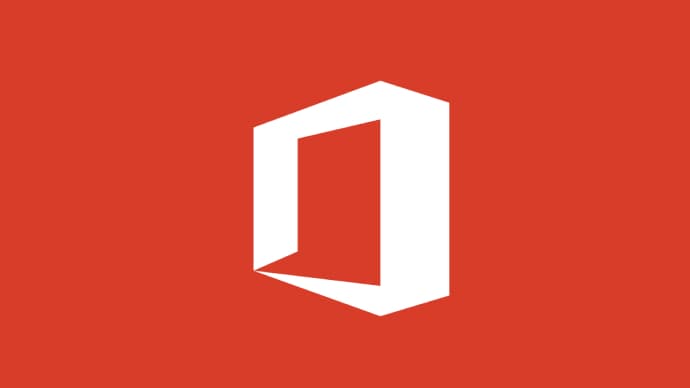

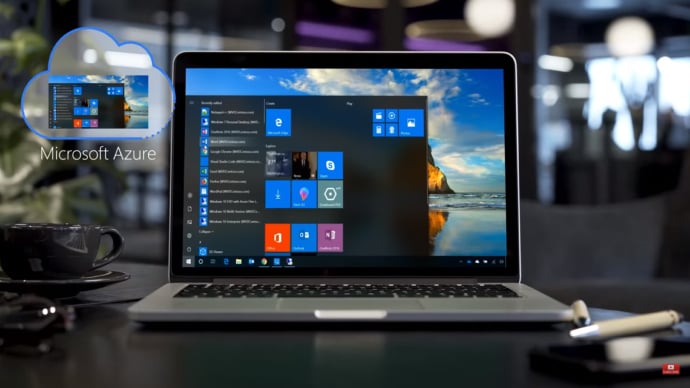


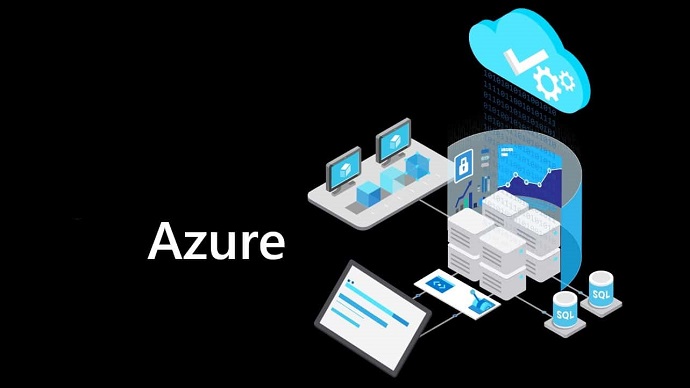
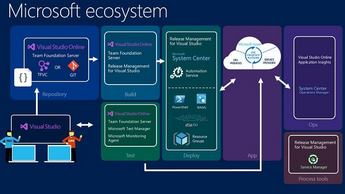




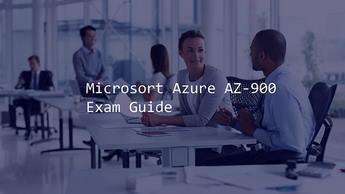

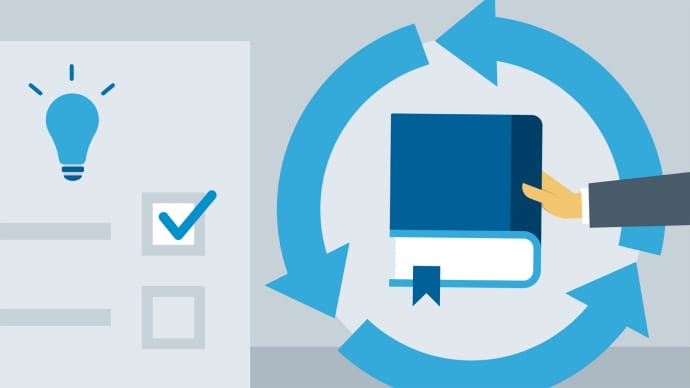
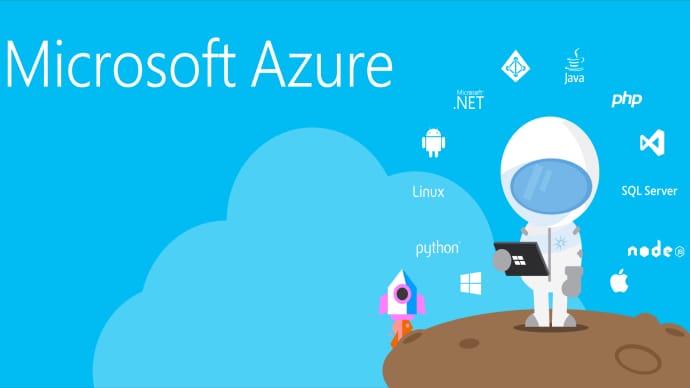


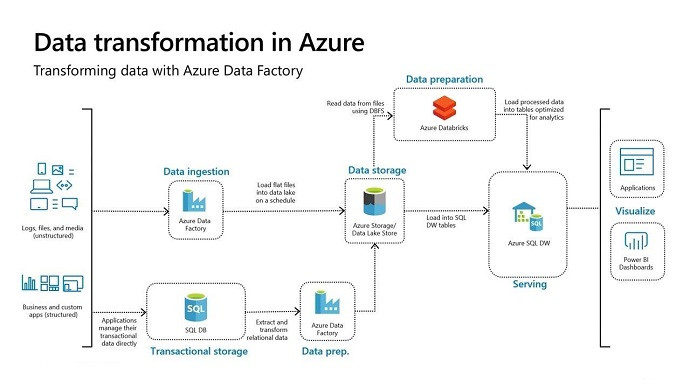









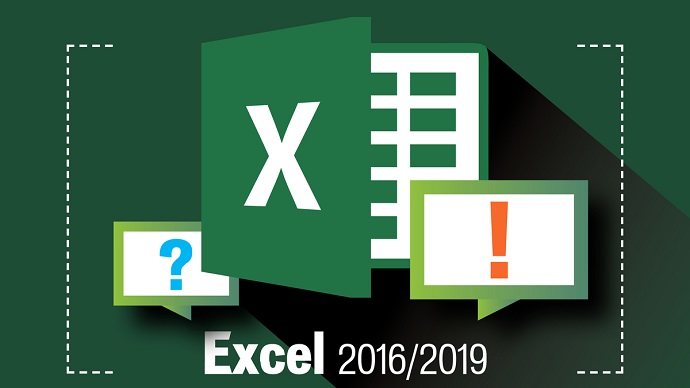
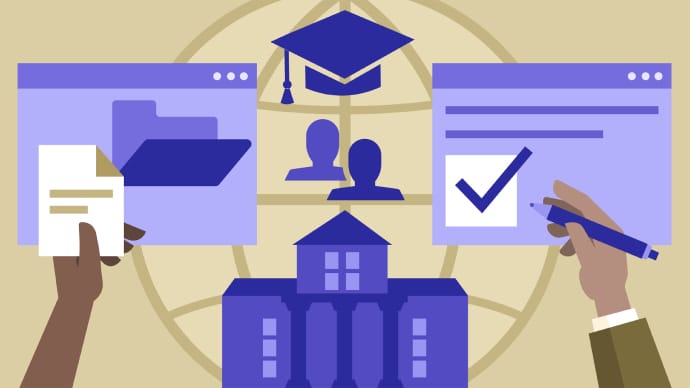

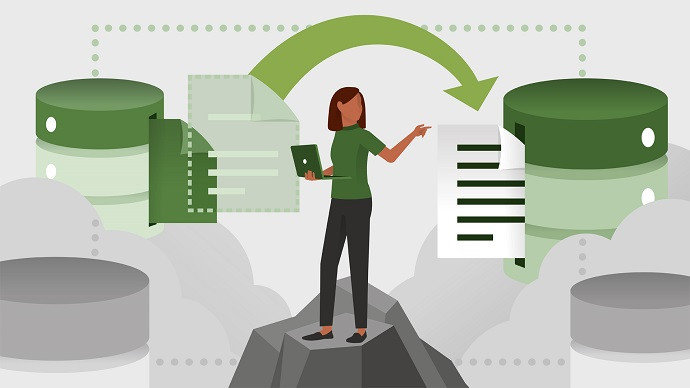



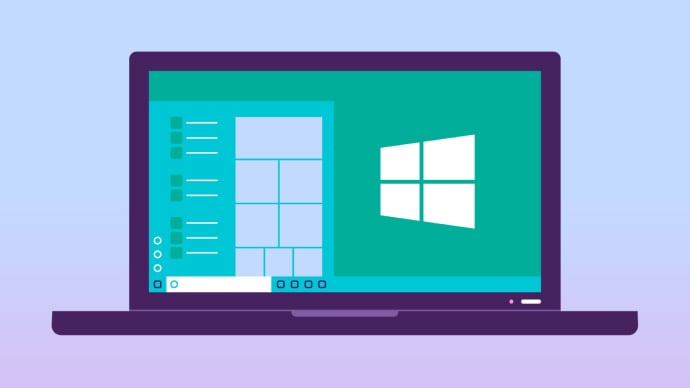







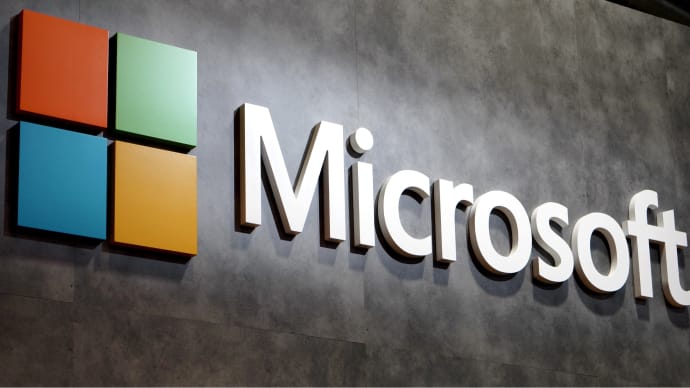
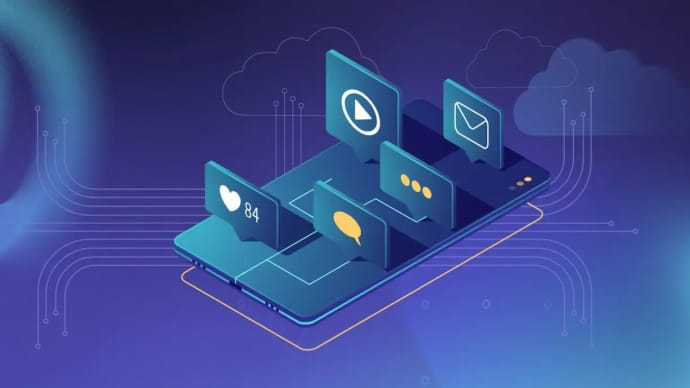
Only Registered Members can View Training Courses
Please fill out your email address below in order to view Training Courses. Registration is Free and Easy, You Simply need to provide an email address.
- Trusted by 1.2M IT Certification Candidates Every Month
- Hundreds Hours of Videos
- Instant download After Registration






