
- Home
- Training Courses
- Certifications
- Associate Cloud Engineer
Associate Cloud Engineer: Associate Cloud Engineer
PDFs and exam guides are not so efficient, right? Prepare for your Google examination with our training course. The Associate Cloud Engineer course contains a complete batch of videos that will provide you with profound and thorough knowledge related to Google certification exam. Pass the Google Associate Cloud Engineer test with flying colors.

Curriculum for Associate Cloud Engineer Certification Video Course
| Name of Video | Time |
|---|---|
 1. Step 01 - Introduction - Google Cloud Platform - GCP - Associate Cloud Engineer |
4:00 |
 2. Step 02 - Introduction to Cloud and GCP - Google Cloud Platform |
6:00 |
 3. Step 03 - Creating GCP - Google Cloud Platform - Account |
2:00 |
| Name of Video | Time |
|---|---|
 1. Step 01 - Why do we need Regions and Zones? |
3:00 |
 2. Step 02 - Understanding Regions and Zones in GCP - Google Cloud Platform |
4:00 |
| Name of Video | Time |
|---|---|
 1. Step 01 - Getting started with Google Compute Engine - GCE |
3:00 |
 2. Step 02 - Creating your first Virtual Machine in GCP |
6:00 |
 3. Step 03 - Understanding Machine Types and Images in Google Compute Engine - GCE |
6:00 |
 4. Step 04 - Installing HTTP Webserver on Google Compute Engine Virtual Machine |
7:00 |
 5. Step 05 - Understanding Internal and External IP Addresses |
5:00 |
 6. Step 06 - Playing with a Static IP Addresses |
5:00 |
 7. Step 07 - Understanding Static IP Address in GCP - Google Cloud Platform |
2:00 |
 8. Step 08 - Simplifying Web Server setup with Compute Engine Startup Script |
4:00 |
 9. Step 09 - Simplifying VM creation with Instance Templates |
6:00 |
 10. Step 10 - Reducing Launch Time with a Custom Image |
10:00 |
 11. Step 11 - Troubleshooting Launch of Apache on GCP Virtual Machine |
3:00 |
 12. Step 12 - Playing with Google Cloud Platform (Web) Console |
4:00 |
| Name of Video | Time |
|---|---|
 1. Step 01 - Understanding Sustained Use Discounts in GCP - Google Cloud Platform |
3:00 |
 2. Step 02 - Understanding Committed Use Discounts in GCP - Google Cloud Platform |
3:00 |
 3. Step 03 - Saving Costs with Preemptible VMs |
3:00 |
 4. Step 04 - Understanding Billing for Google Compute Engine - GCE VMs |
4:00 |
 5. Step 05 - Achieving High Availability with Live Migration and Automatic Restart |
4:00 |
 6. Step 06 - Understanding Custom Machine Types |
2:00 |
 7. Step 07 - Exploring GPUs in Google Compute Engine - GCE |
3:00 |
 8. Step 08 - Quick Review - Virtual Machines in Google Cloud Platform |
6:00 |
 9. Step 09 - Best Practices - Virtual Machines in Google Cloud Platform |
3:00 |
 10. Step 10 - Scenarios - Virtual Machines in Google Cloud Platform |
9:00 |
 11. Step 11 - Quick Review - Google Compute Engine |
2:00 |
| Name of Video | Time |
|---|---|
 1. Step 01 - Getting Started with Gcloud |
9:00 |
 2. Step 02 - Playing with Gcloud config set |
6:00 |
 3. Step 03 - Managing Multiple Configurations in Gcloud |
7:00 |
 4. Step 04 - Understanding Command Structure in Gcloud to play with Services |
9:00 |
 5. Step 05 - Playing with Gcloud compute instances create |
7:00 |
 6. Step 06 - Setting Default Region and Zone for Compute Engine |
3:00 |
 7. Step 07 - Exploring Gcloud commands - list and describe |
5:00 |
 8. Step 08 - Playing with Compute Instances in Gcloud |
2:00 |
 9. Step 09 - Playing with Instance Templates in Gcloud |
6:00 |
| Name of Video | Time |
|---|---|
 1. Step 01 - Getting Started with Instance Groups |
6:00 |
 2. Step 02 - Creating Managed Instance Groups (MIG) |
11:00 |
 3. Step 03 - Playing with Managed Instance Groups (MIG) |
4:00 |
 4. Step 04 - Updating a Managed Instance Groups (MIG) - Rolling Updates and Restart |
8:00 |
 5. Step 05 - Scenarios - Instance Groups |
6:00 |
 6. Step 06 - Using Gcloud to play with Managed Instance Groups (MIG) |
12:00 |
 7. Step 07 - Gcloud and MIG - Making Updates |
6:00 |
 8. Step 08 - Gcloud and MIG - Managing Template Updates |
5:00 |
| Name of Video | Time |
|---|---|
 1. Step 00 - Getting Started with Cloud Load Balancing |
3:00 |
 2. Step 01 - Understanding HTTP, HTTPS, UDP and TCP Protocols |
8:00 |
 3. Step 02 - Creating a Load Balancer in GCP - Google Cloud Platform |
10:00 |
 4. Step 03 - Understanding Cloud Load Balancing Terminology in GCP |
4:00 |
 5. Step 04 - Exploring the Load Balancer in GCP - Google Cloud Platform |
3:00 |
 6. Step 05 - Choosing a Load Balancer in GCP - Google Cloud Platform |
4:00 |
 7. Step 06 - Exploring Features of Load Balancers |
3:00 |
 8. Step 07 - Scenarios - Cloud Load Balancing |
2:00 |
| Name of Video | Time |
|---|---|
 1. Step 01 - What are Managed Services? |
1:00 |
 2. Step 02 - Understanding IAAS and PAAS |
5:00 |
 3. Step 03 - Understanding Evolution to Containers and Container Orchestration |
8:00 |
 4. Step 04 - Understanding Serverless |
2:00 |
 5. Step 05 - Getting my perspective on Serverless |
3:00 |
 6. Step 06 - Exploring Google Cloud Platform GCP Compute Services |
4:00 |
| Name of Video | Time |
|---|---|
 1. Step 01 - Getting Started with Google App Engine (GAE) |
4:00 |
 2. Step 02 - Understanding App Engine Environments - Standard and Flexible |
4:00 |
 3. Step 03 - Understanding App Engine Component Hierarchy |
3:00 |
 4. Step 04 - Comparing App Engine Environments - Standard vs Flexible |
3:00 |
 5. Step 05 - Scaling Google App Engine Instances |
3:00 |
 6. Step 06 - Playing with App Engine in GCP - Google Cloud Platform |
15:00 |
 7. Step 07 - Exploring App Engine in GCP - App, Services and Versions |
7:00 |
 8. Step 08 - Splitting Traffic between Multiple versions in App Engine |
8:00 |
 9. Step 09 - Create a New Service and Playing with App Engine |
6:00 |
 10. Step 10 - Understanding App Engine app.yaml |
3:00 |
 11. Step 11 - Understanding Request Routing in Google App Engine |
4:00 |
 12. Step 12 - Deploying New App Engine Versions without Downtime in GCP |
2:00 |
 13. Step 13 - Splitting Traffic Between App Engine Versions in GCP |
2:00 |
 14. Step 14 - Exploring App Engine and Gcloud - gcloud app |
3:00 |
 15. Step 15 - Exploring App Engine and Gcloud - gcloud app instances |
3:00 |
 16. Step 16 - Exploring App Engine and Gcloud - gcloud app services and versions |
3:00 |
 17. Step 17 - Creating Cron Jobs in App Engine |
1:00 |
 18. Step 18 - Exploring App Engine YAML files - dispatch and queue |
1:00 |
 19. Step 19 - Important Things to Remember - Google App Engine |
2:00 |
 20. Step 20 - Scenarios - Google App Engine |
2:00 |
| Name of Video | Time |
|---|---|
 1. Step 01 - Getting Started with Google Kubernetes Engine GKE |
3:00 |
 2. Step 02 - Kubernetes Journey - Creating a GKE Cluster |
5:00 |
 3. Step 03 - Kubernetes Journey - Create a Deployment and a Service |
9:00 |
 4. Step 04 - Exploring GKE in GCP Console |
6:00 |
 5. Step 05 - Kubernetes Journey - Scaling Deployments and Resizing Node Pools |
7:00 |
 6. Step 06 - Kubernetes Journey - Autoscaling, Config Map and Secrets |
7:00 |
 7. Step 07 - Exploring Kubernetes Deployments with YAML Declarative Configuration |
4:00 |
 8. Step 08 - Kubernetes Journey - The End |
4:00 |
 9. Step 09 - Understanding Kubernetes Clusters - Google Kubernetes Engine GKE |
6:00 |
 10. Step 10 - Understanding Pods in Kubernetes |
3:00 |
 11. Step 11 - Understanding Deployments and Replica Sets in Kubernetes |
7:00 |
 12. Step 12 - Understanding Services in Kubernetes |
5:00 |
 13. Step 13 - Getting Started with GCR - Google Container Registry |
1:00 |
 14. Step 14 - Important Things to Remember - Google Kubernetes Engine GKE |
5:00 |
 15. Step 15 - Scenarios - Google Kubernetes Engine GKE |
5:00 |
 16. Step 16 - Quick Review - Command Line - gcloud container clusters |
2:00 |
 17. Step 17 - Quick Review - Command Line - kubectl workload management |
2:00 |
 18. Step 18 - Delete GKE Service, Deployment and Cluster |
3:00 |
| Name of Video | Time |
|---|---|
 1. Step 01 - Getting Started with Google Cloud Functions |
2:00 |
 2. Step 02 - Understanding Google Cloud Functions - Important Concepts |
1:00 |
 3. Step 03 - Creating your first Google Cloud Functions |
6:00 |
 4. Step 04 - Important Things to Remember - Google Cloud Functions |
2:00 |
| Name of Video | Time |
|---|---|
 1. Step 01 - Getting Started with Google Cloud Run |
8:00 |
 2. Step 02 - Gcloud and Google Cloud Run |
1:00 |
| Name of Video | Time |
|---|---|
 1. Step 00 - Understanding Data States |
3:00 |
 2. Step 01 - Understanding Encryption - Symmetric and Asymmetric |
4:00 |
 3. Step 02 - Getting Started with Cloud KMS |
2:00 |
 4. Step 03 - Playing with Cloud KMS |
5:00 |
| Name of Video | Time |
|---|---|
 1. Step 01 - Exploring Block and File Storage in GCP |
9:00 |
 2. Step 02 - Exploring Block Storage in GCP - Local SSDs |
4:00 |
 3. Step 03 - Exploring Block Storage in GCP - Persistent Disks |
1:00 |
 4. Step 04 - Comparing Persistent Disks vs Local SSDs |
1:00 |
 5. Step 05 - Exploring Persistent Disk Types |
3:00 |
 6. Step 06 - Taking Snapshots for Persistent Disks |
5:00 |
 7. Step 07 - Playing with Persistent Disks and Snapshots in GCP |
8:00 |
 8. Step 08 - Playing with Machine Images |
3:00 |
 9. Step 09 - Comparing Snapshots vs Images vs Machine Images |
3:00 |
 10. Step 10 - Playing with Disks - Gcloud |
6:00 |
 11. Step 11 - Playing with Images - Gcloud |
4:00 |
 12. Step 12 - Scenarios - Persistent Disks |
2:00 |
 13. Step 13 - Exploring File Storage with Filestore |
2:00 |
 14. Step 14 - Exploring Global, Regional and Zonal Resources |
2:00 |
 15. Step 15 - Scenarios - Block and File Storage |
2:00 |
| Name of Video | Time |
|---|---|
 1. Step 01 - Playing with Object Storage in GCP - Cloud Storage |
6:00 |
 2. Step 02 - Exploring Cloud Storage in GCP |
4:00 |
 3. Step 03 - Understanding Cloud Storage - Objects and Buckets |
2:00 |
 4. Step 04 - Understanding Cloud Storage - Storage Classes |
5:00 |
 5. Step 05 - Understanding Cloud Storage - Uploading and Downloading Options |
3:00 |
 6. Step 06 - Understanding Cloud Storage - Versioning |
2:00 |
 7. Step 07 - Understanding Cloud Storage - Lifecycle Management |
5:00 |
 8. Step 08 - Understanding Cloud Storage - Encryption with KMS |
3:00 |
 9. Step 09 - Scenarios - Cloud Storage |
3:00 |
 10. Step 10 - Playing with gsutil - Cloud Storage from Command Line |
8:00 |
| Name of Video | Time |
|---|---|
 1. Step 01 - Getting started with Cloud IAM |
3:00 |
 2. Step 02 - Exploring Cloud IAM with an Example |
4:00 |
 3. Step 03 - Exploring Cloud IAM - Roles |
3:00 |
 4. Step 04 - Playing with IAM Roles - Predefined, Basic and Custom Roles |
7:00 |
 5. Step 05 - Exploring Cloud IAM - Members, Role and Policy |
4:00 |
 6. Step 05a - Demo - Playing with IAM |
4:00 |
 7. Step 05b - Demo - Playing with IAM - Command Line |
12:00 |
 8. Step 06 - Getting Started with Service Accounts |
6:00 |
 9. Step 06a - Demo - Playing with Service Accounts |
8:00 |
 10. Step 07 - Exploring Service Account Use Cases |
8:00 |
 11. Step 08 - Scenarios - Service Accounts |
2:00 |
 12. Step 09 - Exploring Cloud Storage - ACL (Access Control Lists) |
4:00 |
 13. Step 10 - Exploring Cloud Storage - Signed URLs |
1:00 |
 14. Step 11 - Exposing a Public Website using Cloud Storage |
5:00 |
| Name of Video | Time |
|---|---|
 1. Step 01 - Getting Started with Databases |
1:00 |
 2. Step 02 - Understanding Database Fundamentals - Snapshot, Standby etc |
4:00 |
 3. Step 03 - Understanding Database Fundamentals - Availability and Durability |
3:00 |
 4. Step 03a - Understanding Database Fundamentals - Increasing Availability and Dur |
2:00 |
 5. Step 04 - Understanding Database Fundamentals - RTO and RPO |
4:00 |
 6. Step 05 - Understanding Database Fundamentals - Read Replicas |
2:00 |
 7. Step 06 - Understanding Database Fundamentals - Data Consistency |
3:00 |
 8. Step 06a - Understanding Database Fundamentals - Choosing Databases |
4:00 |
 9. Step 07 - OLTP Relational Databases in Google Cloud - Cloud SQL and Cloud Spanne |
3:00 |
 10. Step 08 - OLAP Relational Database in Google Cloud - BigQuery |
4:00 |
 11. Step 09 - NoSQL Databases in Google Cloud - Firestore, Datastore and BigTable |
4:00 |
 12. Step 10 - In memory Database in Google Cloud - Memorystore |
1:00 |
 13. Step 11 - Databases in Google Cloud Platform - A Quick Review |
2:00 |
 14. Step 12 - Databases in Google Cloud Platform - Scenarios |
2:00 |
| Name of Video | Time |
|---|---|
 1. Step 01 - Getting started with Cloud SQL |
3:00 |
 2. Commands executed in this section |
1:00 |
 3. Step 01a - Demo - Playing with Cloud SQL |
6:00 |
 4. Step 01b - Demo - Playing with Cloud SQL - 2 |
6:00 |
 5. Step 02 - Understanding Cloud SQL Features |
3:00 |
 6. Step 03 - Understanding Cloud SQL High Availability Features |
1:00 |
 7. Step 04 - Getting started with Cloud Spanner |
2:00 |
 8. Step 04a - Demo - Playing with Cloud Spanner |
6:00 |
 9. Step 05 - Getting started with Cloud Datastore and Cloud Firestore |
2:00 |
 10. Step 05a - Demo - Playing with Firestore |
11:00 |
 11. Step 06 - Getting started with Cloud BigTable |
4:00 |
 12. Step 07 - Getting started with Memorystore |
1:00 |
 13. Step 07a - Demo - Playing with Memorystore |
3:00 |
 14. Step 08 - Getting started with BigQuery |
6:00 |
 15. Step 09 - Playing with Cloud SQL, BigQuery and Big Table from Command Line |
8:00 |
 16. Step 10a - Importing and Exporting Relational Databases |
9:00 |
 17. Step 10b - Importing and Exporting NoSQL Databases |
5:00 |
 18. Step 11 - Databases in Google Cloud Platform - Summary |
1:00 |
| Name of Video | Time |
|---|---|
 1. Step 01 - Understanding Need for Asynchronous Communication |
3:00 |
 2. Step 02 - Getting Started with Cloud Pub Sub |
4:00 |
 3. Step 03 - Exploring Cloud Pub Sub - Publishing and Consuming a Message |
2:00 |
 4. Step 04 - Demo - Playing with Cloud Pub Sub |
10:00 |
 5. Step 05 - Playing with Cloud Pub Sub from Command Line |
12:00 |
| Name of Video | Time |
|---|---|
 1. Step 01 - Understanding the Need for Google Cloud VPC - Virtual Private Cloud |
3:00 |
 2. Step 02 - Understanding the Need for VPC Subnets |
3:00 |
 3. Step 03 - Creating VPCs and Subnets in Google Cloud Platform |
2:00 |
 4. Step 03a - Understanding CIDR Blocks |
4:00 |
 5. Step 03b - Demo - Creating VPCs and Subnets in GCP |
12:00 |
 6. Step 04 - Understanding Firewall Rules in Google Cloud Platform |
5:00 |
 7. Step 05 - Getting Started with Shared VPC |
1:00 |
 8. Step 06 - Getting Started with VPC Peering |
1:00 |
 9. Step 07 - Implementing Hybrid Cloud with Cloud VPN and Cloud Interconnect |
3:00 |
| Name of Video | Time |
|---|---|
 1. Step 01 - Getting Started with Google Cloud Monitoring |
4:00 |
 2. Step 02 - Getting Started with Google Cloud Logging |
3:00 |
 3. Step 03 - Exploring Google Cloud Logging - Audit Logs |
5:00 |
 4. Step 04 - Exploring Google Cloud Logging - Routing Logs and Exports |
5:00 |
 5. Step 04a - Creating a Cloud Storage Bucket and Cloud Function |
3:00 |
 6. Step 04b - Demo - Playing with Cloud Logging |
8:00 |
 7. Step 04c - Demo - Playing with Cloud Monitoring |
6:00 |
 8. Step 05 - Getting Started with Google Cloud Trace |
1:00 |
 9. Step 06 - Getting Started with Google Cloud Debugger |
1:00 |
 10. Step 07 - Getting Started with Google Cloud Profiler |
3:00 |
 11. Step 09 - Scenarios - Operations in Google Cloud Platform |
1:00 |
| Name of Video | Time |
|---|---|
 1. Step 01 - Organizing Google Cloud Resources - Projects, Folders and Organization |
4:00 |
 2. Step 02 - Exploring Billing Accounts |
4:00 |
 3. Step 03 - Understanding IAM Best Practices |
3:00 |
 4. Step 04a - Understanding User Identity Management in GCP |
7:00 |
 5. Step 04b - Exploring IAM Members and Identities |
3:00 |
 6. Step 04c - Understanding Organization Policy Service |
3:00 |
 7. Step 05 - Exploring IAM Policy at multiple levels - Resourcing Hierarchy |
1:00 |
 8. Step 06 - Exploring IAM Predefined Roles - Organization, Billing and Project |
3:00 |
 9. Step 07 - Exploring IAM Predefined Roles - Google Compute Engine |
2:00 |
 10. Step 08 - Exploring IAM Predefined Roles - Google App Engine |
3:00 |
 11. Step 09 - Exploring IAM Predefined Roles - Scenarios |
1:00 |
 12. Step 10 - Exploring IAM Predefined Roles - Google Kubernetes Engine |
2:00 |
 13. Step 11 - Exploring IAM Predefined Roles - Google Cloud Storage |
1:00 |
 14. Step 12 - Exploring IAM Predefined Roles - Google Cloud BigQuery |
2:00 |
 15. Step 13 - Exploring IAM Predefined Roles - Logging and Service Accounts |
2:00 |
 16. Step 14 - Other Important IAM Roles |
2:00 |
 17. Step 15 - SSHing into Linux VMs - 1 |
4:00 |
 18. Step 16 - SSHing into Linux VMs - 2 |
5:00 |
 19. Step 17 - Exploring IAM Scenarios |
3:00 |
| Name of Video | Time |
|---|---|
 1. Step 01 - Getting Started with Google Cloud Pricing Calculator - GCE VMs |
8:00 |
 2. Step 02 - Playing with Google Cloud Pricing Calculator - Compute Options |
4:00 |
 3. Step 03 - Playing with Google Cloud Pricing Calculator - Databases |
4:00 |
 4. Step 04 - Playing with Google Cloud Pricing Calculator - Others |
3:00 |
| Name of Video | Time |
|---|---|
 1. Step 01 - Getting Started with Cloud Deployment Manager |
3:00 |
 2. Step 02 - Understanding Cloud Deployment Manager |
4:00 |
 3. Step 03 - Getting Started with Cloud Marketplace |
1:00 |
 4. Step 04 - Demo - Cloud Marketplace and Deployment Manager |
7:00 |
 5. Step 05 - Getting Started with Cloud DNS |
9:00 |
 6. Step 06 - Getting Started with Cloud Dataflow |
5:00 |
 7. Step 07 - Getting Started with Cloud Dataproc |
5:00 |
| Name of Video | Time |
|---|---|
 1. Step 01 - Get Ready - Google Cloud Associate Cloud Engineer Certification |
4:00 |
Google Associate Cloud Engineer Exam Dumps, Practice Test Questions
100% Latest & Updated Google Associate Cloud Engineer Practice Test Questions, Exam Dumps & Verified Answers!
30 Days Free Updates, Instant Download!
Associate Cloud Engineer Premium Bundle

- Premium File: 310 Questions & Answers. Last update: Apr 7, 2025
- Training Course: 234 Video Lectures
- Study Guide: 849 Pages
- Latest Questions
- 100% Accurate Answers
- Fast Exam Updates
Free Associate Cloud Engineer Exam Questions & Associate Cloud Engineer Dumps
| File Name | Size | Votes |
|---|---|---|
File Name google.passguide.associate cloud engineer.v2025-03-18.by.ladyluck.113q.vce |
Size 518.03 KB |
Votes 1 |
File Name google.braindumps.associate cloud engineer.v2022-02-25.by.francesco.115q.vce |
Size 448.72 KB |
Votes 1 |
File Name google.testking.associate cloud engineer.v2022-02-09.by.luca.106q.vce |
Size 436.86 KB |
Votes 1 |
File Name google.braindumps.associate cloud engineer.v2021-10-08.by.ninja.108q.vce |
Size 548.3 KB |
Votes 1 |
File Name google.testkings.associate cloud engineer.v2021-07-19.by.alexander.103q.vce |
Size 585.12 KB |
Votes 1 |
File Name google.prep4sure.associate cloud engineer.v2021-04-16.by.harry.107q.vce |
Size 492.56 KB |
Votes 2 |
Google Associate Cloud Engineer Training Course
Want verified and proven knowledge for Associate Cloud Engineer? Believe it's easy when you have ExamSnap's Associate Cloud Engineer certification video training course by your side which along with our Google Associate Cloud Engineer Exam Dumps & Practice Test questions provide a complete solution to pass your exam Read More.
Google Compute - Optimization Costs and Performance in Google Cloud Platform
6. Step 06 - Understanding Custom Machine Types
Welcome back. In a step, let's look at another important feature of your compute engine's custom machine types. What do you do when predefined Motions are not appropriate for your workload? You can create a machine type customized to your needs. That's basically a custom machine type. With a custom machine type, you get to choose the number of vCPUs you want and the amount of memory you want. Do you want to add a GPU to your specific machine or not? There are a few restrictions on using custom machine types. It's applicable only to certain types. So E two N, two N, and one are example machine types for which custom machine types are supported. It also supports a wide variety of operating systems, from OSDE and Red Hat, to Windows, etc. Whenever you're using a custom machine type, you have built per vCPU and memory provision. So you're billed based on whatever resources you are provisioning.
An example hourly price is zero zero $3 per V CPU and zero per GB of memory that you provision. Now, where can you configure a custom machine type? Let's go back to the screen where you create a new VM instance, and this is where you can go in and configure your custom machine type. Over here, we first use the Machine family. That's the series. And then we can choose the machine type. In the machine type, you can go in and say "Customer." So this is where you can actually create a custom machine type, as well as configure how many courses you want. You can see that I can say I want two courses, three courses, ten courses, or whatever number of courses that I would want. So you can say how many CPUs you'd want and how many virtual CPUs you'd want. You can also configure the amount of memory you want. You can also increase and decrease the amount of memory you would want with that specific machine type. In this specific type, we talk about custom machine types when existing predefined VM machine types are not efficient for your workloads. In those kinds of situations, you can go online and customise the machine type you would want. You can adjust the number of vCPUs and the GPUs you want, and you can create your own custom machine type. I'll see you in the next step.7. Step 07 - Exploring GPUs in Google Compute Engine – GCE
Back in a step Let's look at a very important compute engine feature as far as performance is concerned, which is called the GPU, or a graphic processing unit. How do you accelerate math-intensive and graphic-intensive workloads? If you have graphic intensive or math intensive workloads that you are running for AI or ML in those kinds of scenarios, you can add a GPU to your virtual machine. This provides excellent performance for formath and graphics-intensive workloads. However, there is a higher cost attached to it.
And very important to remember is that when you add a GPU,make sure that you have the software that is needed to make use of the GPU installed on your virtual machine. So make sure that you use the GPU libraries that are preinstalled. If you don't do that, your GPU will not be efficiently used. There are a few restrictions when it comes to GPU as well. It is not supported on all machine types. For example, it does not support shared core or memory optimised machine types. Another important restriction that we already talked about is that you cannot do live migration. For instance, with a GPU attached, your onhost maintenance value should be terminated. VM instances only. Typically, the recommended availability policy for GPU is to have automatic restart set to "on". This would ensure that even if there is hardware maintenance done,the instance would be automatically restarted. Now, where can you configure the GPU? Now we are on the screen where we can actually create a VM instance. And over here, there are two ways you can actually create GPU machines. One is that you can choose a GPU machine family,so you can go to the machine family,you can choose GPU, and there are specific machine families that are GPU specific machine families. So you can go and choose them.
The other option is that you can actually choose any other machine family and you can add GPUs to them. GPUs are not available with all machine families. So if you actually select E two, which is the default which is suggested for me, and you expand CPU and GPU,you'd see that the add GPU button is disabled. However, if I go and choose N one, for example, and scrollfurther down, you'd see that I can add GPUs to it. So you need to choose the right machine family, and for those you can explicitly add GPUs as well. In this step, we talked about a very important compute engine feature called GPUs. GPUs are very very important. If you want to speed up workloads that require math and graphics, There are two ways you can use GPUs with your virtual machines. One is to opt for a GPU family, the other is to opt for a normal family and add a GPU. One important thing to ensure is that you are using the right image. You need to use an image with the GPU libraries installed. Otherwise, your GPU will not be efficiently used. I'm sure you're having an interesting time, and I'll see you in the next step.
8. Step 08 - Quick Review - Virtual Machines in Google Cloud Platform
Welcome back. In this step, let's look at some of the important things that you need to read. You need to know about virtual machines. A virtual machine is associated with a project until we have created a number of virtual machines, and by default we are creating them in a project called my first project. It is on Google Cloud. You can use projects to organize your resources. You can create multiple projects, and you can create different kinds of resources in that specific project. So if I'm creating a virtual machine or a database, I would create it within a specific project. Until now we have been creating all our virtual machines in the same project, which is my first project, which is provided by default for us. If you click that, you'd also see that you can create new projects and do things around them. We'll see how to create new projects a little later in the course. For now, the important thing for you to remember is that a virtual machine is associated with a specific project. The other thing you need to remember is that machine type availability can vary from region to region.
Google Cloud offers us a number of regions, and in each of these regions, the available machine types can change. The next important thing to remember is that you can change the machine type of a stopped instance only. So, once you've created a VM, you won't be able to change the number of vCPUs or the memory without stopping it. So I have a running instance right now and if I go in and try to edit this, you'll see that you'll not be able to change the machine type of it. So you can't change the number of vCPUs or memory without stopping the VM instance. Let's go ahead and stop this. Let's go ahead and stop this instance. ead and stIt took a little while, and the instance has now stopped. I can go in now and if I say edit, I can go ahead and change the machine type of that specific instance. As a result, you cannot change the machine type of an existing VM instance. Let's go back and let's start this. Good. I would want to start this up. That's cool. Important thing for you to remember is that if youwant to adjust the number of vCPUs or if youwant to increase the amount of memory which is associatedwith running instance, you need to stop it first andthen you'll be able to make the change. The other interesting thing is that if you have a lot of VMs, you can also filter them using various properties.
Over here we just have one VM, but let's say I had ten or twenty,then filtering would be really, really interesting. I can go into the filter and add a filter based on name, or I can go by zone and say I would only want to look at, let's say, the instances in US Central One A. Or you can add other things, like you can go by machine type, network, network tabs, or you can even go by labels. As a result, attaching labels to your VMs is considered best practice. So if you have a business unit and the label for that business unit is associated with a virtual machine,then you can filter by that specific label as well. You can see that you can also filter by status. So you can, let's say, filter by stopped or only want to see running instances and things like that. If you have a large number of instances, then filtering might be very interesting for you. So you can filter by name, zone, machinetype, internal or external IPS network, and labels. Another important thing to remember is that whenever we create an instance, we are creating the instance in a specific zone. So whenever we create an instance,we choose the region and the zone.
However, whenever we talk about images, images are global. Whenever I create an image, I can use the same image to create an instance in any other region if I want. I can even provide access to other projects to use these images as well. Instance templates are also global by default. So, whenever we create an instance template,we can use it to create resources in multiple regions and multiple zones. If you're making use of a zone-specific resource in your instance template, then that instance template becomes zonal. But by default, instance templates are global. You can use them to create resources in any region. The last important thing to remember is that for a virtual machine,automatic basic monitoring is automatically enabled. I have this specific instance which has been running for a little while now. I've been keeping it running for almost 15 minutes now and I'm going to click here and say "view Monitoring." Let's see if any monitoring details come up. It's saying loading graph data, and you can see a little bit of graph information on the CPU utilization. You can see that I have had this machine up and running for the last 10 minutes or so. If you don't see any metrics here, then make sure that you wait for ten or fifteen minutes before you'll be able to see the metrics here. And over here you can look at the CPU utilization. You can see that the current CPU utilisation is around 12%.
And if you actually scroll down, you can see that you can also see metrics around network bytes: how many bytes are coming in, how many bytes are going out. By default, you will not be able to see the memory utilization. If you want to see memory utilization, you need to actually install something called Cloud Monitoring Agents. All the metrics are provided through a service called Cloud Monitoring. We'll talk about Cloud Monitoring a little later, and then we'll talk a lot more about Cloud Monitoring Agents. You can see that if I wanted to look at disk-based utilization, I would need a Cloud Monitoring Agent as well. If I scroll further down, I can see metrics for network packets, mirror bytes, disclosure, and disc IOPS. So the important thing that you need to remember is that, by default, basic monitoring is automatically enabled. You can see metrics like sleep utilization, network bytes, disc throughput, and IOPS by default. However, if you want memory utilisation and dissipation metrics, then you need to install the Cloud Monitoring Agent. In the following step We will look at a few important things that you need to remember about a virtual machine. I'll see you in the next step.
9. Step 09 - Best Practices - Virtual Machines in Google Cloud Platform
Welcome back. Let's look at some of the important things that you need to read. You need to know about virtual machines. A virtual machine is associated with a project until we have created a number of virtual machines, and by default we are creating them in a project called "my first project. It is on Google Cloud. You can use projects to organize your resources. You can create multiple projects, and you can create different kinds of resources for that specific project. So if I'm creating a virtual machine or a database, I would create it within a specific project. Until now, we have been creating all our virtual machines in the same project, which is my first project, which is provided by default for us. If you click that, you'd also see that you can create new projects and do things around them. We'll see how to create new projects a little later in the course.
For now, the important thing for you to remember is that a virtual machine is associated with a specific project. The other thing you need to remember is that machine type availability can vary from region to region. Google Cloud offers us a number of regions, and in each of these regions, the available machine types can change. The next important thing to remember is that you can change the machine type of a stopped instance only. So, once you've created a VM, you won't be able to change the number of vCPUs or the memory without stopping it. So I have a running instance right now, and if I go in and try to edit this, you'll see that you'll not be able to change the machine type of it. So you can't change the number of vCPUs or memory without stopping the VM instance. Let's go ahead and stop this. Let's go ahead and stop this instance. St and ead It took a little while, and the instance has now stopped. I can go in now and if I say edit, I can go ahead and change the machine type of that specific instance. As a result, you cannot change the machine type of an existing VM instance. Let's go back and let's start this. Good. I would want to start this up. That's cool. The important thing for you to remember is that if you want to adjust the number of vCPUs or if you want to increase the amount of memory that is associated with a running instance, you need to stop it first. You'll be able to make the change. The other interesting thing is that if you have a lot of VMs, you can also filter them using various properties.
Over here we just have one VM, but let's say I had ten or twenty,then filtering would be really, really interesting. I can go into the filter and add a filter based on name, or I can go by zone and say I would only want to look at, let's say, the instances in US Central One A. Or you can add other things, like you can go by machine type, network, network tabs, or you can even go by labels. As a result, attaching labels to your VMs is considered best practice. So if you have a business unit and the label for that business unit is associated with a virtual machine,then you can filter by that specific label as well. You can see that you can also filter by status. So you can, let's say, filter by stopped or only want to see running instances and things like that. If you have a large number of instances, then filtering might be very interesting for you. So you can filter by name, zone, machinetype, internal or external IPS network, and labels. Another important thing to remember is that whenever we create an instance, we are creating the instance in a specific zone. So whenever we create an instance,we choose the region and the zone. However, whenever we talk about images, images are global. Whenever I create an image, I can use the same image to create an instance in any other region if I want. I can even provide access to other projects to use these images as well. Instance templates are also global by default. So, whenever we create an instance template,we can use it to create resources in multiple regions and multiple zones.
If you're making use of a zone-specific resource in your instance template, then that instance template becomes zonal. But by default, instance templates are global. You can use them to create resources in any region. The last important thing to remember is that for a virtual machine,automatic basic monitoring is automatically enabled. I have this specific instance which has been running for a little while now. I've been keeping it running for almost 15 minutes now, and I'm going to click here and say "view Monitoring." Let's see if any monitoring details come up. It's saying loading graph data, and you can see a little bit of graph information on the CPU utilization. You can see that I have had this machine up and running for the last 10 minutes or so. If you don't see any metrics here, then make sure that you wait for ten or fifteen minutes before you'll be able to see them here. And over here you can look at the CPU utilization. You can see that the current CPU utilisation is around 12%. And if you actually scroll down, you can see that you can also see metrics around network bytes: how many bytes are coming in, how many bytes are going out.
By default, you will not be able to see the memory utilization. If you want to see memory utilization, you need to actually install something called Cloud Monitoring Agents. All the metrics are provided through a service called Cloud Monitoring. We'll talk about cloud monitoring a little later, and then we'll talk a lot more about cloud monitoring agents. You can see that if I wanted to look at disk-based utilization, I would need a Cloud Monitoring Agent as well. If I scroll further down, I can see metrics for network packets, mirror bytes, disclosure, and disc IOPS. So the important thing that you need to remember is that, by default, basic monitoring is automatically enabled. You can see metrics like sleep utilization, network bytes, disc throughput, and IOPS by default. However, if you want memory utilisation and dissipation metrics, then you need to install the Cloud Monitoring Agent. In the following step, we will look at a few important things that you need to remember about virtual machines. I'll see you in the next step.
10. Step 10 - Scenarios - Virtual Machines in Google Cloud Platform
Back on the step Let's talk about best practices when it comes to virtual machines. One of the important decisions that you need to make when you create a virtual machine is to choose the right zone and the right region. You need to choose the zone and the region based on the cost, regulations, availability needs, latency, and specific hardware needs. The cost of your virtual machine will slightly vary depending on the zone and the region as well. Also, different machine types might or might not be available in specific zones. You need to also take your users into consideration. Where are your users situated? You want to create your virtual machines as close to your users as possible. If you need high availability, then you'd want to distribute your virtual machines across multiple zones and multiple regions.
As a result, it is best to distribute instances across multiple zones and regions. For high availability, the next important thing is to choose the right machine type for your needs. If you have computer intensive workloads, then go for CPU machine types. If your workloads need a high amount of RAM, then go for memory-optimized instances. So, depending on your workload, choose the right machine type. Sometimes, identifying the right machine type can be difficult. In those kinds of situations, you can try running your workloads on different types of machines to see which one gives you optimal performance. If you have math and graphic-intensive applications, make sure that you are making use of GPUs. The other important thing is to take care of the cost. So, if you have constant workloads that are always running, such as a web application that is always running. In those kinds of situations, you can go for committed use discounts. If you have fault-tolerant workloads that are not critical, which are not time-critical In those kinds of situations, you can even go for preemptible instances. This can reduce your costs by up to 80%.
The other best practise is to use labels on your virtual machine. Whenever you create a virtual machine,add labels indicating which environment, which team, and which business unit. You'll be able to easily search for them using labels, and labels will also be useful in generating reports around your virtual machines. In this step, we talked about some of the best practises around virtual machines. In future sections, we'll talk about creating groups of virtual machines using instancegroups and also load balancing between them. Using load balancers in those sections, we will get back to the topics of availability, regions, and zones. Again, I'm sure you're having a wonderful time, and I'll see you on the next step.
11. Step 11 - Quick Review - Google Compute Engine
Back to this Let's look at the few scenarios related to the Compute Engine. Let's get started with the first one. What are the prerequisites to being able to create a VM instance? Until in this course, we are making use of the default project which is present here. We made use of the first project. This is created by default first. A little later, we'll also see how you can actually create new projects. The second important thing is a billing account. Whenever you're provisioning resources in the cloud,you need to pay for them. And in GCP, you pay for your resources by using a billing account. So you have a project and the project should be associated with a billing account. Earlier, when we were creating a Google Cloud platform account, we provided our credit card details, and those details were used to create a billing account for us. If you type in "billing account" in here, you can go over to the billing account which is present already.
So you'd see that there is a default billing account which has already been created for us. It's called the "My Billing Account." And you can see the overview of the billing account and also the payment overview here. If you are on a free trial, your balance will most likely be zero. And you can also see the card you have configured here. The third important thing is that Compute EngineAPIs should be enabled whenever you're making use of a Google Cloud service. The APIs for them should be enabled before we create resources using that specific service. If I'm creating a Compute Engine virtual machine, the Compute Engine APIs should be enabled. If I type in Compute Engine APIs, you can see this is the Compute Engine API which comes up if I go in there. We already enabled this when we were creating the first virtual machine. However, if you go to a new project, if you create a new project and go to it, you'd see that the API would not be enabled by default. Before we create the virtual machine, you need to go and enable it for this specific project. We have already enabled it. So you can go in and say "Manage."
And over here you can see the details of the specific API. You can see that this is the Compute Engine API and there is a specific service name that is present for this. This is Compute Google Api.com and it is used to create and run virtual machines on the Google Cloud platform. That's what we have been doing. And you can see the usage of that specific API here. You can see that I started recording this course a week back, and you can see all the information about that here. So the three prerequisites to being able to create any resource are: you need a project; you need a billing account so that you can build for your resources. Number three is APIs. For that specific resource, I'm going to create a VM instance here, sothe Compute Engine API should be enabled. Next, you want dedicated hardware for your compliance, licensing, and management needs. Typically, whenever we create a virtual machine, it is created on shared hardware. So the host on which your virtual machine is created might be shared by multiple customers. In certain scenarios, you might dedicate hardware to that specific hardware. You only want virtual machines for your enterprise to be present. How do you ask for it? The way you can ask for it is by going in as a sole tenant. So if you just search for "solve lops," it is not bringing up anything.
Let's go to the compute engine. So let's go back to the compute engine. And over here you can see Sol tenant nodes. Sole tenant nodes This is where you can come in and you can actually create a sole tenant node. The first thing that you need to do is to create a node group. So you can create a sole tenant node group. And over here, you can give this node group a name. You can specify. I'll choose one of the regions that is present here. We are not going to create this notebook anyway, so it doesn't really matter. You can choose any one of these regions which are present there. The next thing that you need to configure is the note template. We don't really have a note template yet, so you can go in and say "Create No Template" and create a note template here. In the Note template is where you specify what kind of node you want. So I can choose. Is it n one or n two? For example, I can choose if I want a local SSD. I can choose if I want a GPU accelerator. The important part here is the affinity labels.
Whenever you create a new virtual machine instance, you would want it to be deployed to this specific node group, so you would need to assign it a write then label. So you can say Add finite label and say this is group eight, and you can say Create. When I try to create a nodetemplate, I get an error saying the theodefenk labels group violates the format constraints. It should only have lower case characters. So let's go ahead and make this group. The same is the case with values. So I'll go ahead and change it to A as well. So group A and say, "Create." Now this would create our note template, and we can use that note template in our node group to create a note group. Once you create a note template, you can say "Continue." And if you want, you can add in auto scaling and specify the number of nodes that you would want. For now, let's say off. Let's just say one note. We are not going to do this because these are really, really expensive. Once you configure auto scaling, you can configure maintenance settings. I'm not going to create this alternate node. What I would do is cancel. Now, how can you create virtual machines for that specific notebook? The way you can do that is by going to VM instances This is exactly what we usually do to create virtual machine instances. However, the only difference over here would be to go to Management Security, this networking and sold tenancy, and go over to sole tenancy.
And over here you can specify the affinity label. And over here, in the known affinity label, is the place where you can specify the group A. So over here you can see the key operator value. So we can say group in a similar way to this. It says workload in the front end, so workload in the front end. Or you can specify a group and say the value of the group is A. So that's how you can specify the nodefinity label. What would happen now is if you have the node with this specific FNC label created already, then the VMinstance will be created on that specific node. So, if you want dedicated hardware for your compliance, licensing, and management needs, you can go for sole tenant nodes. Next scenario I have thousands of VMs. I want to automate OS patch management,OS inventory management, and OS configuration management. For example, I would want to manage software which is installed on thousands of VMs. How can I do that? If I go back to Compute Engine and minimise virtual machine storage instance groups, this is where you can see VM Manager. This is where you can actually do patch management. So, as you can see here, welcome to VM Manager. VM Manager is a suite of tools that can be used to manage operating systems for large VM fleets. So, if you want to manage thousands of VMs and automate patch management, the option to use is VM Manager. Let's say you want to log into your specificVM instance and you want to install some software, for example, Python or Tomcat web server or Apache web server. How do you do that?
The way you can do that is to SSH into it. We did this earlier in the course. You don't want to expose a VM to the Internet. How can we do that? A little later, when we talk about VPCs, we'll talk about firewall rules and different kinds of things. But for now, the simplest option is not to assign an external IP address. Once a VM instance does not have an external IP address, it will not be accessible from the Internet. You don't have HTTP traffic to your VM. How can you do that? You already looked at it. You can configure firewall rules. Where can we configure the firewall rules? You can go to virtual machine VM instances, and when we create the virtual machine, we can actually say of HTTP traffic or Elevate press traffic. So if your VM instance is a Web Server and you don't have LTP or HTTPS traffic, this is where you can actually configure the firewall rules. In this app, we look at some of the important scenarios regarding the Compute Engine. I'm sure you're having a wonderful time, and I'll see you later.
Prepared by Top Experts, the top IT Trainers ensure that when it comes to your IT exam prep and you can count on ExamSnap Associate Cloud Engineer certification video training course that goes in line with the corresponding Google Associate Cloud Engineer exam dumps, study guide, and practice test questions & answers.
Comments (0)
Please post your comments about Associate Cloud Engineer Exams. Don't share your email address asking for Associate Cloud Engineer braindumps or Associate Cloud Engineer exam pdf files.
Purchase Individually




Google Training Courses







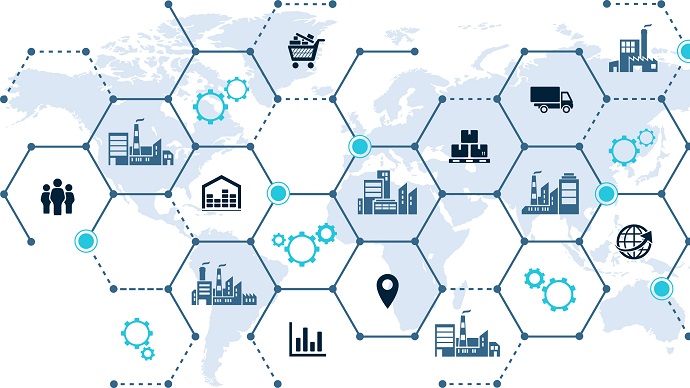




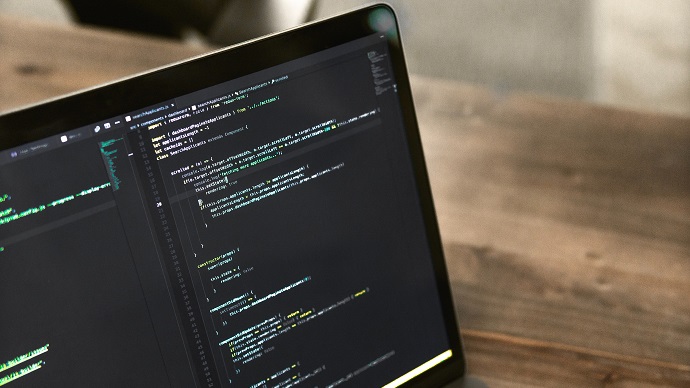
Only Registered Members can View Training Courses
Please fill out your email address below in order to view Training Courses. Registration is Free and Easy, You Simply need to provide an email address.
- Trusted by 1.2M IT Certification Candidates Every Month
- Hundreds Hours of Videos
- Instant download After Registration
Latest IT Certification News
- PMI CAPM - Plan and Control Project Time Management
- CWNP CWNA - Components and Measurements of RF Part 3
- List of Top Financial Certifications That Boost Your Career Potential in 2020
- SY0-501 Section 5.1 Compare and contrast the function and purpose of authentication services.
- Top 5 Cybersecurity Certifications That Will Greatly Benefit Your Career in 2020
- Salesforce Certified Sales Cloud Consultant - Integration and Data Management
- IAPP CIPM - From Small & Medium Enterprise (SME) to Multinational examples Part 4
- 98-364 MTA Microsoft Database Fundamentals - Querying and Manipulating Data
- Amazon AWS DevOps Engineer Professional - Configuration Management and Infrastructure Part 10
- VMware VCAP6-NV 3V0-643 - Physical NICs
- 98-381 Microsoft Introduction to Python - Introduction to MTA 98-381 Exam and Python Programming Language
- AI-900 Microsoft Azure AI Fundamentals - Describe features of computer vision workloads on Azure Part 2
- Cisco CCNP Enterprise 300-415 ENSDWI - Router Deployment Part 5






