Use VCE Exam Simulator to open VCE files

Browser Requirements for Lab Exercises
You will require 2 Browsers for completing Lab Activities. I used following Browser options for completing lab activities.
Chrome Browser was my main Browser. I used it with Subscription User. This was the user with which I signed for Azure Subscription.
Firefox Browser was used with users created in Azure AD.
Custom Domain Requirement for Lab Exercises
I used domain mykloud.in . This was used in 2 Exercises â€" Azure DNS and Add Custom Domain in Azure AD. I purchased it for around USD 9.
Subscription type used
I started with Free Trial Subscription and after 1 Month converted it to Pay as you go Subscription. In lab Exercises you will find both free trial Subscription and Pay as you go Subscription. Both are actually same Subscription.
How to Save Azure Credits
Stop the Virtual Machine in Azure Portal if you are not using it. This will save you lot of money.
Remember Log Analytics and Diagnostic logs (Compute) consume lot of credits. Do these Exercises in the end.
How to go to Resource Dashboard
In lab Exercises I will just tell you to go resource dashboard but will not explain how to go. Read below on how to go to Resource Dashboard.
In Azure Portal click the resource type in left pane. For Example if you have to go Virtual Machine or Storage Account or Resource Group Dashboard click the Virtual Machines or Storage Account or Resource Group in left pane and select your Resource in Right pane.
You will not find certain Resources like Azure Automation or Azure DNS etc in left pane in Azure Portal. Click All Resources in left pane. This will show all Resources which you have created till now. Click your resource to go to dashboard.
In Azure Portal Click All Services in left pane> In right pane select your resource type. This will open pane for that Resource type. Select your resource to go to its dashboard.

Top Training Courses

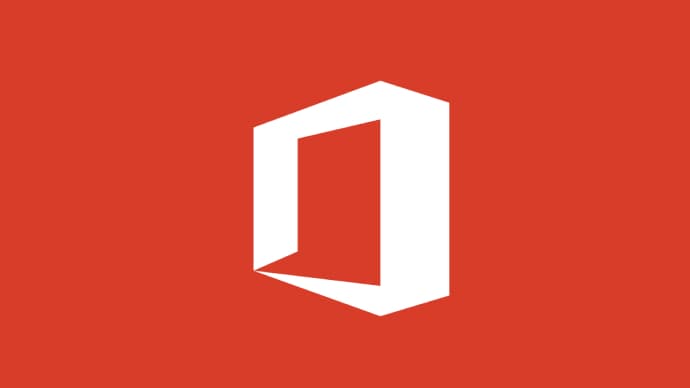


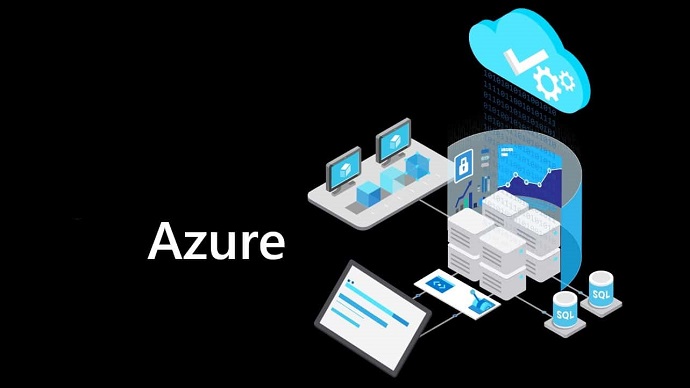
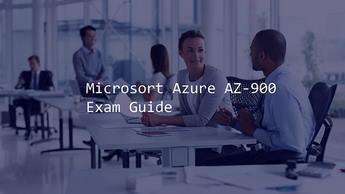





LIMITED OFFER: GET 30% Discount
This is ONE TIME OFFER

A confirmation link will be sent to this email address to verify your login. *We value your privacy. We will not rent or sell your email address.
Download Free Demo of VCE Exam Simulator
Experience Avanset VCE Exam Simulator for yourself.
Simply submit your e-mail address below to get started with our interactive software demo of your free trial.


