Use VCE Exam Simulator to open VCE files

This Chapter covers following Lab Exercises
In this exercise we will create GPv2 Storage Account “stdcli410” in Resource Group HKCLI in East US 2 Location. Resource Group HKCLI was created in Exercise 181.
Connect to Azure using Azure CLI
Open command prompt (cmd) on your desktop and enter az login command
for connecting and authenticating to Subscription.
Create Storage Account
az storage account create --name stdcli410 --resource-group HKCLI --
location eastus2 --sku Standard_LRS --kind StorageV2
Check the Storage Account created
az storage account show --name stdcli410 or
az storage account show --name stdcli410 --resource-group HKCLI
Delete Storage Account
az storage account delete --name stdcli410
Note : Don’t run above command.
In this exercise we will create GPv2 Storage Account “stdps410” in Resource Group HKPS in East US 2 Location. Resource Group HKCLI was created in Exercise 182.
Connect to Azure using PowerShell
Open PowerShell command prompt on your desktop and login using
Connect-AzureRmAccount.
Create Storage Account
New-AzureRmStorageAccount -ResourceGroupName HKPS -Name
stdps410 -Location eastus2 -SkuName Standard_LRS -Kind StorageV2
Check the Storage Account created
Get-AzureRmStorageAccount -ResourceGroupName HKPS -Name
stdps410
Delete Storage Account
Remove-AzureRmStorageAccount -ResourceGroupName HKPS -Name
stdps410
Note: Don’t run above command.

Top Training Courses

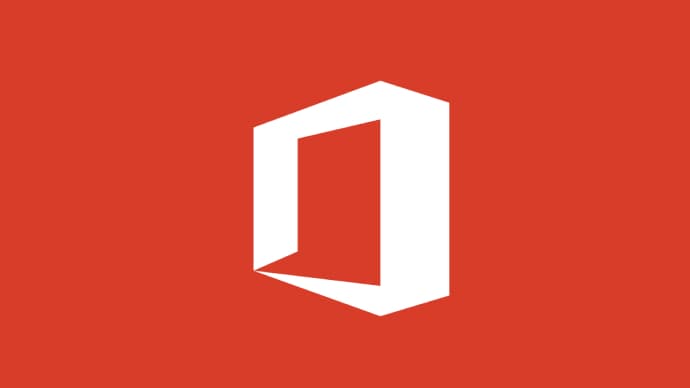


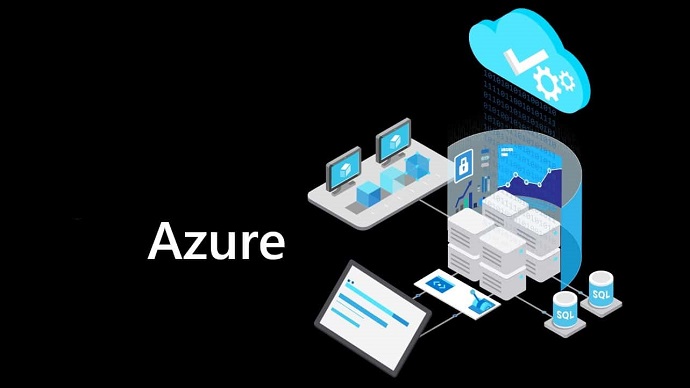
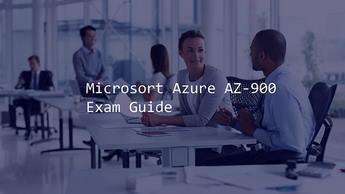





LIMITED OFFER: GET 30% Discount
This is ONE TIME OFFER

A confirmation link will be sent to this email address to verify your login. *We value your privacy. We will not rent or sell your email address.
Download Free Demo of VCE Exam Simulator
Experience Avanset VCE Exam Simulator for yourself.
Simply submit your e-mail address below to get started with our interactive software demo of your free trial.



