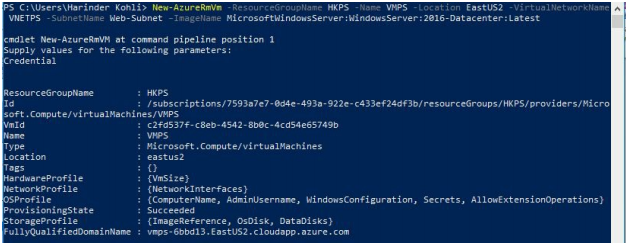Use VCE Exam Simulator to open VCE files

This Chapter covers following Lab Exercises
In this lab we will create Windows Server 2016 VM in Resource Group HKCLI and Subnet Web-Subnet in Virtual Network VNETCLI. HKCLI Resource Group was created in Chapter 181. Virtual Network VNETCLI was created in Exercise 183.
Get the URNAlias name of the image
az vm image list
Above command is not shown in below diagram as I scrolled to locate the Windows Server 2016 image. You can see urnAlias name is Win2016Datacenter
Get the name of VM Size
az vm list-sizes -location eastus2
For this lab I selected size Standard_D2_v2 (You need to scroll down to see it).
az vm create --name VMCLI --vnet-name VNETCLI --subnet Web-Subnet -- resource-group HKCLI --image Win2016Datacenter --size Standard_D2_v2 - -admin-username AdminAccount --admin-password Aadmin@12345
Check the Virtual Machine created
az vm show --name VMCLI --resource-group HKCLI
Delete Virtual Machine
az vm delete --name VMCLI --resource-group HKCLI
Note 1: I checked up if VM is deleted or not by using az vm show command.
Note 2: Make sure to delete the VM otherwise it will incur charges.
Checking VM in Portal
Go VM VMCLI Dashboard>You can see it was created in Virtual Network VNETCLI. The size is Standard D2 v2.
In this lab we will create Windows Server 2016 VM in Resource Group HKPS and Virtual Network VNETPS. HKPS Resource Group was created in Exercise 182. Virtual Network VNETPS was created in Exercise 184.
Get the SKU, Offer & Publisher Name of the image
Get-AzureRmVMImageSku -Location EastUS2 -PublisherName MicrosoftWindowsServer -Offer
WindowsServer
Get the name of VM Size
Get-AzureRmVMSize -Location EastUS2
Create Virtual Machine
New-AzureRmVm -ResourceGroupName HKPS -Name VMPS -Location
EastUS2 -VirtualNetworkName VNETPS -SubnetName Web-Subnet -
ImageName MicrosoftWindowsServer:WindowsServer:2016-
Datacenter:Latest
Check the Virtual Machine created
Get-AzureRmVm -Name VMPS -ResourceGroupName HKPS
Delete Virtual Machine
Remove-AzureRmVm -Name VMPS -ResourceGroupName HKPS

Top Training Courses

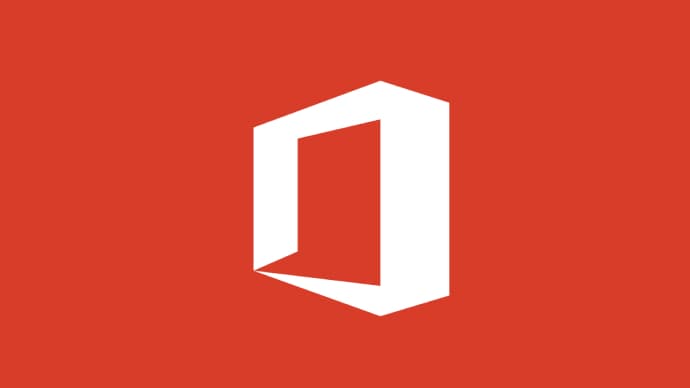


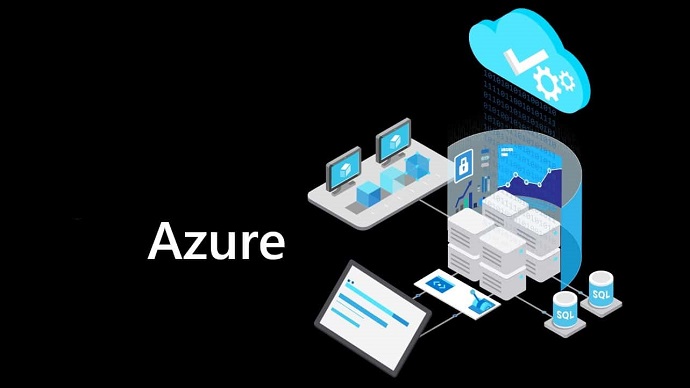
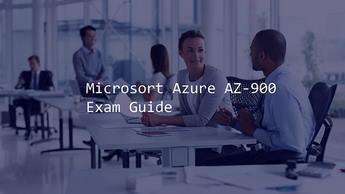





LIMITED OFFER: GET 30% Discount
This is ONE TIME OFFER

A confirmation link will be sent to this email address to verify your login. *We value your privacy. We will not rent or sell your email address.
Download Free Demo of VCE Exam Simulator
Experience Avanset VCE Exam Simulator for yourself.
Simply submit your e-mail address below to get started with our interactive software demo of your free trial.