Use VCE Exam Simulator to open VCE files

This Chapter covers following Topic Lessons
This Chapter covers following Lab Exercises
In this chapter we will Network Watcher and Network Performance Monitor (NPM) to the Topology.
Before going into details of Network watcher, let’s discuss what happens without Network Watcher.
Without Network Watcher: Azure provides monitoring, troubleshooting, diagnostics and logging at individual resource level such as Virtual Machines, Virtual Network, Load Balancers, NSG, Application Gateway & ExpressRoute etc.
With Network Watcher: Network Watcher provides end to end Monitoring, Diagnostics and logging across Resource Levels and across Network topology level.
Network Watcher is a regional service and can only be ran against resources in the same region.
In Azure Portal Click All Services in left pane>Under Networking Click Network Watcher> Network watcher Dashboard opens>You can Enable Network Watcher for all regions or in the region of your choice>Here we will enable for East US 2> Click 28 Region icon>Scroll down Select East US 2 Row and click …>Click Enable Network Watcher.
Topology: Provides a network level topology diagram showing the various interconnections and associations between network resources of VNET in a RG.
Click Topology in left pane >in right pane select your Resource Group. You can see 3 VNETs �" VNETCloud, VNET2 and VNET3 Connections.
You can further filter the topology for Individual VNET. In this case I selected VNETCloud from dropdown box.
Next Hop: Traffic from the source to destination has a next hop. Next Hop feature finds or verifies the next hop for packets being routed in the Azure Network Fabric, enabling you to diagnose virtual machine routing problems.
Next hop also returns the route table associated with the next hop. If the route is defined as a user-defined route, that route is returned. Otherwise, next hop returns System Route.
Next Hop diagnoses virtual machine routing problems.
Click Next hop in left pane >in right pane Select your Resource Group, Virtual Machine and Destination Address and click Next Hop.
IP flow verify: IP Flow Verify helps to verify if a virtual machine can talk to another virtual machine. If the packet is denied by a security group, the rule and group that denied the packet is returned. You can choose the source and destination to diagnose connectivity issue.
IP flow verify diagnoses virtual machine network traffic filter problems.
Click IP flow verify in left pane >in right pane Select your Resource Group, Virtual Machine and Remote IP Address and click Check.
Packet Capture: Packet Capture creates packet capture sessions to track traffic to and fro from a virtual machine.
Packet capture is a virtual machine extension that is remotely started through Network Watcher.
Filters are provided for the capture session to ensure you capture traffic you want to monitor. Filters are based on 5-tuple (protocol, local IP address, remote IP address, local port, and remote port) information. The captured data is stored in the local disk or a storage blob.
Click Packet capture in left pane >in right pane click +Add>Add Packet capture blade opens>Select Target VM and Storage selects> Add Filters if required (Scroll down to see filter options).
Connection Monitor: Monitors and Diagnoses communication problems between 2 Virtual Machines. Network Watcher Connection Monitor enables you to configure and track connection reachability, latency, and network topology changes. If there is an issue, it tells you why it occurred and how to fix it.
Pre-Req: Network Watcher Agent for Windows extension is added to VMs.
Click Connection Monitor in left pane >in right pane click +Add>Add connection monitor blade opens>Select Target VM and destination VM> Click Add.
VPN Troubleshoot: Virtual Network Gateways provide connectivity between on-premises and virtual networks. Network Watcher provides the capability to monitor and troubleshoot Virtual Network Gateways and Connections.
Click VPN Troubleshoot in left pane >in right pane select Storage Account and Virtual Network gateway>Click Start Troubleshooting.
Here you can see the Virtual Network Gateways (VPNCloud & VPNOnPrem) created in Exercise 122, Chapter 12.
Network Performance Monitor is a cloud-based hybrid network monitoring solution. Network Performance Monitor offers following three capabilities: Performance Monitor, Service Connectivity Monitor and ExpressRoute Monitor.
NPM is added as Management solution in Log Analytics workspace.
Performance Monitor helps you monitor network performance (latency) and network connectivity between various points (Source & Destination Nodes) in your network infrastructure.
You can monitor Network Performance and Network Connectivity across cloud deployments and on-premises locations, multiple data centers and branch offices.
With Topology Map you can see hop-by-hop topology of the routes between the source and destination nodes. The unhealthy routes or hops will be coloured in red, which will help you to quickly localize the problem to a particular section of the network. It will also show you Network Performance (Latency) across various subnets along the path.
Figure below shows topology map between two nodes. Performance Monitor is monitoring all the paths including redundant path between the nodes. It is showing both network connectivity status and latency across the network.
Service Connectivity Monitor helps you monitor network connectivity from users to service and application endpoints. Endpoints include Websites, SaaS applications, PaaS applications, and SQL databases.
You can perform the following functions with Service Connectivity Monitor:
ExpressRoute Monitor helps you Monitor end-to-end connectivity and performance between On-premises and Azure over Azure ExpressRoute Connection.
NPM for ExpressRoute offers comprehensive ExpressRoute monitoring for Azure Private Peering and Microsoft peering connections. Key capabilities of ExpressRoute Monitor include:
Figure below shows Redundant ExpressRoute Connectivity between Onpremises (on left side of the Figure) and Azure. It is showing both connectivity status and the latency in the network.
Important Note: You can also access NPM through Network Watcher Dashboard.
In this Exercise we will just demonstrate how to add NPM to Log analytics Workspace LACloud. LACloud was created in Exercise 156, Chapter 17.
In Log Analytics workspace dashboard click Workspace Summary in left pane> Click + Add in Workspace Summary blade>Management Tools Pane opens> In Recommended Solutions Click more>Recommended blade opens>Scroll down and select Network Performance Monitor .

Top Training Courses

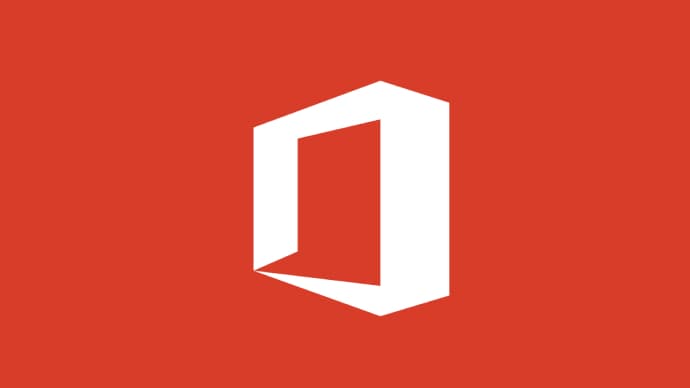


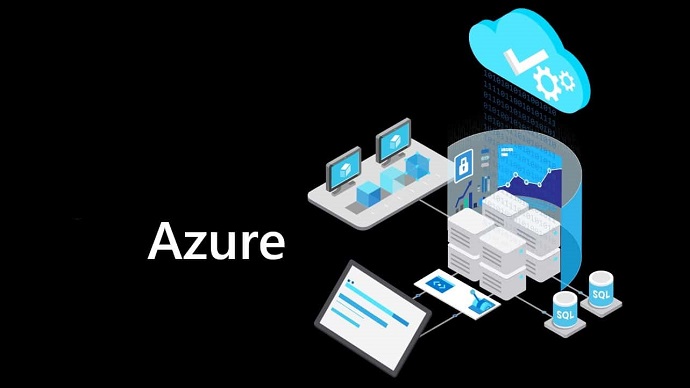
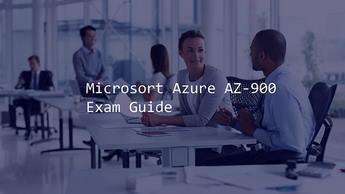





LIMITED OFFER: GET 30% Discount
This is ONE TIME OFFER

A confirmation link will be sent to this email address to verify your login. *We value your privacy. We will not rent or sell your email address.
Download Free Demo of VCE Exam Simulator
Experience Avanset VCE Exam Simulator for yourself.
Simply submit your e-mail address below to get started with our interactive software demo of your free trial.











